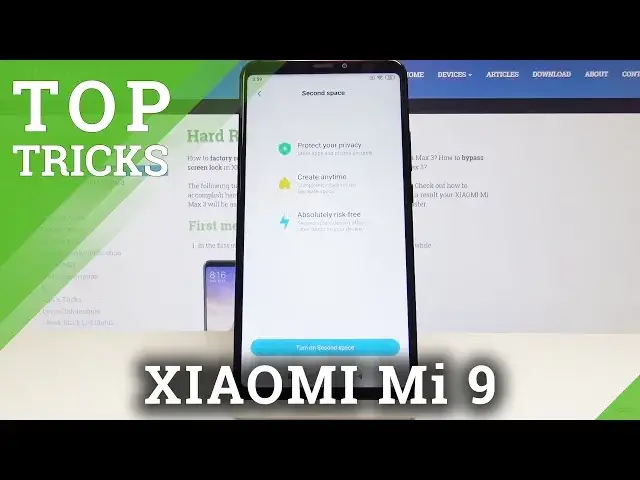Check out all the very best features that your Xiaomi Mi Max 3 has to offer. Gain new skills and make your life easier. Learn super useful tricks that can be performed and used on your android device. Come along with the detailed instruction and enjoy your smartphone to the fullest.
How to enable best tricks in Xiaomi Mi Max 3? What are the coolest features in Xiaomi Mi Max 3? How to locate top tricks in Xiaomi Mi Max 3? How to use super tools Xiaomi Mi Max 3?
Learn more: https://www.hardreset.info/devices/xiaomi/xiaomi-mi-max-3/hardreset/first-method/
Follow us on Instagram ► https://www.instagram.com/hardreset.info/
Like us on Facebook ► https://www.facebook.com/hardresetinfo/
Tweet us on Twitter ► https://twitter.com/HardresetI/
Show More Show Less View Video Transcript
0:00
Here I have Xiaomi Mi Max 3 and let me show you top tricks, the best features on the following device
0:14
They will make your daily basis way more comfortable. So let's start with the first one and it's reading mode
0:20
So at the very beginning you have to open the upper bar, slide twice to open it fully
0:24
and then tap on the reading mode icon, which is the one with eye
0:29
So as you can see, immediately after tapping on it, your reading mode has been activated
0:34
So you can switch it off the same way. But if you would like to personalize it, let's go back to the home screen, then select the settings
0:42
Here you have to scroll down and pick the display and now go to the second tab, which
0:47
is reading mode. And here you can simply activate it by tapping on the reading mode
0:52
So just by tapping on this switcher, you can disable or enable reading mode
0:58
You can also schedule your reading mode. So then tap over here if it will be deactivated
1:05
And now you can either select the automatic rule, which is good night's read, and it will
1:10
switch to reading mode just after sunset automatically. And then you can select custom period of time
1:16
So you can select the particular period of time in which your reading mode will be activated
1:21
So let me pick, for example, 11 till 6 a.m. next day
1:27
You can use the colors here, so you can add some cooler or warmer as you wish
1:32
So it's up to you. And for now, once it's scheduled and the hours are added, your reading mode will be automatically
1:40
activated between 11 and 6 a.m. next day. So that's it. Let's switch off reading mode for now and leave the schedule
1:48
And now let's go to the second trick, which is screen recorder. So if you would like to show someone something that you are not able to describe in words
1:57
it's very, very, very useful. So at the very beginning, let's open the upper bar one more time
2:03
Then find and pick screen recorder. It's here. And now simply by showing someone something that you would like to, for example, settings
2:12
let's show the wallpaper. You are recording. As you can see here, it's recording
2:19
And if you'd like to stop it, just tap on this icon, so on stop icon
2:24
And that's it. If you would like to record a new video, just tap on start and show someone what would you
2:32
like to do. And tap on stop one more time. And now if you would like to see what you did, or if you'd like to share it with your
2:41
friends, just open the gallery. And here are the videos. So as you can see, let's tap play
2:51
You are able to see them. Okay, so let's go back
3:02
And let's go to the third trick, which is second space. And it's very useful
3:06
You can have a different space. It's like a second device. So no one has any access barrier to this space
3:15
So you can hide them some sensitive information. So let's open the security, which is here
3:24
And then just tap on second space icon. And the second space will protect your privacy
3:36
You can create it anytime. And it's absolutely risk free. So if you would like to do it, just tap on turn on second space
3:45
And let's create second space. So as you can see, now your device is switching
3:55
Tap on continue because the second space has been created successfully. And now you can select the way, like how you will be switching between spaces
4:05
So you can either use a shortcut or the password. But I will prefer a shortcut
4:11
Then tap on continue once you decide which is more comfortable for you
4:15
And now you can set second space password. So at first you have to confirm your first space password
4:25
So it will be L letter. And then draw an unlock pattern for second space
4:32
Okay, so let's do something like that. Let's do it one more time
4:40
And tap on confirm. And you can also set a fingerprint to access the second space faster
4:48
But no thanks for now. Now you have to confirm first space password
4:53
So it was L letter. And now confirm second space password. So it was the snake one
5:01
You can add a fingerprint. I didn't want to. Okay, so I tap on set now
5:06
And I'll skip. Okay, so now as you can see, here is the icon
5:12
Just tap on it. And now enter the password to your first space
5:17
Your device will switch you to the other one. And you can use it easily
5:22
So as you can see now, you can hide some data here, which will be able to no one to find
5:29
So only you will have an access or those who will have the password, of course, to this second space
5:34
Okay, so let's go to the second trick and we can perform it on the second space
5:38
Let's go to the tools. So they are here. Here is the icon. And as you can see, you can do several things over here
5:44
So you can use the calculator if you would like to count something that you're not able to do manually
5:53
Let's go back. You can use compass. So if you're in forest or in some other different place and you need this compass, your device will help you
6:06
Then you can pick the scanner. So just tap on scanner. I agree with the privacy policy
6:13
And here you can scan some QR code or even a document
6:18
So let's go back. And also there's a recorder. So if you'd like to make some interview or if you'd like to simply record someone, just tap on record
6:30
Got it. Now you can speak with someone, talk with someone about something important, and then you can create some notes just by opening the recording
6:42
So let's go back. And as you can see, there are several very useful tools here
6:47
And let's go back to the last trick. It's a very useful one, which is cleaner
6:52
So at the very beginning, you have to open the cleaner just from your home screen, the orange icon over here
7:00
So just tap on cleaner. Now your device is looking for some young files
7:05
And once it's automatically found, just tap on clean up. It will truly speed up your device
7:13
You will have more memory. And as you can see here, you have all the details about this cleaning method
7:25
So you can clean, select deep clean, WhatsApp cleaner, virus scan, about start or up
7:31
So let me pick, for example, WhatsApp cleaner. Tap on clear now
7:39
Now you just have to wait. It will be automatically performed. Okay, so actually there's no files
7:46
Let's go back. And for example, let's pick deep clean, clean now
7:56
And also you can notice here the total storage and the available one
8:00
So actually our device is in good condition. So there's no need to worry, but you can perform various cleaning there
8:10
So actually that's it. Thanks for watching. Please subscribe to our channel and leave the thumbs up
#Mobile Apps & Add-Ons