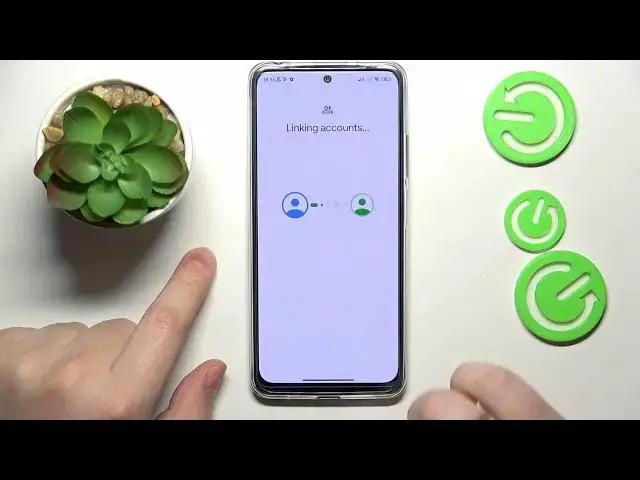0:00
This is Xiaomi Redmi Note 12s and today I would like to show how you can set up
0:05
parental controls for this device. To start you will need to open settings
0:12
then enter the accounts and sync category and remove any Google accounts
0:18
you have. Once this step is out of the way get back to the main settings menu
0:22
enter the Google category this time then go for the parental controls option, get
0:28
started, child or teenager, next. Now you gotta sign into your child's Google
0:37
account real quick so let me quickly do that off the screen. Anyway once the
0:49
Google account was successfully signed or logged into you will need to select
0:53
it from the list over here and then input the credentials for another Google
0:57
account but this time as you can see from over here you will need to log into
1:02
your parental Google account or to put it in other terms the Google account
1:07
you're going to use to supervise your child's activity. So let me quickly do
1:13
that as well input all the credentials for my parent or parental Google account
1:18
then after you do that you should be forwarded to the about supervision page
1:24
which you gotta scroll all the way down and input the child's Google account
1:28
password once again then tap at the agree button to your bottom right, allow
1:34
the supervision by going for the respective allow option at this dialog
1:38
window and then wait for the child and parent accounts to get linked. Once this
1:46
step is out of the way hit the next button. The following page allows you to
1:51
prematurely manage your child's app access, disable some of the apps you do
1:56
not want your child to well be able to use but you will be also able to do that
2:00
later on and with greater convenience and precision even so there is no need
2:05
to stop at this step at this point in the setup so I'll just skip this step
2:11
and will not modify anything. The same can be said about managing
2:16
filters and settings and from here if the device that is highlighted over here
2:20
is the same phone or tablet you will use to supervise your child you can tap
2:25
at the install family link button and the required app will be automatically
2:28
downloaded and installed on your parental device if not you can absolutely
2:33
just skip this step, finish the setup and then manually download the family link
2:38
app from the Play Store. So that's the route that I'm going to take so here is
2:44
my parental device let me just change one quick one small thing real quick so
2:53
here's my parental device I will as I've said download the family link app from
2:59
the Play Store After this step is done you will obviously need to launch the Google
3:23
family link app then over here make sure to sign in with the parental Google
3:28
account if you have multiple Gmail accounts added to your system and inside
3:33
the Google family link you have an access to a bunch of very useful
3:37
controls such as setting up the daily device usage limits or downtime
3:42
routine for your supervisee you can also manage the app activity tailor it
3:48
and gain total control over your child apps as I've promised you earlier so
3:53
here is the controls control for that then you can also apply and install
3:58
content settings or content restrictions and age filters rather you can also
4:03
configure your child account settings manage devices if you have multiple people to look after you can also monitor your child's location if
4:11
necessary and if the location permission is set up on the child's
4:15
devices and and then see your child's device usage highlights as well which
4:19
simply which will simply contain the most important part from your child's
4:24
day already so that will be it as far as setting up parental controls on this
4:28
Redmi smartphone goes we highly appreciate your attention guys thanks for watching and bye bye