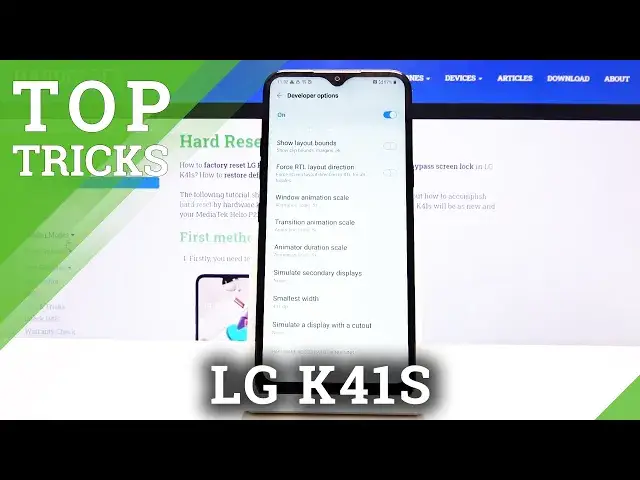0:00
Welcome. My phone is an LG K41s and today I'll show you a couple tweaks and tricks that
0:12
I can do on this device. So we're going to begin with the navigation bar and the
0:17
fact that I can change it from these outdated buttons to the pill along with
0:23
the back button. So to do this we're going to go into the display and from here
0:42
and there it is and it's called differently so home screen buttons and
0:48
you have the gesture navigation and as you can see it changes automatically to
0:52
this little thing so the way it works you tap on it goes home slide up and it
0:58
goes to recent and then you have the physical back button that disappears
1:02
whenever it's not needed. So if you want those you can always change it to this
1:07
kind of navigation. Now the second thing I'm going to show is the game launcher
1:14
so it's right here and what will allow you to do as launch games from the app
1:21
and it will boost up their performance by reducing for instance background
1:26
background apps just kind of killing them off if they're not needed and also
1:31
you can choose to mute notifications so media whatever you want disable alerts
1:41
so when you're playing you won't be really interrupted at that point and you
1:46
can focus on whatever you're doing or playing here. Then moving on we're going
1:51
to go into the animation speed which simply allows you to change the animation between like switching apps or when they're opening or closing as you
1:58
can see there's all that is animated and to do that we're going to go into the
2:02
settings and scroll all the way down to system and you will have developer
2:09
options right here. Now if you don't see it over in the system you can always go
2:14
to about phone and then find build number under not here
2:31
there it is build number so you want to tap on that seven times and for me it
2:37
gives me no need you are a developer already but for you once you tap on it
2:43
seven times it will enable the developer options and from there just go
2:47
back and you should then see the toggle right here and from here scroll down
2:52
past halfway and you should see window animation scale, transition animation scale and animation duration scale. You can change each one of them to either
3:01
half speed which will reduce the animation speed of all the animations by
3:06
basically half and you can see it right now immediately after changing it it's
3:12
already significantly faster in closing opening and stuff like that but it can
3:18
also go a little bit further and just set them to off and this will completely
3:22
disable the animation so now as you can see there is no more animation whatsoever
3:28
so choose whichever one suits you better. Then moving on we're gonna go into the
3:33
screen pinning and this will allow you to basically pin a window to a screen so
3:39
if someone wants to use your device for instance I don't know they say that they want to call someone they open up the dialer, pin the window and they won't be
3:47
able to leave it. Now this works best if you have some kind of pattern which I do
3:53
just needed to check it so to get it enabled go to the settings and then
3:58
we're gonna go under the lock screen and security scroll down and you should see
4:06
the screen pin. Go here and enable this and looks like this is enabled by default
4:13
for some reason but if it's not you want to check this on and now if we go into
4:19
recent and tap on the icon you will see there is a pin option so tap on pin
4:26
pin the screen to only use the app yep and now you can see that it's pinned. To
4:35
unpin I believe we have to hold the two buttons yep like so but because we have
4:41
chosen the other option to lock the device it automatically goes to being
4:45
locked once you unpin it so if someone even figures out that you can unpin it
4:50
by pressing both of those keys and they still won't be able to access anything
4:55
else because device will automatically lock and in the app as you can see you
5:00
can't really go anywhere else if you try to press these single buttons you can
5:04
stay only in the app nothing else is accessible as you can see can't leave it
5:09
can't go to recent can't go back can't go home and when I unpin them there we
5:18
go the device immediately locks and I need to put in the pattern to then be
5:23
able to leave this. Then moving to the last thing is the show password option
5:30
now this weirdly named option does as well enabled by default and does what
5:38
it basically says it does which is shows password and just to show it off I'm
5:42
gonna go into the Wi-Fi connection or I tap on Wi-Fi you have the password field
5:47
as you can see when you start typing and you can see always the latest letter I am typing in now this is a little bit of a security risk because this extends to
5:56
basically any kind of password that could be even your bank account password and if someone's peeking over your shoulder they can well get your entire
6:04
password being provided neatly in a sequence with every letter being visible
6:08
so disable this again we're gonna go to settings and then security so lock
6:15
screen security scroll down and you'll see make password a visible disable that
6:20
and now again I'm gonna go to Wi-Fi as an example and this time around you can
6:27
see there is no letter visible in here so removes that visibility that was
6:33
previously there and that would conclude all the tweaks and tricks that I wanted to share
6:37
and if you found this video helpful don't forget to hit like subscribe and thanks for watching