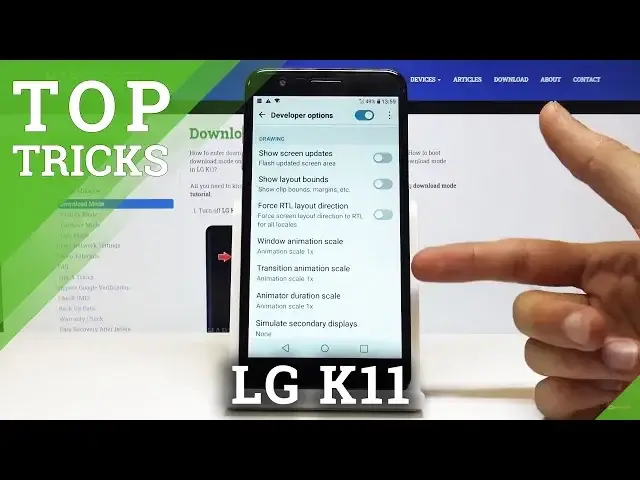Check out more info about LG K11:
https://www.hardreset.info/devices/lg/lg-k11/
Come along with the presented tutorial, where we teach you how to locate the best apps in LG K11. If you wish to make the usage of your LG device much easier, follow the attached instructions and locate the super options and best apps that LG K11 has. Let’s watch our video and learn how to smoothly get access to plenty of super useful features and star to use all of them and enjoy the best hacks for LG K11.
How to enable the best tricks in LG K11? What are the coolest features in LG K11How to locate top tricks in LG K11? How to use tricks in LG K11? How to find the best apps in LG K11? How to check super options in LG K11?
Follow us on Instagram ► https://www.instagram.com/hardreset.info
Like us on Facebook ► https://www.facebook.com/hardresetinfo/
Tweet us on Twitter ► https://twitter.com/HardResetI
Show More Show Less View Video Transcript
0:00
Welcome
0:01
In front of me, it's an LGK11, and today I will show a couple of tweaks and tricks that
0:09
I can do on this device. So we're going to begin with the shortcut keys, so let's go into the settings, and then general
0:17
And from here, there is a shortcut keys right here. And you have a couple things that I can change here, as you can see
0:28
So take a selfie and a camera and just allows you to use these keys, shortcut keys as they call them
0:36
To basically perform additional tasks apart from what they normally do, which is for instance control volume or power key, just doing just the power stuff
0:45
So as you can see, double press and hold power key to take a screenshot
0:51
Then you have view notification panel, slide down up on a power key
0:54
This is a really nice one. So I'm not sure if it's going to work right here
0:58
I guess I can check. There we go. It actually does work
1:04
So you can see me sliding on the power button on the back
1:12
Opens up the notification panel. It doesn't work all the time. As you see me kind of trying to slide a couple times on it
1:22
But it's a fairly nice one anyway. If you don't want to reach all the way to the top, if your hands are for instance smaller, you probably always have your finger on the sensor anyway
1:32
You have open capture plus camera. So you have press volume up and down twice
1:39
So yeah those are just some shortcuts that I can enable Now moving on we going to go into the password visibility which has probably now if you go into passwords
1:51
so anywhere where you get to type in a password, let me just open Wi-Fi because this is probably the easiest way for me to showcase this
2:00
So, as you can see, there's the password area, and normally when you start typing it in
2:05
you will always see the latest letter that I have pressed. so you can always see the letter for about one second or two
2:13
So to actually change this, I can go again into the settings in general
2:18
And from here, fingerprints and security, and scroll down to you see this checkmark right here, make password visible
2:26
disable that, and now if we go back to the Wi-Fi settings
2:32
or again I have password, you can no longer see any letter visible
2:36
So just a nice change to keep your device a little bit more secure
2:40
So moving on, we're going to go into the animation speed. It just simply allows you to change the animation speed
2:49
And what it will basically change is all these animations. So whenever you tap on something, how it opens, closes, slides away, fades
2:58
All these are animations that you can change how fast they go. So number one, let's again go into the settings and then general
3:06
then about phone and from here let's find software info i think it's going to be and build number
3:16
tap on that seven times and then you will have you are now or you are now a developer so if we go back
3:23
there we go you just seen a new option pop up the developer options stop on that okay and from here we can scroll down a little bit past halfway till you see right here there it is so window animation scale transition animation scale
3:39
and animation duration scale so each one of them corresponds to different animation for instance
3:44
the first one window animation scale is representative by the window that pops up with the different
3:50
options that i can choose so just a tiny little window and this is the default one as a
3:56
example I'm going to set it times 10 and now you can actually see that it's opening up super slowly
4:02
Now we also have quicker ones so that would be half speed or off just completely removes the
4:06
animation from it altogether. Now if you don't want animations altogether you can choose that but
4:12
I would advise on choosing the half speed which greatly increases the speed of animations making it
4:18
twice as fast but still keeps them so the phone doesn't look a little bit wonky when
4:26
you're closing or opening stuff and it just pops in and out of existence on your screen
4:30
it sometimes might look a little bit weird so something like half speed is in my opinion the
4:37
best option but like I said you can choose off or whichever other option that you want and now
4:42
you can see that it's way quicker than it was previously then next thing that I'm gonna go
4:48
into is more of a handy tweak that allows you to pin a specific app so for instance
4:54
if you using Spotify stuff like that and you tend to do the recent and clear all it allows you to pin as you just see an app that will not be closed whenever you close all of them and you can see that there this little blue pin right here so if you have more apps just open something up Chrome or messages and if you go into recent you can see that there is next to the X there is also the pin so all you need to do is just pin it and now if I clear all
5:22
it's gonna clear all apart from the apps that are pinned now you can pin
5:26
whichever app you want it can be multiple and yeah you're not really restricted to
5:32
to how many apps you can pin and then if you're clear all they will stay open
5:39
which is fairly nice and the last thing that I want to show is more of a multitasking option
5:45
which just allows you to split screen so you can see next to the pin you actually have a
5:49
two bars and what they do is just split screen like so
5:53
just up on next and done and you can see that now there is a contact cell open on the top
5:58
and just click on a home so we can open additional ones for instance like YouTube
6:03
now I don't think it's going to load because I didn't connect to network I think
6:07
yeah there we go so no connection but and this is case it will actually allow you to listen to music and other stuff on on YouTube
6:15
while for instance doing other stuff in browser or whatever and YouTube
6:19
will not pause because it's still open as you all know if you try to close it
6:24
to stuff like that and YouTube always pauses now if you want you could open up
6:30
YouTube first and then even when you press home it just minimizes as this did
6:34
and it will still continue to play but yeah so Tara if you want to close it, all you need to do is you drag it up or down whichever one suits you
6:45
So, for instance, let's go like this, boom, and now we can close it and it's gone
6:50
So if you found any of these tweaks and tricks helpful, don't forget to hit like, subscribe, and thanks for watching
#Mobile Apps & Add-Ons