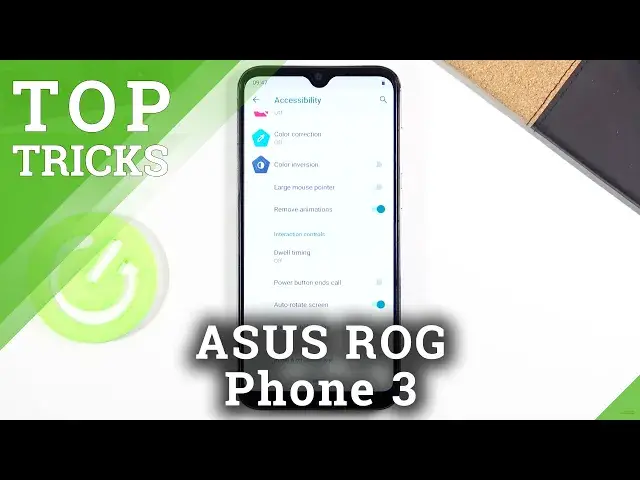0:00
Welcome in front of me say QBat R15 Pro and today I'll show you a couple
0:10
tweaks and tricks you can do on this device. Now starting off, straight off, we're going to begin with the device theme which can be found
0:16
under the display and it will allow you to just set a little bit of a darker theme to your device
0:22
And that can be found under display, when you top on advance, it's right at the bottom
0:27
Now we have a couple options with light, dark or out. automatically based on wallpaper
0:32
Which means that if you have a dark themed wallpaper, it will then change it to dark mode
0:37
well, dark theme. Well, if it's a little bit light, sunny wallpaper, stuff like that, it's going to be in light mode
0:44
I'm going to set it to dark right now. Now it doesn't actually go into dark mode as we probably are used to write the majority of the devices
0:55
It changes couple of accent colors into dark, for instance, like right here, a notifications panel
1:00
instead of being like it was, if I go back to light
1:04
you can see that it's completely white. So it just changes a couple of accent colors like this
1:10
But moving on to the next option, it's going to be the split screen
1:15
which actually surprisingly is accessible on this device. And to get into it, all you need to do is go into recent
1:21
and from there you will see all these icons of and up that is open So you want to hold it This will open up this panel And from here you can top on split screen And this will open up the app in split screen
1:32
Now, the best use for it would be probably with things like YouTube. So you can run it at the top, listen to music, stuff like that
1:39
while doing some other stuff on Chrome, without actually pausing music, which looks like that's basically the only thing we can have
1:48
So you could use your web browser and listen to some. music on YouTube and it won't pause it which is really nice now moving on to
1:56
the next one it's going to be the gesture navigation now right now we have
2:01
enabled already gesture navigation I believe they come by default these are
2:05
the a little bit more less fun navigation I would call it because you can see
2:12
it still has a little button at the bottom but if you want to get back for instance
2:20
the normal gestures or not the normal gestures but the normal buttons that you used to
2:24
so the home button back and the resend you can do that by going under the system right here
2:33
and gestures and you have swept up on home screen as you can see it's right now on but if we
2:38
disable it it brings back the normal buttons now whichever one you like it's completely up to
2:45
you unfortunately there is no actual gestures with the back buttons from like the side we only have the I believe this is like the Android 9 attempt at gestures
2:58
So moving on to the next option, it's going to be the simple animation speed
3:03
So the device isn't the fastest, so we can change animation speed. Now there's sometimes option to completely remove animations and accessibility
3:12
So if we go in here, let's see, we have the remove animation
3:16
Now before I actually toggle it on, I'm going to show you how it looks like with animations, so pay attention to what happens to Windows if you go into recent when you open them up and close them
3:25
So now if I disable this, it just automatically fades out of existence, that's without animations
3:32
Now you could reduce it, for instance, by half, so you'd still have animations, but they will be twice as fast
3:37
And to do it, you would only need to go into the developer options, and from there, find the window animation scale, transition animation scale
3:45
an animation duration scale and set them all to 0.5 and that will basically reduce them by half
3:53
Now moving on to the last option that I want to show is the actually would be the animations so to reduce them instead of removing them and
4:06
number one to actually get in there we need to enable the
4:11
developer mode which by default is always disabled and you can check it if you have that on or off by going into the system And if you can see here developer options then you good You can go into it and wait for me to get there
4:25
But if you don't see it, let's go to About Phone, scroll down to build number, and then
4:29
tap on the build number seven times. And you can see it will enable developer options
4:34
And now you should see it here. And once you go into it, scroll down past halfway
4:41
I think I went a little bit too far or not, where is it
4:52
There we go. So we have the three options that I was talking about right here
4:57
And as you can see they are now off, but if we go into .5, there we go
5:03
Now we still have animations, but they are basically twice as fast as they used to be
5:10
Now I believe off might be a little bit better option considering this phone, like I said, isn't the fastest one, so having animation, even if they are faster, just makes it look a little bit jenky
5:24
It's not the smoothest experience on here, so probably removing them would be the best option
5:29
But that being said, this would conclude all the tweaks and tricks I wanted to share, and if you found this very helpful, don't forget to like, subscribe, and thanks for watching