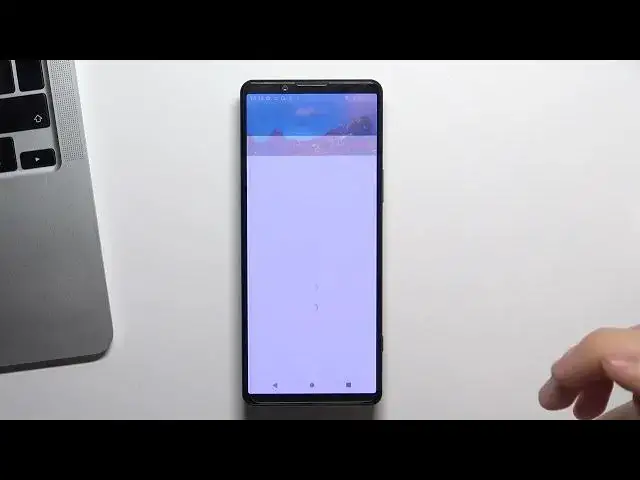0:00
Hi, welcome to Harrow visiting for channel the viewers in front of me Sony device, Sony Xperia 5 Mark 4
0:08
and now I'm going to show you top three best themes for this smartphone
0:17
So let's get started. At the first place, at the third place of our top is Niagara Launcher
0:24
So to install this theme, you need to find play store, open it
0:30
and find here Niagara Launcher. Install this application. Click open
0:48
Agree and continue. And create here, select your favorite applications
0:58
what I using every day and click okay. Great! As you can see, here we have really simple design
1:08
with a user-friendly and minimalistic interface. In order to find any application in this launcher
1:14
you just need to touch your finger on the alphabet line and drag your finger to the desired later
1:19
For example, if you want to find Gmail, just drag it to G letter
1:23
and here you will see Gmail, Google G-Gension and another application. application and other applications starts with G letter
1:32
Great. So if you want to set this theme as default into open settings, then apps, then default apps
1:43
and here, so sorry, HomeUp, click on HomeUp and here choose Niagara Launcher
1:53
And now it will be your home application. application Great So it cool And on the second place we have Smart Launcher 6 So let find Play Store and let find Smart Launcher 6
2:32
So, cool. Now click open, click Get Started. I agree, confirm, continue, while using the app, allow, hello, hello, hello
2:51
Here you can change the wallpapers, click confirm. Here you can pay for additional futures, but you can use it for free
3:01
and great I don't want to set this as default right now so I just want to show you this
3:12
launch so here as you can see we have really beautiful interface really it's the most
3:19
beautiful launcher I have seen here you see smart search smart search indexates all
3:28
your documents your contacts your files in your files application and if you want to search file in your system just type the name of
3:43
this file in smart search and it will find it so it's really great too and it's easy to use and
3:52
in mine menu we have a great future this future grouping all applications in category
4:01
categories. As you can see here I have chats, here I have my internet surfing applications
4:09
here I have games here I have media here I have utilities and settings So I think it really easy to use And of course if you don know where to find any application
4:25
just use search button to search by index. For example, I want to find Play Store
4:35
press P, and here you can see all applications starts with P
4:40
Okay, but it's really fine, beautiful launcher but in the first place is Microsoft Launcher
4:49
So just find it. Microsoft Launcher. Find it, click install
5:00
Click Open. click open get started by the app hello continue skip okay so right now right now you
5:22
can pick up your favorite you can connect your Microsoft account with the
5:30
Microsoft launcher if you will do that your Microsoft device your laptop on
5:37
the Windows or your PC will be synchronizing with your smartphone so if you will get the message on your
5:47
smartphone you can get it in this time on your computer so you can you can call
5:57
using your PC you can message using your PC so it's really great tool to to
6:05
make the payer with your you're competent with your smartphone. So, of course, you can set it as default
6:17
And great. So this launcher is the most customizable launcher ever So for example here we see a launcher settings button
6:28
By click you need, you will enter into launcher settings. Here, as you can see, we can set up really everything
6:39
We can set up wallpapers, okay? We can set up themes, tones, accent, color
6:48
As you can see, I can make it warmer, for example. And now, accent of my theme color is warmer everywhere, as you can see
7:00
And of course, we can set up home screen, icons layout, icon appearance, notification badge
7:09
and more, more, more, more, more. Here we can set up DAC
7:15
and of course in dark we have two lines of applications available on the every screen
7:26
here we have our glance panel here we can add our favorite widgets and
7:35
applications so just hide Microsoft widgets if you're not using Microsoft applications and click this view and
7:45
and add for example Google Calendar widget click create and here you will see your Google Calendar
7:52
widget so it's really really handy to use and I think this is the most customizable
8:03
and most I don't know the most handy launcher because you can set up it in this way
8:13
you want. So that's it. Thanks for watching, like this video, subscribe to the
8:19
our channel and bye, see you