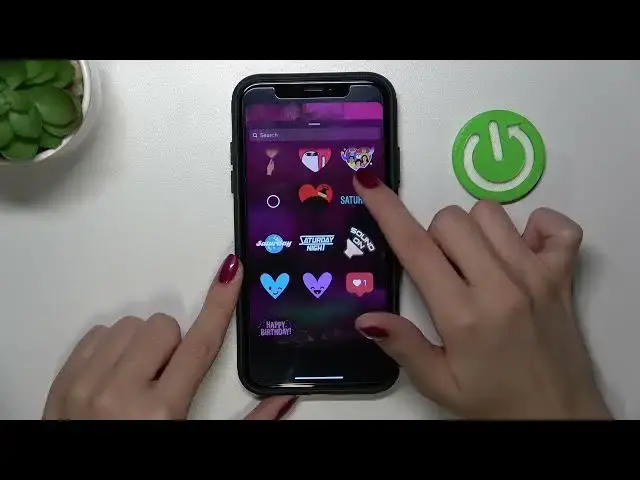Find out more info about Instagram App:
https://www.hardreset.info/devices/apps/apps-instagram/
Hi! If you want to know how to edit stories on the Instagram app, you should watch this tutorial. Our specialist knows how to create perfect Instagram Stories that will give you many new followers, so don't miss this opportunity and learn about all the options you can use in Instagram Stories. Visit our YouTube channel if you want to know more about the Instagram app.
How to edit stories on Instagram? How to set up stories on Instagram? How do I edit a Story on Instagram before posting it?
#EditStories #InstagramStories #Instagram
Follow us on Instagram ► https://www.instagram.com/hardreset.info
Like us on Facebook ► https://www.facebook.com/hardresetinfo/
Tweet us on Twitter ► https://twitter.com/HardResetI
Support us on TikTok ► https://www.tiktok.com/@hardreset.info
Use Reset Guides for many popular Apps ► https://www.hardreset.info/apps/apps/
Show More Show Less View Video Transcript
0:00
Hi friends and we are so happy that you are today with us
0:04
We will show you in this video how to create a new story on Instagram application
0:09
and also how to use additional options and features for this story
0:15
So if this topic is interesting, let's go to the watching. And the first step I need to do is to open my app
0:27
Just need to pick on the Instagram icon. And as you can check, we are right now at the home page
0:33
So let's swipe it to the right side to enable stories mode
0:39
So right now, after picking on this central white button, you can create a new picture and post it to your story
0:46
But I don't want to do this because I want to use some picture from a gallery app
0:52
But before, don't forget that we are also able to choose some additional effects for
0:59
your newly created photo. So if you will swipe the period menu to the right side and open the left side
1:08
the left part of this menu, you can check all of the saved effects you can use smoothly
1:14
and successfully use right now. So it was added your own effects which you had saved before, but after going to the right
1:27
side the right part you can check other very cool effects which are popular and for example new
1:35
for these days and right now so you can smoothly switch out or switch on effects you want the last
1:44
option is to search for the needful effect for the needful mask but we have our special
1:51
tutorial about this process so if you are interested in this topic you can also find
1:56
the needful video on our channel and right now I will show you another tricks and options for the
2:04
stories creation so as I said before we need to go to the gallery app I just need to pick on this
2:11
icon and shoot the image photo I want to add so let's let's choose this one okay so if you don't
2:19
want to edit this picture you just need to pick on the white bottom at the bottom of the screen
2:24
but I want to show you some more tricks. So the first option is that you can rotate this image by hold it on and drag into the needful place as an example or correction its size I will set it in this way Later you can also add some text on it So let pick on the first icon at the top bar
2:50
And also, you can smoothly add some text, like text. But don't forget that you can also use the mention and location option
3:01
So after picking on this feature button K, the add will be added to your text line
3:09
and you can take your friends. You can mention him or she on your story
3:15
So I can, for example, take the hard reset.info account. And in this way, in the same way, you can add the needful location, your current location
3:27
or search for the needful one using the search bar at the top
3:33
So as an example, I can set Krakow. Okay, I cannot. okay i see my mistake sorry so i can pick on the crock off to add the needful location below
3:47
don't forget that you can very easy in a very easy way correct the font style just by picking on the
3:56
needful one at the bottom and i will for example use this one at the top bar of the screen you
4:06
you can also correct the text arrangement on the stories after picking on the first icon on the first shortcut
4:14
but I will set the central one later on this just using after using the second option you can correct the text color
4:26
I just want to use this one the red one later you can also add some background for your text some underlining
4:36
So I will tap, I will set this one. And later, you can also add some appearance effects
4:46
Just pick on the last option to add this effect for your added text successfully
4:52
Remember that each of the fonts have its own effect. So I just want to change the font
5:01
And as you can check, the effect is different. Yes, that. appearing is different
5:08
So you can find out the needful font and later an effect without any troubles
5:16
Remember that the last option can help you with this and allows you to manage this effect
5:23
Remember that you can also correct the background color Just after picking on the color option you can smoothly correct the appearance and your text style
5:37
Later, to save all of these changes, let's tap on the done, K, at the top
5:42
And also, you can correct the rotation, the place, and the size of your edit text and text
5:50
Later, after tapping on the second. I can add the top, you can smoothly add some sticker, some additional options, and use the search bar for the needful ones
6:02
So if you want to set some dense sticker as an example, this is emoji section
6:09
And after swiping this appeared menu to the bottom, swiping down, you can set some additional sticker
6:17
For example, I like this one. So let's locate it at the central two
6:23
Later, the third option at the top is some additional mask, some additional effect for the whole story
6:32
So let's pick on it. So as you can check, this is our effects menu
6:38
You can smoothly switch between these effects. But remember that this menu isn't whole
6:46
So if you're as an example very like some effects, you're probably not are able to
6:53
find these effects here. So we have only the limited menu and you cannot search for the
7:00
needful effect here because we don't have this special search option. So unfortunately I need to
7:07
say that it's not possible to find each of the effects you want. But if you like some of them
7:15
let's pick on the done bottom at the top and later I forgot to say that you can also correct the
7:22
filter for your created story just after swiping it to some sides. I don't know if you can see
7:30
these changes because right now we have the black and white stories, but as you can check here
7:36
we have the warm color and the next one is really cool, cool. So in this way you can set some
7:42
additional filter for the story. Okay, and the next, the last option you can find on the bottom
7:50
on the bottom okay on the top bar is this three dots shortcut let's pick on it and you can also
7:57
draw on your stories as you can check after tapping on these icons at the top two you can smoothly
8:06
find and select the needful types for the line So this is a narrow This is the I don know highlight
8:19
Now this one is highlight and this is the background. And later we also can enable the eraser
8:28
Don't forget that after as dragging the selector upper or down, you can smoothly correct the size of the line
8:37
So I just want to delete all of my edit lines here
8:43
And also, if I want to use this brush, I can without any troubles, use some color
8:49
After picking on the first icon, I can also find some color on my stories
8:54
As an example, I want to set this pink one and write and draw with this color without any troubles
9:01
It's really very simple to do. And later to disable our edit
9:07
lines and drawings. Let's tap on the undo and if you want to set it and smoothly after
9:13
pause these stories in this way, let's pick on the done. Okay, so later, if you don't want to
9:21
pause the story to your profile, you can save it to your gallery. After tapping on the
9:26
save bottom here on the list, so I just need to pick as you can see on this three dots
9:31
shortcut and use the save option at the bottom. Wait a minute please
9:41
And well done. Our story is saved to the gallery. Later, you can add the story to your profile or add it only for your close friends
9:53
Or just pick on this wide icon and choose the needful option later
10:00
It's really not different. I will set it for my whole, for my main story and tap on the share option
10:07
to confirm my choice. Done. And wait a minute before this posting
10:15
Don't forget to refresh your home or profile page to see the result
10:21
Let's tap on the stories. And as you can check, I have my newly created story
10:27
It's saved smoothly and successfully. And I hope that this video, this kit, was really very interesting
10:34
And don't forget about likes, guys. don't forget to subscribe to our channel to find out later even more cool phone tricks
10:43
and also we will talk about the instagram later so
#Clip Art & Animated GIFs