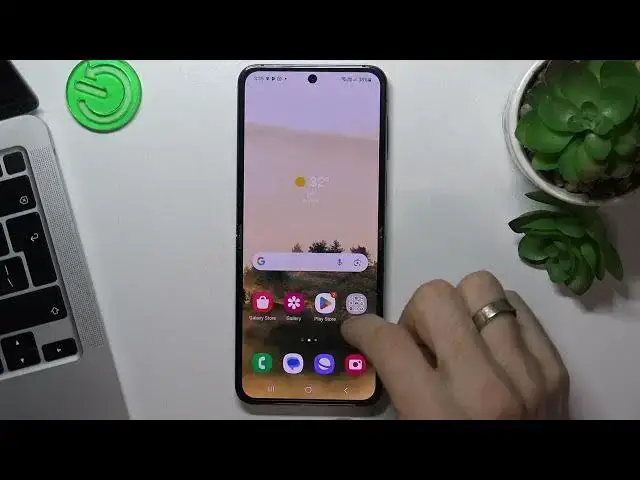0:00
Hi, welcome to HardwareEasyTi Info Channel, dear viewers
0:03
In front of me Samsung Galaxy Flap 5 and I can show you top 3 bad things for this device
0:12
Third place in my top is Niagara Launcher. Download it from the Play Store and let's take a closer look of this launcher
0:22
So as you can see here we have really, really, really minimalistic interface
0:28
Here we have only apps we need on the home screen and here we have the alphabetical line
0:36
to fastly search any application we have on our device. For example if you want to find the Play Store just drag your finger to the P button and
0:44
here you have the Play Store. If you want to find the YouTube, drag it to the UI and here you will see the YouTube or
0:53
YouTube music. And the second place in my top is Smart Launcher 6
0:58
Click get started, confirm, continue, volume up, allow everything and click confirm
1:06
So Smart Launcher 6 is really beautiful launcher. So the most beautiful launcher, it's not too minimalistic like Niagara, but it's minimalistic too
1:16
Here we have the smart search that can indexate all files on your device and it looks great
1:23
it works great. This launcher is very fast. Here you have apps grouping features, so applications are automatically grouped by groups
1:34
And one of the greatest features of this launcher is the wallpapers gallery
1:42
So here we have greatest and the most beautiful wallpaper gallery you can ever seen
1:55
So just find the wallpaper you want to set up, click on it and you have the beautiful
2:02
wallpapers on your device. So it's really great because wallpapers here are updated every day and they look really great
2:13
So they are incredible. I swear, these are the most beautiful wallpapers you can find in one click
2:22
So cool. And on the first place in my top is Microsoft Launcher
2:26
I'll show you why. Microsoft Launcher basically is not beautiful and looks maybe not good, okay
2:36
But just wait for it. Here as you can see, we have apps on your home screen, one UI only
2:46
So click continue and now click always allow this update as widget content
2:53
Click allow, let's go. And what we have see here. Here we see the normal Samsung Launcher
2:59
For example, this is the normal Samsung Launcher. This is the Microsoft Launcher
3:09
And as you can see, it looks like normal Samsung. My menu looks like Samsung Launcher but with alphabetical line and it's great
3:20
With the voice search and with the hide apps features. Great. In the launcher settings we have gestures
3:33
And on the left panel we have clans where we can set up all our widgets
3:40
So why? So if you are downloading the Microsoft Launcher on your any Android device, Microsoft Launcher
3:51
is not too good looks. It's not beautiful, it's not modern, it looks like old Microsoft Launcher
4:03
But Microsoft piece, the Samsung take a look like Samsung Launcher and it's really great
4:11
It's beautiful and it's functional. And it's why I like this launcher
4:17
So that's it. If you want us set any of this launcher as default into open settings, then open applications
4:30
find here choose default apps, home app and find here Niagara Smart or Microsoft Launcher
4:39
for example. That's it. Thanks for watching. Like this video, subscribe to the our channel and bye