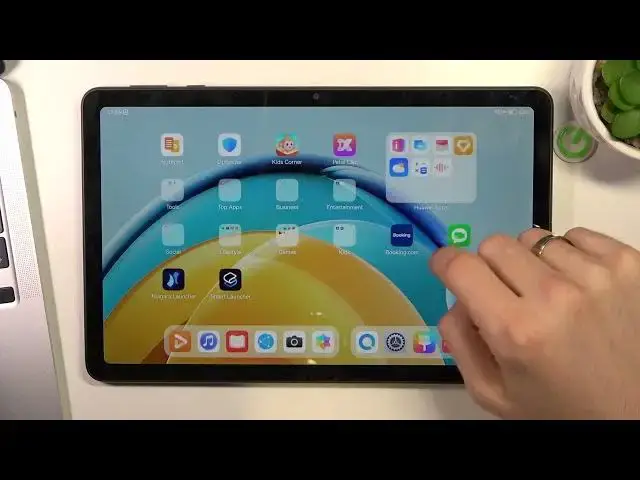0:00
Hi, welcome to Hardrewiesd Infoam channel, the viewers in front of the Norway MediaPad SE and now I'm going to show you top 3 by theme for this device
0:13
So, firstly, you need to open Petal Search application. Click Go it, go it, agree, and find here, allow, and find here, and find here, and find here
0:59
consent and download click hello download and wait a while
1:09
click alone install open
1:29
agree and continue and create here you need to choose your favorite applications
1:36
and we go okay and great as you can see here we have really minimalistic design
1:40
without denying futures without additional futures so here we have only favorite applications search by keyboard and search by alphabetical line So if you want to find any application just tap your finger on this alphabetical line
2:02
and drag it to desired later. For example, I want to find Play Store
2:06
So I just put in my finger on B button and here, oh, of course, on OAWA devices we have no play store
2:17
so for example I want to find petal search and here we have petal search, battle map
2:23
on and pedal clip for example okay on the second place I I have smart launcher 6
3:17
again, install, download again. Now, go to the home screen
3:40
Now go to the home screen and here a smart launcher Get started Agree Confirm Continue Hello. Hello. Hello. Hello. Confirm
4:01
Exit. And great. As you can see. As you can see, here we have really big
4:10
Here we have a really beautiful interface with smart search future. You need to try it
4:16
I think you will love this feature. And here we have our mind menu with really handy and upgrouping future
4:25
For example, here I have all my contacts here, all media, games, media, utilities and settings. Great
4:39
So, at the first place in my tab is Microsoft Launcher. Launcher
4:56
Open it, click download
5:24
and click I agree get started hello continue continue Here you can connect your Microsoft Launcher to Microsoft account Choose your favorite tabs Click Continia let go Now you can try it
5:49
Okay, as you can see, here we have our glance panel. Here we can set up all our favorite
5:54
widgets. Here we have our favorite apps line. So we can set here all our favorite tabs
6:02
we have my menu, we can hide unused applications. Here we have launcher settings and here we can set up
6:14
gestures for example or this one appearance. I suggest to try gestures feature in this launcher because
6:22
works really great. For example I want to open books application using just swipe
6:29
swipe from up to down into fingers and you can see book application is running
6:38
click a agree and great so that's it and if you want to set this launcher as
6:46
default as you can see now when I go into the home screen I'm going to the
6:52
OA launcher but if you want to open if you want to set your Microsoft launcher as
6:58
default, just open settings, then scroll down, find your apps and services, find here
7:06
default apps, home app, and choose Microsoft Launcher. And great, now as you can see, Microsoft Launcher is my default Launcher
7:17
Okay, that's it. Thanks for watching, like this video, subscribe to the other channel and bye