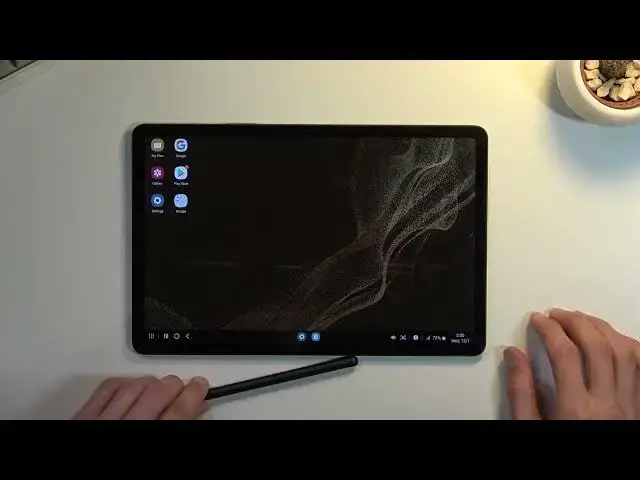Learn more information about SAMSUNG Galaxy Tab S8:
https://www.hardreset.info/devices/samsung/samsung-galaxy-tab-s8/
Hi there! If you just bought yourself a new SAMSUNG Galaxy Tab S8 and you’re wondering which cool features and options it has, then we prepared this video for you! In today’s video we’re going to introduce you to the most cool apps you can install on your SAMSUNG Galaxy Tab S8, it’s best features and options and so on. So if you’re interested in which awesome features your SAMSUNG Galaxy Tab S8 has, and want to learn how to use them, all you need to is just watch this short tutorial to the end, follow the instructions described by our specialist and try these features out on your SAMSUNG Galaxy Tab S8 yourself. If you find this tutorial useful, don’t forget to hit that like button, leave a comment and subscribe to our channel.
How to find the best options inSAMSUNG Galaxy Tab S8? How to locate super features in SAMSUNG Galaxy Tab S8? What kind of useful options has SAMSUNG Galaxy Tab S80? How to make usage of SAMSUNG Galaxy Tab S8 easier? How to use top tricks for SAMSUNG Galaxy Tab S8?
#TopTricks #BestApps #SamsungGalaxyTabS8
Follow us on Instagram ► https://www.instagram.com/hardreset.info
Like us on Facebook ► https://www.facebook.com/hardresetinfo/
Tweet us on Twitter ► https://twitter.com/HardResetI
Support us on TikTok ► https://www.tiktok.com/@hardreset.info
Use Reset Guides for many popular Apps ► https://www.hardreset.info/apps/apps/
Show More Show Less View Video Transcript
0:00
Welcome. Infoomominy is a Samsung Galaxy tab S8 and today I'll show a couple
0:14
tweaks, tricks, I guess settings on this tablet that can change around to feature, I guess
0:21
usage style. So anyway, I'm gonna get started with the little side panel which has
0:28
been introduced, I think, in the beginning where Samsung released curved displays, and
0:33
now it just kind of sticks to every Samsung device. So it changed a little bit over time, as you can see
0:40
Before we actually had a couple pages of it, and now they just, by default, opt into a single
0:46
page, as you can see. So, there we go. Now, once you actually first, like, pull it out, you can see there is a little settings
0:54
icon, and when you click on it, it takes you to the options that can enable right here
0:58
So we have a couple different things that we can use. You can have tasks, as an example
1:03
And from here, you can now swipe between them. So there we go
1:09
Now, additionally, with tasks, you can see that we have a couple of things that we can launch at the same time
1:14
So as an example, we have alarm and a stopwatch, I guess
1:20
What else is there? You can edit it as an example here. So let's see how we actually do this
1:26
I've never done this so I'll be looking for something that apparently doesn't exist
1:33
It would be really nice to have for instance something like YouTube and browser but apparently that doesn't exist here
1:40
So what a bit of a shame. So yeah. Now there was also a way to download more of these like different kinds of panels
1:51
Though on the Galaxy Store they are paid so at least a good
1:56
ones are. So keep that in mind. Now moving on, the next option is just a simple dark mode
2:02
Obviously it just changes how the device looks like. So instead of having like white background
2:06
you get a black one and that's about as complex as it gets. Additionally, you can go into
2:13
the settings of it and toggle it on so it changes based on the time. So during the day you
2:17
will have a dark or light mode and during the night time you'll have dark mode. So that's
2:22
a nice little option. Now as you can see, the little toggle is located and
2:26
in your taggles tray right here so you can tap on it to enable it when you want to
2:30
This will just hard toggle it and if you want to do the schedule route you can hold it
2:35
and then just select this right here and that's about all you need to do
2:41
And just turn it off for that. And now it's going to be switching once it gets like
2:49
sound down it will switch to dark mode with this. Anyway let's move on to the next one which is the high
2:56
refresh rate now by default the device actually comes with it enabled so that's nice though there is a little bit of a mishap in my opinion with the high refresh rate mode and let look at it on the display Having only an option to be on all the time or at 60 hertz all the time
3:13
So there's no smart mode to it where it drops refresh rate down based on what you're doing
3:20
So as you can see we have... Oh no, actually here it's called adaptive. So that's nice
3:26
Get smooth animation and scrolling by automatically adjusting your screen refresh rate
3:30
So never mind. This actually does do it correctly here. On the Ultra, I've seen only high or standard
3:38
which is basically having it on or not. Now, in here, this is actually going to be a really good option for a lot of the people
3:47
because you get to utilize 120 hertz, and you get this smooth little animation scrolling
3:53
and just the device looks much smoother and snappier. But when you're not doing anything like right now
3:59
the device just basically travels down to 60 hertz to preserve battery so that's really nice
4:05
but for everybody else that wants to prioritize preserving battery you can switch to standard
4:12
select apply and now it's going to be out 60 all the time but like i'm saying this is for people
4:18
that want to just prioritize battery life over the smoothness anyway now moving on to the
4:25
next thing that i'm going to go into again it's going to be on the display section so there's
4:29
This is going to be the screen mode, and you can see it right here. We have, as every Samsung does, set to vivid
4:36
And to be fair, on this LCD, because that's basically what we're using right here
4:42
instead of like an Amelette display, it is not as atrocious as it is on Amelette displays from Samsung
4:49
It's still overdone, but not to the point. So I basically prefer to change it to Natural, almost exclusively on every Samsung device
4:59
just because their colors are so saturated that they look a little bit too overdone
5:05
And natural seems to tone it down a little bit to a more reasonable state
5:10
Obviously, in certain cases, it won't look as good. As an example right here, Aurora Barolis looks a little bit more dim and bleak compared to the vivid mode
5:21
So you can see, if it actually would switch. you can see the natural looks a little bit more toned down and desaturated
5:30
but obviously in my opinion when it has scenes like this natural just has much more
5:36
appeal to me at least and I'm willing to have a little bit less colorful things
5:43
like borougholus as long as other colors aren't assaulting me basically so there we go now
5:52
So another thing that I like to change, which doesn't come with the device by default
5:56
uh, for some odd reason, is the gesture navigation. As you can see, we have the buttons at the bottom
6:04
I would really like to see settings for this and throughout the setup, allow me to do this
6:09
but okay So if you want to use gestures which I highly recommend they just a little bit better in my opinion Just because before I actually change them let go here
6:21
As you can see right now, icons are located a little bit higher to accommodate for the buttons at the bottom
6:26
So you're losing a little bit of screen real estate. Now it's not much, but still it's there
6:31
And for a small device, you might want to enable this just because navigating is a little bit more pleasant
6:40
at least in my opinion and you also get a little bit more screen so to do so
6:45
gonna navigate into display from there scroll down to navigation bar swipe gestures and there we go it's not gone so to use them if you never did
6:57
done so all you need to do is swipe up to go home or swipe up and hold like I did to
7:03
go to recent and then let's see let's go back to recent
7:10
So when you swipe up from a side, you can see there's an arrow appearing, and you can do that from either side
7:16
Now, when using gestures, I recommend to get them correctly. I recommend swiping from the bezel
7:22
As you can see, my pen tip is at the bezel, and then go up, which ensures that you will always get them correctly
7:30
So, yeah, there we go. And moving on to the next option
7:35
it's going to be the... Assuming it's here. I actually haven't checked
7:40
Yep, it is. So we have Dex option. So when you tap on this, select Start, it will enable this desktop mode
7:47
Now normally on, for instance, things like the smartphones, you can access this by plugging in something along these lines
7:54
So USBC to HTML. For me, it also has a couple of USB ports, so I can utilize those as well
8:01
But that will allow you to plug in your phone as an example to a monitor. You can do the same thing with this as well
8:06
You can just plug that in, connect the external display, and it will work like this. work like this, no problem. But tablets have the benefit right here that you can just run this
8:18
desktop mode at any point without needing to connect an external display unlike the phone
8:24
And just to quickly go into this, as can see, we have the little bar at the bottom
8:30
notifications right here, a screenshot, volume controls, our toggles, then we have running applications right here
8:39
along with all the apps and just a couple normal gestures but not just
8:46
navigations so it does bring back the buttons in this mode they have the back home and
8:53
recent as you can see now when it comes on to this kind of thing just crash way there there
8:58
there we go so when you open up some kind of app it opens it up in a window instead you can
9:06
use it as you would do on a normal Windows or Mac or computer basically. So you can see it
9:14
even has like snap features There we go So you can see it allows split screening right here
9:32
And yeah, it works just really well. Once you're done with it, you're going to leave it
9:37
All you need to do is tap right here and simply check it off
9:42
Now going to the last option, this is going to be the exact opposite, I guess, of this
9:46
So instead of having our desktop on our tablet, we're going to have our desktop from a computer
9:52
like this on a tablet. Not that I set it out loud, it doesn't only seem like much difference
9:58
But what I mean by that is here we just use the desktop mode on a tablet that comes with this device
10:05
But what you can also do is utilize your windows and use this as a secondary display
10:10
So all you need to do is navigate to your notification panel right here
10:15
on the second page, you have a second screen option. When you tap on it, it tells you how you can launch this
10:22
So on your Windows, you press Windows key plus K. And this brings up on the side panel
10:28
You can obviously also access it by tapping on this kind of like message icon
10:33
and the bottom on your task bar on the bottom right side
10:38
And then navigating to connect. This is basically the same thing. And in there, give it a second and it should show up with
10:45
your, with this tablet. As you can see, it tells you how it's
10:50
going to be named, so Galaxy tab S8-5G. So that's what you're going to be
10:53
looking for. Now, unfortunately I am unable to show you this in action just because the computer
10:59
that I'm using for this is a little bit too old to actually detect it
11:03
I guess. So, for me, right now, my work computer is like some
11:09
kind of I-5 third-gen, so quite old. And I assume this is probably
11:15
why it's not showing up. I did use this kind of feature before on a different device and it works
11:21
fine though there is a little note here. When using this this is going straight like wirelessly
11:29
So if you're looking for something that runs basically super smooth as very responsive and this
11:36
won't be that just because it's going over the Wi-Fi. So it will have a little bit of a
11:42
greater latency than what you might expect from a typical monitor that is just
11:47
normally plugged in through an ADMI as an example. But still as a secondary monitor for just viewing some charts or something like that, it works fine
11:55
There's no problem. Obviously it functions and that's I would say all you really need
12:01
Assuming you don't want to game on this, that's, then it will do the job
12:06
So anyway, this will conclude on things that I want to show you here and if you found
12:11
is very helpful don't forget to hit like subscribe and thanks for watching
#Consumer Electronics