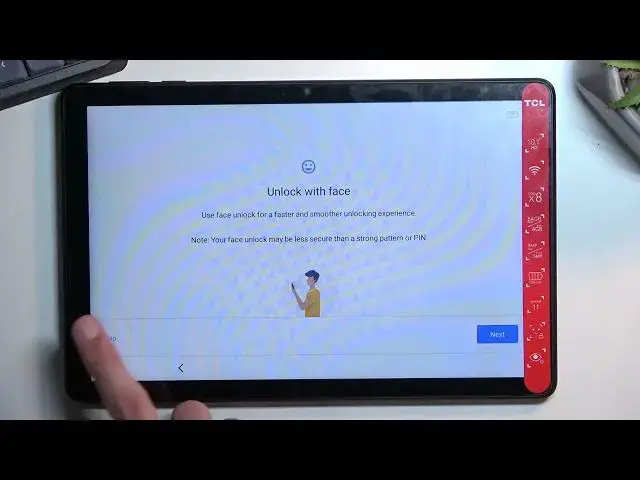0:00
Welcome, and follow me as I TCL top 10 and today I will show you how you can go
0:05
through the setup process of this tablet. So to get started, once you boot it up you will be presented with the language
0:15
selection page right here. So find your desired language, though for me it
0:19
already selected the correct ones, that's what I'm going to be sticking with. Then
0:23
moving on by pressing the start we can then connect to network. Now this is
0:26
completely optional. You can connect to it if you want to or you can skip it if you don't care. The only difference is throughout the setup process if you
0:33
skip this you won't see Google login page and additionally date and time
0:37
won't be set automatically. Both of those things can be changed later on once the
0:41
process is finished by going into the settings. So there is the set date and
0:50
time. Now like I mentioned if you connect to network this will not show up at all for you. Then we have Google services. So we have three different ones. We have
1:01
location, scanning and sending user and diagnostic data. You can read exactly what
1:05
these do and select or unselect them depending on what you want. From there
1:10
select accept from the bottom and then we can add our screen lock. Now it
1:16
automatically goes into a unlock with face, so face unlock. You can skip this if
1:21
you don't want to. You can set up just a pattern I believe. If I skip this yep it
1:27
goes into a pin not a pattern. But we can change it if we want to I believe. Let's
1:33
see. Or not. There it is. So just scroll down and you have screen lock options
1:42
and in here you can choose also pattern or password if you want to use something
1:47
else. And obviously you can also skip this all together if you don't want to
1:51
set up any kind of protection to your tablet. From there you can choose your
1:56
home screen style. So we have two different ones. We have the app drawer and we have
2:00
all the apps on the home screen. As you can see this is the home and drawer
2:08
screen. So like I said the first one the app drawer and this one would be all apps
2:12
in the middle. Then moving on to the next page we have lag screen setup. So we have
2:18
different types of lag screen. We have the TCL style which has this I believe
2:23
it's a little bit like animated with the clock and a couple toggles. Or you have
2:28
the classic which is basically every other Android. And this finishes up the
2:34
setup so we can tap on finish. Now before it actually finishes up for some odd
2:41
reason we have the privacy policy. So obviously you can tap on either one of
2:45
the blue text to read exactly what you're agreeing to but you do have to select I agree before you can actually use the tablet itself. And this can be
2:54
skipped. So there we go. Now to quickly show you just a lag screen that I have
3:03
chosen which is a standard one this is how it looks like. So it just looks like
3:07
a normal Android tablet like every other one does. While the TCL has just a
3:14
different styling to it. And that's basically all it has. But anyway that
3:19
being said this is how you can set up your tablet and if you found this video helpful don't forget to hit like, subscribe and thanks for watching