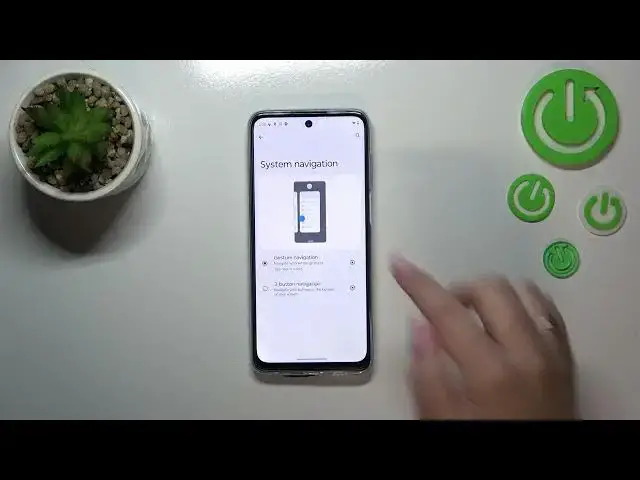0:00
Hi everyone, in front of me I've got
0:03
Motorola Moto G73 and let me share with you how to change this navigation type
0:08
with the buttons to the gestures. So basically all we have to do is to
0:15
first of all open the settings so let's tap on it and as you can see at the very
0:19
top we've got a kind of hint from your device to set the system navigation so
0:24
actually your device wants you to use the gestures instead of the buttons. Of
0:28
course you can tap on this option but if for some reason your device do not
0:32
display it no worries all you have to do is to simply scroll down just a little
0:36
bit and under the notifications you will find the gestures. On the second position
0:40
we've got the system navigation and as you can see we've got two different options from which we can choose. Above
0:45
them we've got kind of a preview and animation which will show how to use
0:49
particular particular mode and so basically all we have to do in order to
0:55
set the gestures is to tap on this option but before we will do that just
0:59
a quick disclaimer here we've got the settings so as you can see they are assigned to the three button navigation
1:04
and after tapping on it you can customize them here. Unfortunately in this device you can only customize the
1:10
hold home for assistant so you can turn it on or off right here. Alright so
1:15
getting back to the gestures let's tap on this option in order to actually set
1:19
it and as you can see actually immediately instead of the three buttons
1:23
navigation we've got this this kind of a line which will which will be
1:28
responsible for particular gestures of course they are displayed right here in
1:32
the animation but no worries I'll show you later on how they work. Again you can
1:38
customize this mode just by tapping on the settings icon and here you've got
1:42
much more options to customize so you can swipe to invoke the assistant it's
1:46
up to you if you want to keep it turned on or off. You can change the back sensitivity and I highly recommend to go
1:52
to simply come back to this option after using two gestures for for for
1:57
example a week or something like that so you will know your device and you will
2:02
know how the gestures work and you can then decide if you want the back
2:06
sensitivity to be to be smaller or larger kind of higher so it's up to you
2:11
and remember about this option and right here we've got the navigation bar so
2:16
this line and you can either show it or hide and I really prefer to have it
2:22
hidden so let me pick this option and alright and now I can show you how they
2:28
actually work so if you'd like to get back to the previous page just like by
2:32
using the back button all you have to do is to scroll sorry swipe your finger
2:37
from the side to the center of your device maybe not like that just like
2:41
that until you will see this arrow now you can release the finger and you will
2:46
simply come back to them to the previous page and the same situation from the
2:49
right side so it works the same if you'd like to get back directly to the home
2:54
page and then all you have to do is to simply swipe your finger from the bottom of your device of the screen to the
3:00
center of it and do it kind of fast and the movement should be slow just like
3:05
that and as you can see we've got the home page and in order to open the
3:09
recents you have to swipe your finger from the bottom to the center again so the same motion but this time do it kind
3:14
of slowly and hold your finger somewhere here just like that and after releasing
3:19
the finger here we've got all previously opened apps so basically that's all this
3:24
is how to how to set the gestures in your motorel moto g73 thank you so much
3:30
for watching I hope that this video was helpful and if it was please hit the
3:34
subscribe button and leave the thumbs up