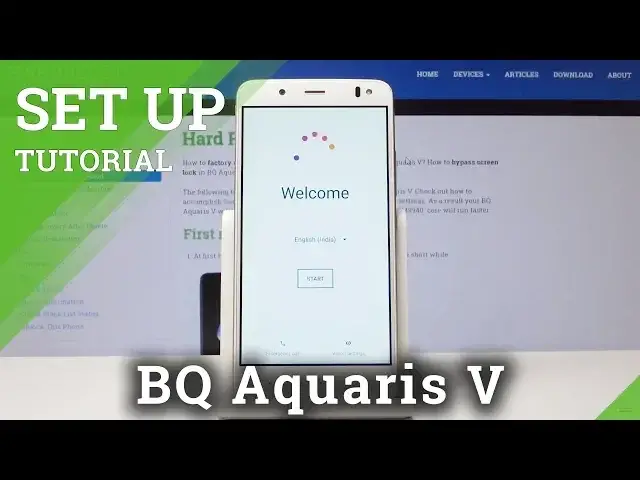0:00
Welcome and in front of me is a BQ Aquarius V and I'll show you how to go through the
0:11
setup process of the device. So to get started you will be presented with this
0:16
screen and from here you'll press on start. Then you can set up, I mean it will
0:24
ask basically on the SIM card as long as one is in there. I'm just gonna skip
0:29
that for now. No and I guess I'm gonna press a set up as new but can I go back
0:36
Yes I can. You can also copy the data from the previous device so by pressing
0:41
this. Look I did. I'm gonna set it up as new then I'm gonna connect to some
0:47
network like so. Once it's connected it will automatically go past and if you
0:57
if your network has a security on it then you will need to put in the
1:02
password of the network but this one did not. And from here you'll be able to sign
1:11
in to Google. You don't have to but you can if you don't have, well if you don't
1:16
want to we can just skip it but I'm gonna sign in so let's do that
1:27
And then it will require your password so I'm gonna put that in as well. Once
1:38
you put in the password I clicked already next and you'll see this. So
1:44
click on agree. From here you can add a fingerprint. If you don't want it you can
1:56
just press on skip but I'm gonna add one and once you're adding a fingerprint you
2:02
will also need to add additional way of unlocking the device either be it
2:07
through pattern pin or password. So I'm gonna choose pattern and then I'm gonna
2:15
say that no thank you I don't want it to require when I'm restarting the device
2:21
And here it will ask me to put in the pattern that I want and I'll have to put
2:27
it twice the same. And then it will ask to scan the fingerprint so press on next
2:37
and then begin on tapping your finger on the sensor on the back
2:43
I might want to get the fingerprint from multiple sides and directions just
2:54
so it gets the full finger and once that that is done you can either add another
3:00
finger or the same one for better results of unlocking or you can just
3:06
keep it as it is and press on done and move on and from here you have Google
3:12
Play service in terms of service basically so you need to click on agree
3:20
and next and I'm not gonna be turning on
3:33
and let's get started. Okay and you should be by now presented with the
3:42
home screen as you see and whoops and your device is all set up. If you found
3:49
this video helpful don't forget to hit like, subscribe and thank you for watching