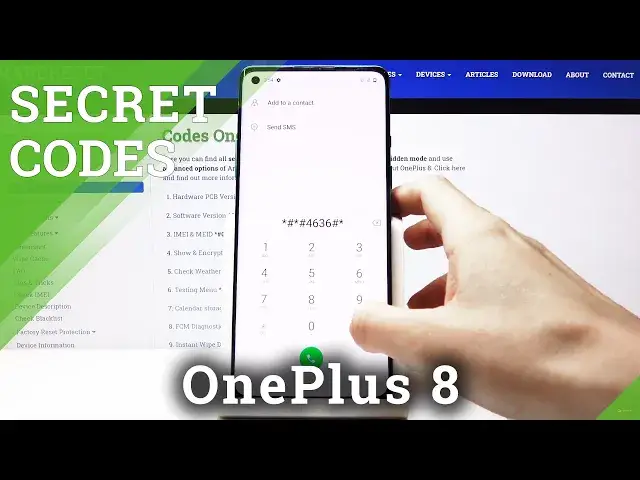0:00
Here I've got OnePlus 8 and let me show you all the secret codes that you can use on this device
0:09
So at first you have to open your phone dealer and once you are in keypad, you can start
0:13
entering the codes. We will start with the 888, so just enter asterisk pound, 888 pound
0:22
And as you can see here, you can see the hardware PCB version and QR code smoothly scanned to
0:27
get some further details. So this is it. Let's go back. The second one will provide us with software version for your device for your OnePlus and
0:37
the code is asterisk pound, 1234 and pound at the end. And here you've got the current software version
0:44
So simply enter this code and then be provided with detailed software info
0:50
Now we will open email number and the code for this is asterisk pound or 6 pound
0:56
And here you've got the unique numbers assigned to your OnePlus 8
1:00
Click on OK to go back and now we will open the encrypted version of email number and
1:05
the code is asterisk pound, double 6 pound. And here you've got check and encrypt email
1:12
So here you've got the details. Also you can scan the QR code here and then you will be redirected to another mode with
1:18
further details. And then let's open the testing menu performed by Google and the code is asterisk pound
1:27
asterisk pound, four 6, three 6, pound asterisk, pound asterisk. And here you've got some details and these are phone info, usage statistics and also
1:39
Wi-Fi information. Under phone information you will find email number, phone number, if your SIM card is
1:45
included, current network, signal strength, roaming, voice network type, data network type and also this mode allows you to perform a ping test
1:54
Click here and here you've got the answer. So let me go back
1:59
That would be all for the phone info tab. Then we can open usage statistics and here you will find detailed information about all
2:07
of your applications. So if you would like to check some of your apps, for example, contacts, here you've got
2:15
the last time used and also the user time right next to the information about the last
2:20
time used. So this is it for user statistics. And then under Wi-Fi information you can check Wi-Fi ABA and here you've got disable network
2:29
disconnect network, enable network, configure networks and also the whole connection info
2:37
Then under Wi-Fi configuration you've got just all currently configured networks. And then under Wi-Fi status, just refresh it, you can check the current network status
2:48
and also this mode allows you to perform a ping test. Just click here and here you've got the results
2:55
So this is it. We can go back to the keypad and you'll enter another code and this one will provide you
3:03
with all events in your calendar. And it's asterisk, pound, asterisk, pound, double, five, pound, asterisk, pound, asterisk
3:12
And as you can see here, you've got all events that are stored in your Google Calendar and
3:19
also on your device's internal storage. So from now on you will not forget about any important date, any important event
3:25
So just enter this code and check all upcoming events. Let me go back and now we will open diagnostic mode
3:33
The code is asterisk, pound, asterisk, pound, four to six, pound, asterisk, pound, asterisk
3:40
And here it is. So here you can check events, also status
3:44
And if you're interested in advanced view, just click on the more icon and select advanced view
3:49
And here you've got some further details. So that would be all. These are all secret codes that you can use in your OnePlus 8
3:55
Use them as only you need to. Thank you for watching. Please subscribe our channel and leave the thumbs up