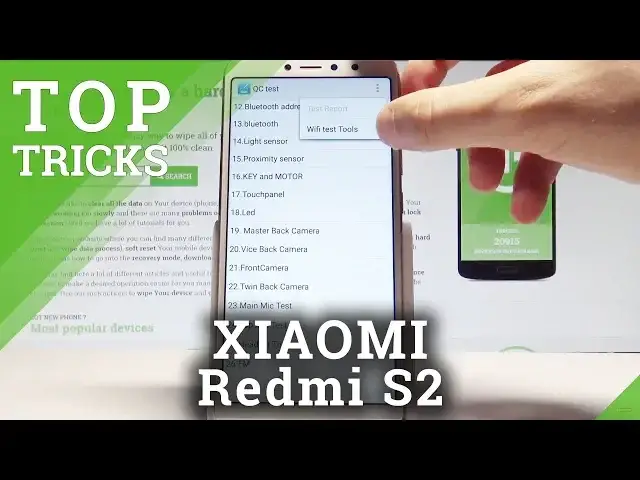0:00
Here I have Xiaomi Redmi S2 and let me show you how to use secret codes on the following device
0:11
So at the very beginning let's start by using your home screen. Let's activate the phone's dialer, let's use the keypad and let's enter the first secret code
0:20
Asterix hash, asterix hash, 64663, hash asterix, hash asterix
0:31
As you can see the following test mode pops up. Here you can navigate by tapping appropriate options
0:36
You can for example check your software version right here. You can also test the SD card, test the colors of your screen for example right here
0:48
If you would like to go back let's use the back key. You can test the sound
1:00
And if you would like to you can also test the receive and you should hear the numbers
1:11
and click on the following keypad. Just tap OK. And other tests such as the Bluetooth, light sensor, LED
1:22
You can also use more key and for example use the WiFi test tool
1:27
Alright let me go back to quit the QC test, tap OK
1:31
Now let's enter the Android testing menu so let's input the following code
1:35
Asterix hash, asterix hash, 4636, hash asterix, hash asterix. As you can see the testing menu pops up
1:45
Here you can open the phone information and read such stuff as email number, phone number
1:50
current network, signal strength. You can also run a ping test or choose more key in order to view sim address book, view
1:57
fixed dialing numbers or for example enable data connection. So let's use a back key to quit this menu right here and let's open the battery info
2:06
for example. Here you can read such stuff as battery temperature, battery technology or battery scale
2:13
Use back key again, let's open usage statistics. Here you've got the list of all applications from your device
2:19
You may read such things as last time used or usage time
2:24
So this time let me open the WiFi information right here and here you can select the WiFi
2:29
API when you can disable network, disconnect network, enable network or get configured networks
2:36
Use back key one more time and let's select WiFi config. Here you've got the configured networks from your device
2:43
You may also select the WiFi status and read the WiFi statistics
2:48
You can also refresh all stats or run a ping test if you would like to
2:52
So let's use a back key a couple of times just to quit the Android testing menu
2:58
And this time let me open the calendar info. So let's use asterix hash, asterix hash, 225, hash asterix, hash asterix
3:08
The calendar info pops up so you can read a couple of information about the events from
3:13
your calendar. So let's use a back key to quit the calendar info and let's open the Google Play services
3:21
So here let's enter the following code asterix hash, asterix hash, 426, hash asterix, hash asterix
3:34
And the Google Play services pops up in front of you. So you can here use the following menu for example to switch from status to events
3:44
Let's go back and this time let's open the debug UI. So let me input the following code asterix hash, asterix hash, 759, hash asterix, hash asterix
3:58
And sometimes the debug UI may pops up so it's good to check
4:02
And at the end let me show you how to enter the email mode so let's input the asterix
4:06
hash, 06, hash and as you can see the email information pops up in front of you
4:12
So tap OK to close this window and basically that's it, you can go back and start using
4:17
your device in a normal way. Thank you for watching, please subscribe our channel, leave thumbs up under the video