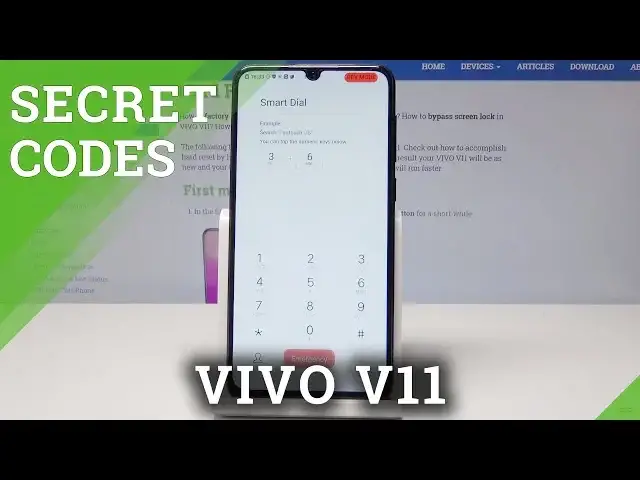0:00
Here I have Vivo V11, let me show you how to use your secret codes on the following device
0:12
So at the very beginning let's start by using the home screen. Let's open the phone's dialer and let's start with engineer mode
0:17
So before you enter the engineer mode you need to have enabled developer options
0:21
As you can see in my case developer mode is activated. You can check out how to do it on our other videos
0:27
So now let's enter here the following code asterix pound asterix pound three six four
0:32
six six three three pound asterix pound asterix and the engineer mode just pops up
0:38
Here you can use the telephony section, connectivity and here you can test bluetooth, wifi
0:44
You can also use hardware testing to check out your camera, audio, memory, sensors and
0:49
other stuff. You can also see location settings, log and debugging and others
0:55
That's it, let's use the back key to quit this menu. Now it's time to open the phone info so let's use asterix pound asterix pound four six three
1:03
six pound asterix pound asterix and here you've got also the engineering testing but here
1:12
you can also use the battery capacity test so you can check out your information about
1:17
your battery such as the battery temperature, battery type and other stuff
1:21
And you can also open another testing menu, another phone info menu
1:25
Let's just use this code asterix pound asterix pound four eight three eight pound asterix
1:32
pound asterix and the following menu should pop up. Here you can navigate by tapping appropriate options
1:37
Let's choose here phone information and here you can read the signal strength, IMA number
1:43
voice service, current network. You can also here run a ping test or use more key in order to view contacts to activate
1:51
data network connection and use other stuff. Here you can also go back and use user statistics
1:56
Here you've got last time used and usage time. Let's go back again, let's open Wi-Fi information and here you can select Wi-Fi API when you
2:04
can disable network, disconnect network, enable network or get connection info or you can
2:08
choose Wi-Fi config to see configured networks. Here you can also tap Wi-Fi status and here you can refresh all stats or run a ping test
2:17
Use back key. Now let me just quit the following testing menu and it's time to open the following mode
2:27
Let's enter the calendar info so let's use here asterix pound asterix pound two two five
2:33
pound asterix pound asterix. The calendar info just pops up so here you can use the following information from the device
2:42
Let's use the back key. Now let's enter and use the following code the Google Play service so let's use asterix
2:49
pound asterix pound four two six pound asterix pound asterix and Google Play service just
2:55
pops up so here you can read ping, connect, disconnect or events
2:59
Use back key again and it's time to open the IMEI mode so let's use asterix pound zero
3:05
six pound that's it. You can also use advanced IMEI mode let's use asterix pound zero nine pound and the
3:13
following mode pops up. Here you've got the barcodes, product name and other stuff
3:18
So everything went well. Thank you for watching. Please subscribe our channel, leave thumbs up under the video