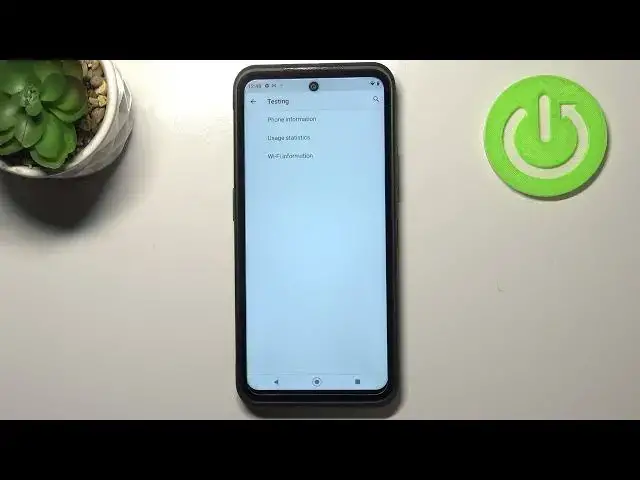0:00
Hi everyone, in front of me I've got Nokia XR20 and let me share with you how to use
0:09
secret codes on this device. So first of all let's open the dialer because this is the place where we will enter all
0:15
of those codes and let me begin with the shortest one and probably the most known which is asterisk
0:20
pound, 06 pound. And as you can see by this code you are provided with both your main numbers and also a serial
0:26
number attached to this device. Let's meet up on OK and let me show you another code which is very similar to the previous one
0:33
It is asterisk pound, 07 pound. And as you can see thanks to this code we can open SAR level so here we can check the
0:41
head and the body of our device. Let's meet up on OK and let me show you another code which will open the calendar info
0:48
It is asterisk pound, asterisk pound, double to five, pound, asterisk, pound, asterisk
0:54
And as I said we are in the calendar info so here we've got all the events in one place
0:58
We can check some family events, some holidays in your country should also appear right here
1:02
or events attached to your mail. So this is the best section to check the events because here they are grouped into particular sections
1:10
Let me get back and let me show you another code which will open the diagnostics
1:14
It is asterisk pound, asterisk pound, four to six, pound, asterisk, pound, asterisk
1:20
And as I said we are in the diagnostics so here we can check the server, host port, time connected or SINA level
1:25
After tapping on events we can open some further details. We can also tap on the 3D icon and show advanced view
1:32
Just tap on it and tap on the status again. And as you can see here we've got much more info just like the heartbeat, last ping or
1:39
HP algorithm. Let me get back and let me show you the last code which will open the testing menu
1:46
It is asterisk pound, asterisk pound, four to six, three to six, pound, asterisk, pound, asterisk
1:53
And as I said we are in the testing so here we can check the phone info, usage statistics
1:56
and Wi-Fi info. Let's begin with phone info. Let's tap on it and as you can see here you can check the information just like the email
2:04
the current network, data service, data network type. What's more we can run ping test here and here we've got the results
2:12
After tapping on the three dots icon you can also view service daily numbers or enable
2:16
data connection. Let's get back and let's check usage statistics. Let's tap on it
2:23
And here we've got the list of all apps and actually the processes which are right now
2:27
on this device. Right now they are sorted by usage time so for example you can check it that we've been
2:31
using the settings for almost 40 minutes. Of course we can change the sorting type just tap on it and you can pick also the last time
2:39
used or app name. So obviously after picking the app name for example all of the apps and processes will
2:45
be listed alphabetically. Let's get back and let's check the Wi-Fi info
2:50
So here we can check the API configuration or the status. Let me pick the status
2:55
Let's refresh the stats and here we can check the network state, SSID or network ID
3:01
We can also run ping test here. So actually this is it. This is how to use secret codes in your Nokia XR20
3:07
Thank you so much for watching. I hope that this video was helpful and if it was please hit the subscribe button and