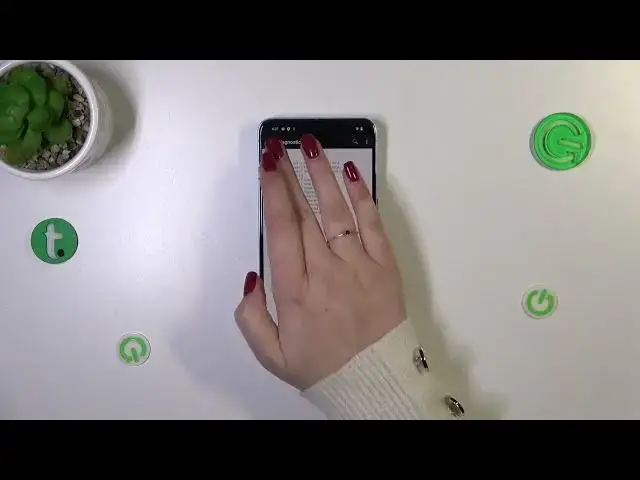0:00
Hi everyone in front of me, I've got a Pixel 8 Pro and let me share with you how to use secret codes on this device
0:10
So before we'll start just a quick disclaimer, I highly recommend to click in the link which is in the description box
0:16
Because you will be transferred to our website where you've got all of the codes. I will show you today listed
0:23
So we're gonna always check them without entering the video and many many more tutorials
0:29
Connected with this device. All right, so let's open the dialer and let's start with the shortest code
0:35
I've got prepared for today. It is asterisk pound 06 pound and as you can see, thanks to this code
0:41
We are provided with both the main numbers and also a serial number attached to this device
0:46
Let's tap on OK and let me show you another code, which is actually pretty similar to the previous one. So it is also short
0:54
Asterisk pound 07 pound and thanks to this code we can open the regulatory
1:00
Label so you can check the head and the body of our device basically in different in different countries
1:07
Let's tap on OK and let me show you another code which will open the calendar info
1:12
it is asterisk pound asterisk pound double to five pound asterisk pound asterisk and
1:19
Because I do not have my Google account currently added to the device I cannot really show you what you will see here
1:26
However, trust me. Basically this section will show you all the events which have got saved in one place
1:32
You will be able to check some family events holidays in your country should also appear right here or events attached to your mail
1:39
So this is the best section to check the events because here they grouped as simply in particular sections and counted
1:45
Let's go back and let me show you another code another technical code which will open the diagnostic info
1:52
It is asterisk pound asterisk pound double no four to six pound asterisk pound
2:00
asterisk, sorry Hello. Okay, and as I said, we've got the diagnostics here
2:06
So we can check the server host port time connected and the sign a level should also appear right here
2:10
We can tap on events for further details after tapping on the three dots icon
2:15
We can show advanced view just up on this option and tap on the status and here we will be able to check and the information
2:21
Just like the heartbeat last being or HB algorithm Let's go back and let me show you the last code which works on this device
2:29
It is asterisk pound asterisk pound four six three six pound asterisk pound asterisk
2:36
And here we are in the kind of a testing mode where we can also check
2:42
Some technical information about the device. Let's start with a phone info
2:46
and basically as you can see, we've got the information just like the
2:50
car network and data service or a voice service We can tap on the three dots icon to enable data connection or view fixed dialing numbers
2:58
And we can also run pink test right here We can tap on usage statistics and basically for some reason I do not have any apps right here
3:07
But normally you will have the list of apps which are currently on the device
3:11
You can sort it by usage time last time used or app name
3:15
So you can basically check different and different options and we've got the Wi-Fi information
3:20
You've got the API configuration and the status. So let me pick the status
3:25
We can refresh the stats and basically we can check the information about the Wi-Fi
3:29
So for example the SSID or network ID we can also run pink test here
3:35
All right, so that'll be all. Thank you so much for watching I hope that this video was helpful. And if it was please hit the subscribe button and leave the thumbs up