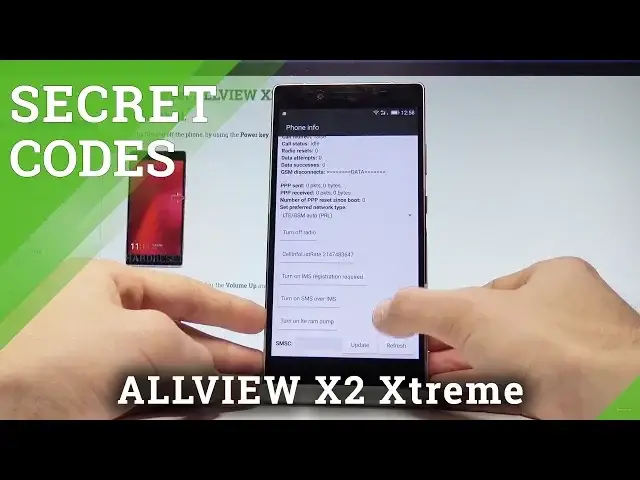0:00
Here I have Olive X2 Extreme and let me show you how to use secret code on the following
0:09
device so at the very beginning let's start by using your home screen. Let's open the phone's dialer right here, let's activate the keypad and let's use the
0:16
first secret code so the Android testing menu. Let's input asterix hash asterix hash 4636 hash asterix hash asterix
0:28
As you can see testing menu just pops up, here you can navigate by tapping appropriate
0:31
options, you can choose phone information, when you can read such stuff as email number
0:36
phone number, current network, signal strength, location. You may run a ping test or even you can choose one of the following options right here, turn
0:44
off the radio or turn off the SMS over the IMS. Let's go back, you can also choose the battery information and you can read here such stuff
0:53
as battery status, power plug, battery level, battery scale, battery health and even the
0:57
battery temperature. Here you can choose the usage statistics, this is the list of the applications from
1:02
your device and you can read the last time used or usage time
1:06
Let's go back again, you can choose WiFi information, here you can select WiFi API, when you can
1:10
disable network, disconnect network, enable network, get configured networks or get connection info
1:16
You may also go back and choose WiFi config, if you have some networks you will see the
1:20
configuration of them. Let's go back and you can choose also the LAN status, here you can refresh or start
1:27
or run a ping test. Let's go back a couple of times
1:30
Let's quit the Android testing menu, this time let me show you how to check the calendar info
1:35
So let's input the asterix hash asterix hash 225 hash asterix hash asterix
1:42
As you can see calendar info just pops up, you can read about the events from contacts
1:46
holidays, important PC synchronization and other stuff. Let's go back. You may also check Google Play services, so let's use the asterix hash asterix hash 426
2:01
hash asterix hash asterix. The Google Play services just pops up, here you can choose ping, connect, disconnect
2:07
events, status and read this information. Let's go back and this time let's open the debug UI, so let's use the asterix hash asterix
2:16
hash 759 hash asterix hash asterix. Debug UI just pops up, here you can view client's ID, change OEM mode or read this specification
2:27
Let's go back and at the end let me show you how to check email number by using that secret
2:31
code, so let's use the asterix hash 06 hash. And the email number just pops up, you may close this window very easily by tapping OK
2:41
So that's it, everything went well, thank you for watching, please subscribe our channel
2:45
and leave thumbs up under the video