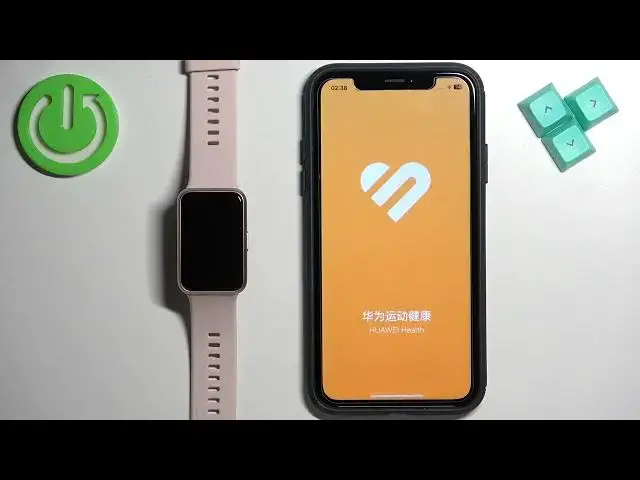0:00
Welcome! In front of me I have Huawei Watch Fit Special Edition and I'm gonna show you how to
0:06
enable phone notifications for this watch on the iPhone. Basically, if you want to receive the notifications from your iPhone on your watch
0:18
Before we start, if you want to receive the notifications from your iPhone on your watch
0:22
your watch needs to be paired with your iPhone via the Huawei Health application. Once the devices
0:28
are paired together we can continue and now we need to make sure that the required permissions
0:33
are allowed for the Huawei Health application and your iPhone to send the notifications to
0:38
your watch. So let's open the settings on our iPhone. In settings find the Bluetooth option
0:46
and tap on it and here find the Huawei Watch Fit and next to it you should see the info icon. Tap
0:52
on this info icon and here make sure that the share system notifications is enabled. If you
0:57
don't see this option right here, close the settings and open the Huawei Health application
1:05
Tap on devices, select your Huawei Watch Fit. Now scroll down and tap on notifications and turn on notifications right here
1:20
Once you turn them on you may see couple of pop-ups about permissions and if you see them
1:25
allow all of the permissions and once you allow them you can go back to settings, Bluetooth
1:32
tap on info and you should see this option right here and make sure that this option is enabled
1:37
Once you do, go back to settings, scroll down, find the Huawei Health application on the list
1:45
tap on it and here make sure that the Bluetooth option is enabled. Once it is, close the settings
1:52
and now we can open the Huawei Health application. Tap on devices, select our Huawei Watch Fit from
1:59
the list, wait until it's done connecting. Once it says connected, scroll down, tap on notifications
2:07
turn them on by tapping on the switch right here. Once you turn them on you will see
2:15
a couple apps under the notification switch and you can enable and disable notifications for
2:23
the apps. Basically how it works is if you enable notifications, for example messages
2:30
and you receive notification from messages on your iPhone, that notification will be forwarded
2:35
to your watch. If you disable it, come on, and you receive the notification on your iPhone
2:42
the notification won't be forwarded to your watch, so you will only see it on your iPhone
2:47
And if you don't see the app you want to enable the notifications for on this list, because we
2:51
have only three apps, make sure to enable the other option. Once you enable this option, it
2:57
turns on notifications for every app on your phone that is not on this list right here, so basically
3:04
everything else. Okay, and once you're done, close the app and now we should be able to receive the
3:11
notifications on our iPhone. I'm gonna open Discord and log in quickly so we can test it
3:21
Okay, I logged in. Now I'm gonna send myself a message on Discord
3:29
Should get the notification. Let me actually turn on do not disturb mode and turn it off to
3:37
kind of refresh the notifications and try now. Okay, we got the notification on our iPhone and I think we also got it on our watch. As you can
3:52
see, we did. And you can tap on the notification to read it and you can tap on the bin icon to
3:58
clear it. You can also swipe up on the home screen of your watch to open the notification panel and
4:05
here we have all of the notifications. Okay, and that's how you enable the phone notifications for
4:11
this watch on the iPhone. Thank you for watching. If you found this video
4:15
helpful, please consider subscribing to our channel and leaving a like on the video