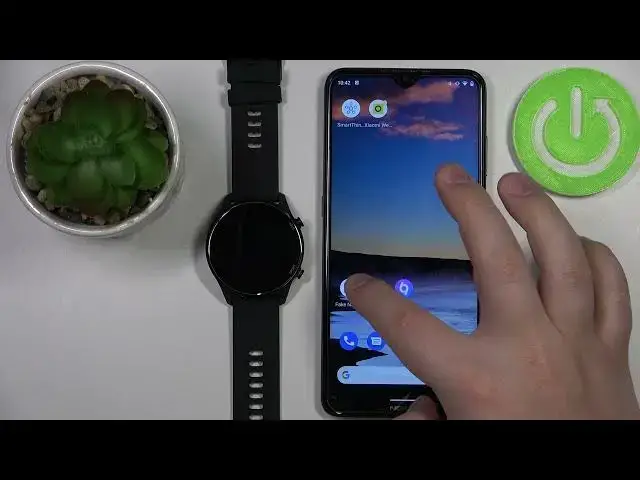0:00
Hello! In front of me I have Xiaomi Mi Watch and I'm gonna show you how to
0:11
enable the phone notifications on this device. First we need to open the Xiaomi
0:17
Wear application on the phone that is paired with our watch. So let's open the
0:21
app. In the app you should see the status page. Tap on the profile icon right here
0:30
Now on the profile page scroll down and here you should have the notification
0:39
and calls category. First let's tap on app notifications option. If you get this
0:47
message tap on settings. Then select the Xiaomi Wear from the list. Tap on the
0:54
switch to enable allow notification access and then tap on allow. Now we can
1:00
go back by tapping on the back button and once you're back in the application
1:06
in the app notifications menu you can enable the app notifications by tapping
1:12
on the switch. And as you can see we have the list of applications right here
1:17
Basically this is the list of applications installed on our phone and
1:22
we can enable the notification for each app separately by tapping on the
1:27
switch next to it to enable it like this. As you can see. Let's enable it for a couple
1:32
of apps. For example maybe something like messages, come on, calendar, camera, Chrome
1:45
and also one more app called fake notifications. You can also enable the
1:54
option to show the notifications on the locked screen if you want to. And once
2:04
you've done enabling the notifications for the apps you can go back and now the
2:08
notifications for the apps should work. So for example if I go back to home
2:13
screen, turn on this app called fake notifications. This app basically generates the fake notifications on your phone and I'm gonna generate notification
2:22
by tapping this button. We got the notification on our phone and also we
2:29
got the notification on our watch. You can check the notifications on your
2:33
watch if you missed them by swiping downwards from the top of the screen
2:37
like this. And here we have it, as you can see. Okay and you can also enable the
2:45
notifications for calls and messages. So let's go back to the Xiaomi Wear app and
2:50
here we have the incoming calls option. Tap on it and we can enable the option for incoming
2:58
calls. Basically the watch will vibrate when somebody is calling you on your
3:02
phone. You can do it by tapping the switch and tapping allow and allow some
3:08
permissions. And also you can enable option to short contact info. Basically
3:13
it will show you on your watch who's calling you. And you can tap on the switch, tap allow and then tap allow and allow. And again allow to allow the
3:24
permissions. And now if the options are enabled you should see your watch should
3:29
vibrate when somebody is calling you and also it should show you who's calling
3:33
you basically. And to enable the notifications for messages basically you need to go back to app notifications and here enable the notifications for
3:43
messages app and anything you use for your text messages. For example something
3:47
like what's up and stuff like that. You need to enable the notifications for
3:51
specific app. Okay and that's how you enable the phone notifications on this
3:57
device. Thank you for watching. If you found this video helpful please consider
4:02
subscribing to our Channel and leaving a like on the video