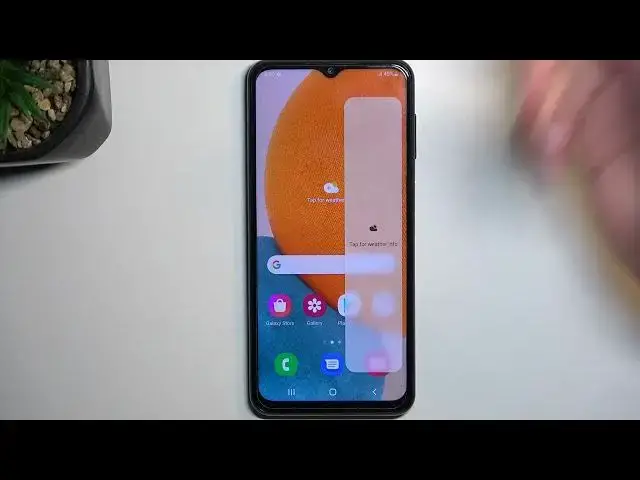SAMSUNG Galaxy A23 Tutorials:
https://www.hardreset.info/devices/samsung/samsung-galaxy-a23-5g/tutorials/
Hacks you need to try on SAMSUNG Galaxy A23. Watch the list of the best tricks for SAMSUNG Galaxy A23. Especially for you, we peak the top tips for SAMSUNG Galaxy A23. Use the advanced settings, hidden features, and other amazing options. Become a pro user of SAMSUNG Galaxy A23. You need to try these hacks in SAMSUNG Galaxy A23.
#SamsungGalaxyA23 #TricksSamsung #TipsSamsung
Follow us on Instagram ► https://www.instagram.com/hardreset.info
Like us on Facebook ► https://www.facebook.com/hardresetinfo/
Tweet us on Twitter ► https://twitter.com/HardResetI
Support us on TikTok ► https://www.tiktok.com/@hardreset.info
Use Reset Guides for many popular Apps ► https://www.hardreset.info/apps/apps/
Show More Show Less View Video Transcript
0:00
Welcome and follow me the Samsung Galaxy A23 and today I'll show a couple tweaks
0:05
and the tricks you can do on this phone. So let's start off by opening up settings where we will find basically a majority
0:17
of the things that I'll be showing. So let's open up display category and in here
0:22
we'll start off with the light and dark mode. So I can swap between them. Obviously
0:27
majority of the phones can do that nowadays so it's not necessarily such a great feature but you can also top on the more
0:36
dark mode settings which will allow you to select a schedule you can have it sunset to sunrise
0:42
or custom which will allow you to select a start and end time so for instance you can set it up
0:48
so it switches to dark mode during the night time and during the daytime it's in a light
0:53
mode and can customize exactly to fit the hour that it starts to get for instance dark outside
1:00
Now moving on, just turn this off. We can move over to the edge panel
1:08
Now it looks like it's turned off right here, I believe default it's on
1:14
but obviously if you want to use edge panel and it's off, you can toggle it on from here
1:19
on the display section, and if you don't know what it is you can just swipe up
1:23
As you've seen there is this kind of weird thingy thing visible. When you swipe up on it, it shows you bunch of applications right here
1:29
You can tap on this. to also view all apps which are installed on your phone you can also edit the apps
1:38
that are already added and listen to visible there we go and you can also access
1:44
settings which will allow you to add new panels now here are the default panels that
1:49
come with the device you also have some under the Galaxy store which for the
1:53
most part are paid which is an absolute insult in my opinion when you buy a phone it has some special Samsung feature and you still need to pay for it functionality to have like additions to it Honestly I just cannot stomach that And in addition there are a couple
2:12
of them that are just not as good as they might seem. For instance, I personally use a weather one or
2:18
tried to use it for like a couple weeks or a month. And to be honest, I'm at this point where
2:24
I just prefer to open up weather application because it's faster than this shit
2:30
The reason why I'm calling it shit is because you may add it and probably now that I added it might work
2:36
relatively good because it needs to load right now. So we do have location enabled and it has some stupid problem
2:52
Couldn't add location. to add location. Just freaking look where I am. Another thing that it makes it annoying is because
2:59
it tells you that it couldn't add a location, but yet if you disable location services
3:05
it gives you shit that it's not enabled. So either you need it or you don't. Pick one
3:10
So that's problem number one with shit like this. Number two would be once it actually
3:16
loads and tells you what what kind of temperature we have. If you for instance check it
3:22
I don't know, once a day when you're leaving your house, you'll encounter the fact that it's not actually updating real-time when you swipe to it
3:28
You need to refresh it to give you a correct weather right now
3:33
which is really annoying. And the time it takes to load it is absurd
3:38
It takes me longer to make this, well, load up whatever update it's looking for
3:45
compared to me just finding an app called Weather from third-party application
3:50
and letting it instantly load the information that I'm looking for. And yes, I'm speaking from experience
3:56
I switch to this weather application myself just because this pop-up was a little bit too slow for me
4:04
And when you trying to make something convenient it should load And also obviously if you thinking the phone is kind of garbage it might be a little bit slow
4:14
This isn't garbage. So I think it might be just Samsung fault, which I guess in its core it is kind of garbage
4:25
Anyway, like I mentioned before, under there, you will find a bunch of also fun or useful
4:32
things that can add to the side panel, but they're paid. They're not expensive
4:38
They're like at 99 cents or dollar 99. But still, it hurts after spending whatever money on something like this
4:45
that you still need to pay more. Now, anyway, let's move over to something else
4:50
So next thing that I'm going to show you is the navigation. So let's go back to our settings
4:55
Again, display in here, scrolling down, you will find navigation bar. and by default I've been using the buttons on the bottom
5:04
but I can select the swipe gestures which will remove them and substitute it for a bar which is used by just kind of gesture navigation
5:13
so you swipe up to go home swipe come on there we go it accepted it three times because there is a vibration for
5:24
accepting it's not your way they didn't close it but as you see you swipe up to
5:28
go home you swipe up and hold to go to recent and then you swipe from either side to go back
5:33
Pretty nifty way of navigating, especially when it actually works. And moving on to the last thing that I wanted to show you
5:40
it's going to be the... not the last thing, but second last thing. It's going to be the side button
5:46
or more aptly known power button, which I'll show you how to get back
5:52
So under display, again, if you scroll down, you will have this blue text side key
5:56
and this will take you to the section where you can actually bring back
6:00
the excuse me what? Never mind We actually have it by default Okay so never mind This actually doesn apply
6:18
I'm surprised here. So, anyway, I guess I'm going to jump straight to the camera now
6:25
But for this, I'll capture a screenshot before I do, just because I need something to showcase this on
6:30
So let's open up gallery now, and we can open up a screenshot
6:34
And from there we can select edit. top on a three dots
6:40
and in here you'll find missing options wow Samsung
6:52
now I'm not going to sugarcoat it if it's missing it's missing
6:57
Samsung should fix this normally let me just kind of demonstrate how this would look like
7:03
I did this on X-cover 6 Pro which also isn't necessarily an expensive phone
7:09
So just to kind of showcase this, I'm going to open up my stuff
7:18
There we go. So as you can see, once you're in a screenshot, which this is, as you can see
7:26
you can select the edit button. Then under this 3 dots, you will find Object Eraser
7:34
That's kind of what I wanted to show you. and from here you can for instance select objects that you want to remove select erase and
7:40
ba-boom they're gone magically completely removed out of existence pretty nice and easy
7:46
but apparently this phone is below that so you don't get that option though it could be just a
7:51
matter of update which i believe this phone right now has so take that as you may maybe if you
7:57
update your phone you'll find this option so anyway with this being said if you found this
8:02
very helpful don't forget to hit like subscribe and thank you Thanks for watching
#Online Media
#TV & Video
#Consumer Electronics