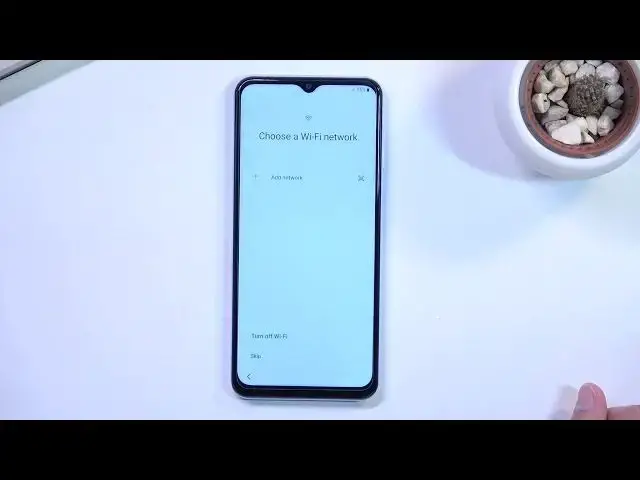0:02
Infanami is a Samsung Galaxy A-13 and today I will show you how you can go through the setup process of this phone
0:15
Now when you get it basically brand new out of the box, you will be presented with this screen once you turn it on
0:21
And we can progress through the setup together right here. So once you press on the blue button it will take you to the language selection, so from here choose your desired
0:29
language. Now I'll be sticking with English, so that's what I'm going to select right here
0:35
Now, English is English to me, so I'm not really bothered by which version of it
0:43
And this takes me to the next page, which is connected to mobile network by inserting a SIM card
0:48
This step is completely optional and you don't have to do it. Now I'll mention that when the device is completely brand new, unlike this device, I have already
0:56
unbox this previously and then perform a factor reset so in my case I am not
1:04
required to connect to network but if your device is straight out of the box
1:09
like unsealed with the you know those little stickers cut then you are required
1:14
to connect to some kind of network either through a mobile one so right here or
1:19
through Wi-Fi the choice is yours without network connection you will not
1:23
be able to finish up the setup for some stupid reason which I cannot tell you why
1:29
It genuinely makes no sense to me. Now, once you also do that and choose your region, unlike me, you need to reboot your device
1:41
Reasons for that is because of provider needing to install some update or something like that i don know exactly we call what what it was but something alongside with the provider even though i wouldn have
1:55
inserted a sim card it still needs to do something with my provider even though it doesn't
1:59
have any effing idea what my actual provider is so fantastic fantastic explanation here
2:05
simpson now once you have connected to your network and performed it a reboot uh you can
2:12
then proceed further with the setup. So we can now continue, which is for your review. I have
2:19
agreed to the end user license agreement. Obviously you have no other choice here, so you need to
2:23
select that and then you can proceed further. It brings us to permissions for Samsung apps and services
2:29
Now, no thanks. Apps from Samsung don't need any permission in my case because I don't really plan
2:35
to use majority of them. So I'm just going to disable that and go the next page. Obviously you can
2:41
change that if you want to utilize them. Now this brings me to the Wi-Fi connection page and like
2:46
I mentioned if your device is brand new you cannot skip this but because I have already done the first
2:51
like initial setup I do have the skip button right here. So I'm going to be skipping this
2:59
And additionally once you connect to Wi-Fi your device will go to like checking for updates for
3:04
a little bit longer than it probably should nowadays. I don't know why. It's
3:11
Samsung might have screwed up something in their setup process because even on the flagship
3:16
most expensive device this actually takes insanely long time so take that as a may it might
3:23
take you a couple minutes to get through this where you just get to sit around and do nothing
3:30
so here we have copy apps and data obviously you can restore your device from an old copy if you choose to I will be setting it up as new so I going to select don copy
3:43
Now we have Google Services. So we have things like location, scanning and sending user and diagnostic data
3:50
You can disable them if you don't want to but quickly going into old three just so you are
3:54
aware what they are. The first one location is just GPS tracking for your data
3:59
device which allows applications like Google Maps to give you an accurate route to your
4:03
destination if you're using it as a GPS navigation. Allow scanning allows the device to simply look for signals like Wi-Fi and Bluetooth
4:11
and then to send user-in-diagnostic data allows Google to spy on you
4:20
Now on the next page, we have option to set up some kind of protection to our device
4:25
We have several different ways of going about it, so we have Facebook recognition, fingerprint, and then pin pattern or password
4:31
If you're planning to use either one of the two top ones, so face recognition and fingerprint
4:37
you can use both of them or just one, you are always going to be required to set up
4:42
some kind of physical way of unlocking the device that be pin pattern or password
4:47
The reason for that is if something would happen to your face, your fingerprint, you can still access your device
4:53
Something could happen with your face and maybe the fingerprint reader. It really depends
4:57
so you always will have a physical way of unlocking the device
5:03
So I'll set up a pattern right here and only pattern. There we go, it's now set
5:14
And this brings us to the Samsung account Now even though I am not connected to network it still pops up with the most like counterproductive way because if this shows up and you decide to log in it will back you
5:29
back to the Wi-Fi connection page because you have no Wi-Fi connection or at least I don't
5:34
So this page shouldn't even show up like a Google isn't because I'm not connected to Wi-Fi
5:41
and additionally if you try to skip this because you know it's Samsung they really want you to use their
5:45
stupid application you get this pop-up right here and just because this is a budget version of Samsung phones, the A-13, the less is a little bit shorter than you would normally see
5:57
So we have way less things to actually care about here, like we have Samsung Cloud, Galaxy theme, Find My Mobile and Galaxy Store
6:05
which none of them are useful for the typical casual user just because they have a better alternative and Google ecosystem, which you most likely use
6:14
So just to kind of go into them, Samsung Cloud has Google Cloud, Galaxy Team has entire Play Store
6:23
find my mobile has my device, and Galaxy Team again we have the Play Store
6:27
making all these applications obsolete, and it's not like they were good from the begin with
6:32
so it's not like we're missing out on anything, really. And from here we can then select Finish
6:38
which will present up with our home screen after a couple seconds
6:44
or a SIM card. There we go. So, that is how you could go through a setup process of your brand new device
6:53
and if you found this very helpful, don't forget to hit like, subscribe and thanks for watching