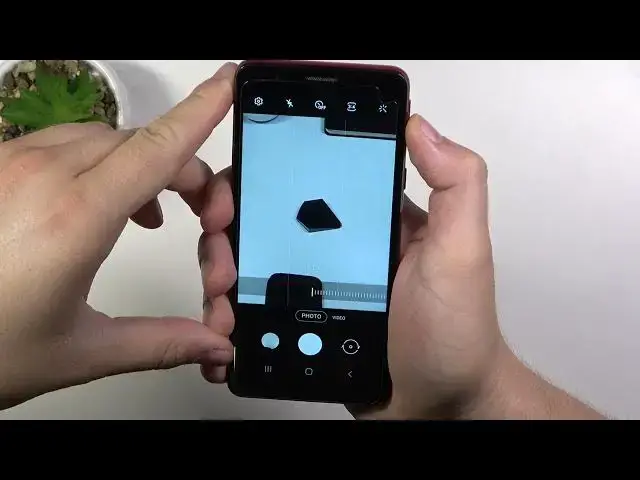0:02
In front of me I have Samsung Galaxy A01 core and today I'll show you camera top tricks
0:14
At the first I'm going to talk about the best features that you can find in the settings
0:18
and after that about the things that we can make when you're using photo or video mode
0:24
So when you're in the settings and the first we can add the grid lines to the screen when you tap
0:29
on the feature. As you can see right now the help grid lines appears on the screen
0:34
and they help us to take better composition on our photos. So for example if you want to get
0:42
this object in the middle on your photo, right now it will be definitely much easier
0:52
And that's it. The next option it's called the picture as preview. So when you are the
1:00
going to take selfie take a look I'm taking selfie and as you can see it looks
1:09
the same like on the preview on the camera but when I going to turn off this option in the settings it just flipped the photo
1:22
As you can see, it looks different. The next option is called location tags, so when you enable it
1:35
click to turn on and activate permission to the location to your camera
1:40
You have to also turn the location right here from the notification bar
1:44
Right now when you are going to take photo, you have to be sure that it's turn it on
1:52
So you have to click on the switcher and turn it on. And right now when you take photo, for example like this one
2:00
when you open this photo and go for the details, you will get the actual location where the photo is taken
2:07
but right now it doesn't work. there is no location. I mean it appears here but it's supposed to be the
2:14
exact location on the Google map but probably in this phone we get the Android
2:21
Go version so maybe it's not like the exact location so there is only this data
2:28
then we can input to the to the map to the Google Maps and it will be shown So let try to take another photo and let see if it works or it not going to be changed
2:43
Okay, as you can see right now it disappeared, so there is no any location
2:48
So unfortunately this feature is not working good in the smartphone. But okay, let's go next for the shutting methods
2:55
Here we can adjust volume key option. we can take picture or video or zoom or use system volume
3:01
Let's check how it looks when you go for the zoom. Right now when you are in the photo mode and press volume up or volume down button
3:08
we can zoom in or zoom out. Take a look. I'm pressing volume up
3:15
And right now we zoom in and put volume down to zoom out
3:24
When we are in the shutting methods we can also In the shooting methods we can also add floating shutter button, so when you enable this option
3:31
we will get additional button. We can also click on it to take photo, like with this normal
3:39
You can move it around the screen. If you want to put it back just click here We can also activate quick launch of the camera when you enable this option and double press power key You are all able to quickly open the camera As you can see it works
3:57
And that's all from the settings. Right now I'm going to reset them
4:02
And when you are in the photo mode, when you click on the screen
4:08
we'll get this switcher, so when you move it further left, we can change brightness level on our photos
4:15
When you click on this icon, we will get the timer
4:25
We can click for the 2 seconds, for example. And right now when you click on the shutter, after 2 seconds the photo will be taken
4:34
You can also quickly change aspect ratio, but the best option is to go for the 3x by 4
4:42
And we can find here also the video mode. In the video mode we can also change manually, brightness level, activate flashlight or change aspect radio
4:54
And that's all. So if you find this video helpful, remember to love a like, comment and subscribe to our channel