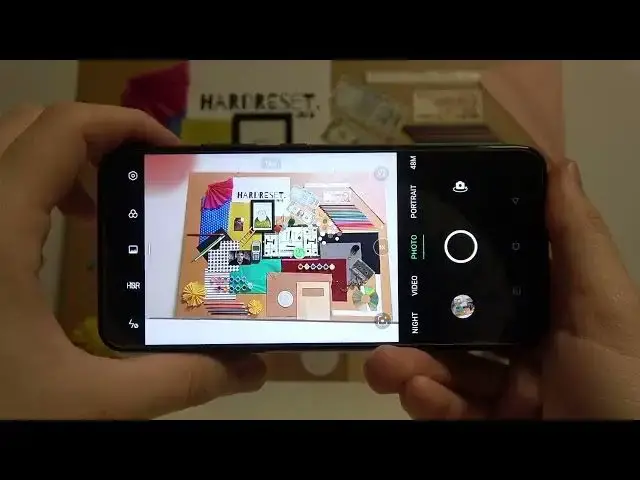0:00
Welcome. So today I am a Rulimi C25S and I want to show you couple camera tricks
0:12
So the first one we are going to start. As you can see currently I have right here the delay of the shutter
0:19
So when I tap on the shutter after 3 seconds the photo will be taken
0:25
And how we can set up this kind of the shutter. So take a look. When you try to enter for the
0:29
the settings and scroll like that unfortunately there is no option like that available
0:36
so to get this kind of the shutter delay you have to go for the pro mode so we have to enter for
0:43
the more modes tap on the pro mode and right here let me just go back from this mani in this place
0:50
you can pick three or 10 seconds when you set up 10 seconds and then go back straight to the photo mode
0:59
Okay, never mind, let's go like that. As you can see, this 10 seconds appears also in the photo mode
1:08
So that's how you can get this delay by using the promo
1:14
Also, we can take photo by using volume buttons. This one and this one
1:20
But let me just turn off this delay off the shutter take look it set up as default so when you press volume up or volume down you can take photos like here
1:37
So if you want to prefer to use these buttons, you can make it
1:41
And also you can take photos by using the fingerprint sensor. Take look
1:53
I'm tapping right here. and the photo was taken. These options we can find turn it on as default in the settings
2:02
So if you want to change them, you have to go for the settings. Next, we can find the volume button action
2:09
It's right here, so as you can see, currently it's set up on the shutter. You can change to the volume or to the zoom
2:15
When you switch for the zoom feature, take a look how it works right now. When I press volume up, we can smoothly zoom in
2:24
maximum to the 10 times. And also zoom out by pressing volume down bottom
2:36
If you want to remove fingerprint shotting, you have to also enter for the settings and disable this option
2:43
So right now when I press on the fingerprint sensor, we cannot take follow
2:49
As you can see right now this option is not activate anymore
2:53
So right now I going to show you how we can change color and the temperature You have to tap right here And as you can see in this place we can find presets So right now the color and temperature has changed on the photos
3:18
That's honestly a lot of different modes that you can use. Okay, I'm going to go for the original one
3:26
And also we can quickly increase or decrease brightness level. You have to tap on the screen and then with this sun icon, take a look
3:36
With the side-sun icon we can decrease or increase brightness level just like that
3:43
You can also make it automatically by tapping on the screen just like that
3:49
And you can make the same by using the video mode. Take a look
3:54
It's working also right here. Right now we are going to the settings
4:01
and in the settings we can for example turn off the shutter sound
4:05
and we can enable watermark. So take a look. When I take photo
4:13
on the left or right bottom corner, oh in this model we got in the middle
4:21
as you can see there is the shot on Real Mec25S mark
4:25
25S mark and also we can get date at the time Maybe I gonna make it like a little bit bigger to show you on the different background Okay right now we can see it definitely better That our watermark We can turn it on or turn it off
4:42
You can decide. We can also get the composition so we can enable the grid lines on the photo
4:50
and the video mode. I can recommend you the normal grid and take look right now. This help grid lines
4:56
appears on the screen and they help us to take better composition. So for example, if I want to get this, maybe I'm going to zoom a little bit
5:06
Okay, so if I want to get my Art Reset logo in the middle, right now with these lines, I'm able to make it definitely easier
5:16
And right now we can go back for the settings where we can find, for example, in the Shadding Methods option called the Top to Capture
5:26
So right now, when I tap on the screen, I can also take photo
5:34
So when you sometimes hold your phone, for example, like that, with one hand, you can just click on the screen and photo will be also taken
5:47
And honestly, that's all. So if you find this video helpful, remember to love a like, comment and subscribe