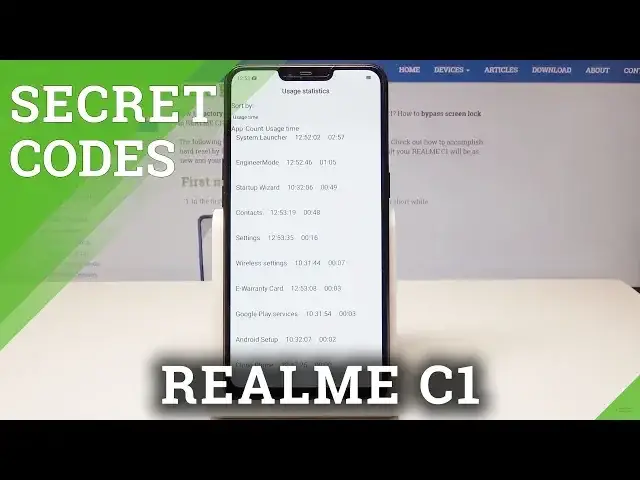0:00
Here I have real MC1 and let me show you how to use secret codes on the following device
0:10
So at the very beginning let's open the fonts dialer right here and let's use the first
0:14
secret code. So let me open at first the engineer mode. Let's use this code asterisk pound 808 pound
0:22
As you can see engineer mode just pops up. Here you can navigate by using the screen by tapping appropriate options
0:28
You can for example here assemble it as projects. You can see device debugging for example you can perform vibration test, keypad test
0:36
You can select the camera and test your camera. You can see the media debugging for example the receiver test and other stuff for example
0:43
the communication debugging such as the sim card test or others. Here for example you can check the software version
0:50
Here you've got the information about your device. Let's go back and now let me show you how to check the ColorOS version
0:59
Let's just use this code asterisk pound 1234 pound and ColorOS version just pops up in
1:06
front of you. Tap OK. Now let me show you how to open eWarranty card
1:10
Let's use asterisk pound 12345 pound and as you can see eWarranty card just pops up
1:17
Alright let's go back. Now let's open here the Android testing menu
1:21
So all you need to do is use this code asterisk pound 4636 pound asterisk pound asterisk
1:29
And the testing menu just pops up. Here you can navigate by tapping appropriate options
1:33
So let's choose the phone information. Here you can get access to IMEI information, phone number, current network, signal strength
1:41
and you can also use other stuff right here. Let's go back
1:45
Now it's time to open user statistics. Here you can see all apps from your device and you can read the counter and the usage time
1:51
Let's use the back key again and let's open WiFi information. Here you can select WiFi API to disable network, disconnect network, enable network, get configured
2:01
networks or get connection info. You can also here open the WiFi config and see configured networks from your device
2:08
That's it. Let's go back. Here you can also get access to WiFi status to refresh all stats or simply to read the
2:15
information about your WiFi. Let's go back again. Let me quit this Android testing menu and it's time to open now the calendar info
2:24
So let's use this code asterisk pound asterisk pound 225 pound asterisk pound asterisk
2:31
As you can see calendar information just pops up. You can read them right here or you can go back to quit this menu
2:38
Now let me open the Google Play service. So let's use asterisk pound asterisk pound 426 pound asterisk pound asterisk and the
2:46
Google Play services just pops up. Here you can read ping, connect, disconnect or events
2:52
Alright let's go back and at the end let me show you how to check IMEI info by using secret
2:56
code so let's use asterisk pound 06 pound and IMEI info just pops up
3:01
Tab OK to close this window. So that's it. Everything went well
3:05
Thank you for watching. If you like our video, subscribe our channel, leave thumbs up under the video