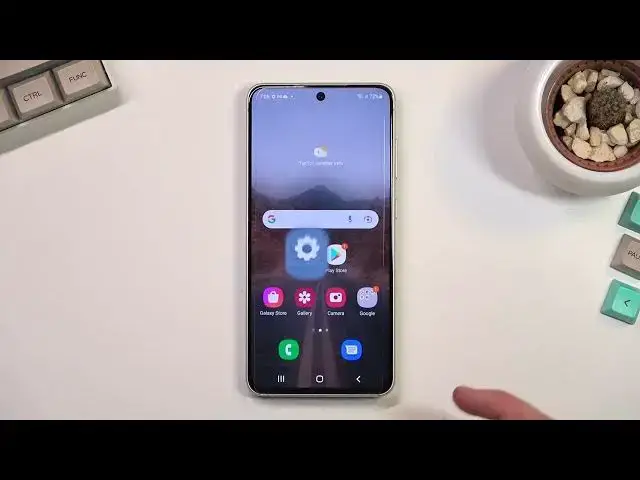Hi there! Have you ever been wondering which developer options there are in Android 13? If you've been, then you should check out our new video! In today's video we're going to make a full review of all available developer options in Android 13. So if you wish to learn which developer option there are in Android 13, all you need to do is just watch this short video to the end, and enjoy! If you find this tutorial useful, don’t forget to hit that like button, leave a comment and subscribe to our channel. Thanks for watching our video!
How to enter developer options in Andrdoid 13? What are developer options? How to access developer options in Android 13? Where to find developer option in Android 13?
#Android13 #developeroptions #developermode
Follow us on Instagram ► https://www.instagram.com/hardreset.info
Like us on Facebook ► https://www.facebook.com/hardresetinfo/
Tweet us on Twitter ► https://twitter.com/HardResetI
Support us on TikTok ► https://www.tiktok.com/@hardreset.info
Use Reset Guides for many popular Apps ► https://www.hardreset.info/apps/apps/
Show More Show Less View Video Transcript
0:00
Welcome
0:07
Infronomy is a Samsung Galaxy S-21FE. And today I'll go over the developer options and basically all the options and how to get to them
0:21
So anyway, to get started we don't want to open up our settings and in here, as you can see I already have developer options enabled but to get this enabled you will need to
0:29
to navigate first to about phone and from here you will select software information
0:35
find build number like here and you want to start clicking on it now for me it gives
0:40
this pop-up that no need is already enabled but for you it will give you the same pop-up but
0:46
in here you will see that it starts giving a countdown that you're this amount of clicks away from
0:52
enabling it now if you have some kind of screen protection by the seventh click it will
0:57
bring up the screen lock and you will need to verify it to actually enable your developer options
1:04
Once you have done so we can go back to the main settings page and now we have read at the bottom
1:08
last option developer options. And when you click on it as you can see we start to access things
1:16
that you normally wouldn't have access to. Now I'm going to briefly go over some of the more
1:22
interesting ones. There is a stupid amount of things that you can change here and
1:27
even though I'm going to go over some of them, not all, I would recommend you to look into
1:34
things that I'm not going to go over, at least not in depth, if you plan to change it just so you
1:39
don't actually mess up your device. Some things right here will completely change how the device
1:43
works, so you might turn off certain parts of the device from here that you would normally not be
1:50
able to. So let's go quickly over it. We have base things like memory, bugs report, desktop
1:57
backup passwords. We have stay awake. Those are fairly self-explanatory. As you can see in a great text
2:04
it also gives you basically information of what this does. Now we have things like the enable Bluetooth HCI Snoop logging
2:13
Definitely do not enable this. If you use Bluetooth headsets or any kind of Bluetooth devices
2:17
with your phone, it will start creating logs. And before you know it
2:21
your phone will be completely trashed with storage from those logs. so yeah
2:27
I did have that enabled at one point and yeah my 100 gigs of storage
2:33
just kind of vanished until I realized what was actually taking the storage
2:37
so don't really enable this if you actually don't need to have your
2:41
Bluetooth logs we have OEM unlocking which is just protecting your bootloader
2:47
have running services just viewing your services picture color mode obviously color
2:53
mode here view or web view implementations Android system a web view just basically just a web view
3:01
we have auto update system now this some of those options will sometimes be visible
3:08
in different locations of the settings so not everything in here is just exclusive to developer options
3:14
some of those things from here are implemented and normally into the settings as an example mod demo mode not but there is Erning maybe this device doesn have it but some do implement animation speeds which are found here which you will see later on
3:31
But have demo mode, which is what you normally see in like stores. Quick setting, settings tile, or developer tiles, this is one of the more important ones, but one of the more interesting ones in here
3:42
We have a couple different toggles. Whenever you enable them, it will give you toggle right here
3:46
and there are certain ones like, for instance, sensors off. Once you enable sensors off, you can then toggle it on and off from here
3:55
but what it will do is just disable every kind of sensor. So microphone, cameras, gyroscopes, GPSes, all that stuff is now turned off
4:03
So if the device tries to use it, I'm just going to give you an error because the phone doesn't really see those sensors anymore
4:10
So it's an interesting thing to have. Now, we obviously have several more things in here, which I'm not really going to go into
4:16
USB debugging, so there are some typical ones. See, I'm going to quickly go over this
4:24
Well, skim through them, see what's interesting in here. Now I will mention one thing, I think it's somewhere lower
4:36
In developer options on majority of the Android, Android now, you have desktop mode
4:43
Now on here, even if you do have desktop mode, I would now recommend turning that on just because this is a Samsung so it already comes
4:50
with a Dex support which will be way better than what Android implements with
4:55
their desktop mode it's it's in the beta that's why it's in here
5:01
anyway let's quickly go through here graphic drivers enable GPS and debug
5:06
system tracking what is there see you have some Wi-Fi safe mode so
5:14
here we have a network associated things. Some of them might be important to some people. I personally don't have any use for any of those
5:27
As you can see we have now Bluetooth options right here. So we have Bluetooth Audio Codec
5:35
SBC. It looks like we can also change it. I believe this will hard-cap it to whatever the option you choose, depending on like
5:46
If you're, if whatever headphones you're going to plug into it and as an example they support optics but not SBC
5:55
it will just use whatever you have selected right here, so just keep that in mind
5:59
Although I might be wrong about it. It's something that we need to check around. We have audio channel modes
6:05
So basically anything that is associated with sound going through Bluetooth. Then we have inputs, so inputs in terms of just screen input
6:14
So have show tops. meaning with enabled, briefing, there we go. You can see it's a similar thing as you see in screen recording
6:23
where you can show where you touched on the display on the recording
6:26
but this is just permanently enabled. And we have a pointer location, so I believe this is, I know, actually, there we go
6:36
So it's visible all the time. Just disable this. What else Drawing Now obviously this doesn really apply to me Then below that we have the actual animations like I mentioned before So these three things
6:56
If you're changing one of them, I'd recommend changing all of them to the same value. And just to put that out there
7:02
some phones actually have this kind of options somewhere in the settings. Samsung, I don't think, is one of them
7:07
So if you want to increase the animations of like opening up windows like this one and just swipe
7:13
swiping, switching through applications, you can do it by changing it right here
7:17
So the one is just the default value, anything above one, so one and up
7:22
will be an increased animation, so it will take longer to go through the same animation
7:28
wasting more time. Anything below one will be quicker. Now as you can see, we can set it to be
7:34
half speed, meaning it's going to go twice as fast, or we can just completely turn off animations
7:38
all together. Now I'm going to switch all of them to half and you can basically
7:43
kind of see how it's switched in speeds. So it's way quicker than it used to be
7:49
And just to put that in perspective I'm going to change it to now something like a
7:53
two-time speed and you can now get to see the difference in the animation speed
8:02
And all of these apply to different ones. So window animation scale, window is this
8:07
little pop-up right here. That's a window. So this basically correlates to how quick that pops up
8:13
You have transition when it slides between different things and on animation duration scale
8:18
just all the animations, how long they go for. Okay. Anyway, let's keep on going through here
8:25
so I have a minimum width, 300 dp, not exactly sure what this actually applies to, to be
8:32
honest. Something with animations, I would presume, considering where it is located
8:37
Show text ID. Let's see if there's anything. There is one interesting here
8:47
Option, forced dark mode for applications that don't support it. So let's see if I can think about any application off the top of my head
8:56
But obviously, majority of the apps nowadays support just a default system theme
9:02
So if you have dark mode, it will use dark mode. And if the light mode, it will support light mode, right
9:07
Obviously some applications do have option to also have it be changed in the application itself
9:16
And some ops just flat out do not have any kind of dark mode. So if you find that application and you prefer dark mode
9:23
you can simply hardcap it right here to be forced into this mode
9:28
Anyway, here we have some A4S-A-A-A-A-I-A-I-B-Ly-Ly-S-A-E-Lising. And disable some overlays. this might be actually interesting as well
9:46
so GPU watch which basically shows you GPU and CPU usage now let's see if this is actually going to be
9:57
visible as you can see it basically gives you this thing right here
10:02
graphs and how the phone is performing right now obviously this probably would work better with things like games So you can get a quick view at basically how a game is affecting your
10:17
phone altogether if you can handle it or not. Anyway I'm going to turn that off because
10:22
it doesn't really get value right here. I don't have media, disabled USB audio route. If you
10:30
use USB audio, probably don't turn that off. So yeah, I mean, to be fair, there is not much more interesting down here
10:48
Like I mentioned, there is one last thing that I will stop on, which is the desktop mode
10:52
As you can see, it allows you to force desktop mode. This is strictly if you're planning to plug in your phone to your monitor
10:58
But like I mentioned, this is Samsung. So already comes with DEX support
11:03
And because of this, I wouldn't recommend utilizing any of these. options right here for the desktop mode because you have first desktop mode which just allows you
11:11
to use it all together then we have multi window for all apps allows you to open up multi
11:18
different applications and have multi windows on the force desktop mode and we have also things
11:25
like resizing and stuff like that all associated with just a desktop mode but because this phone
11:31
already supports it and does it really well i strongly advise against this because
11:37
If it substitutes the decks for just this kind of Android variant of it, then it's going to be a much crappier experience than what you're going to get with decks
11:49
That's why I don't recommend enabling this. And below that, we have just a couple additional options
11:54
But that's basically going through some of the more important options. I didn't really stop upon actually the majority of them just because there are so many of them
12:04
and this would probably take over an hour to explain what. each option does. Some of them will be useful to some people, not all of them
12:14
Typical Joe, let's call it that, probably majority of those will not give any kind of value
12:21
but for the people that like to think around and find things that, for instance, like
12:26
the bench, not really benchmark, but the CPU, GPU, uh, usages, that will be, for instance
12:34
useful for people that as an example like to record gameplays but not in terms of just the gameplay
12:40
itself but just the performance wise or maybe you just want to change like things like your
12:45
animation speeds which normally the phone doesn't have that option so yeah there is some
12:50
interesting things in here a lot of the things will only apply to messing around with computer
12:57
debugging and just general informations it is like the option suggests I
13:04
options for developers. So this will give a lot of insight to people that are trying to develop
13:09
some kind of applications and see how they will work. If they don't work, get some kind of
13:14
info why they don't work. But anyway, this is a little overview of the developer options
13:20
and if you found this very helpful, don't forget to hit like, subscribe, and thanks for watching
#Other