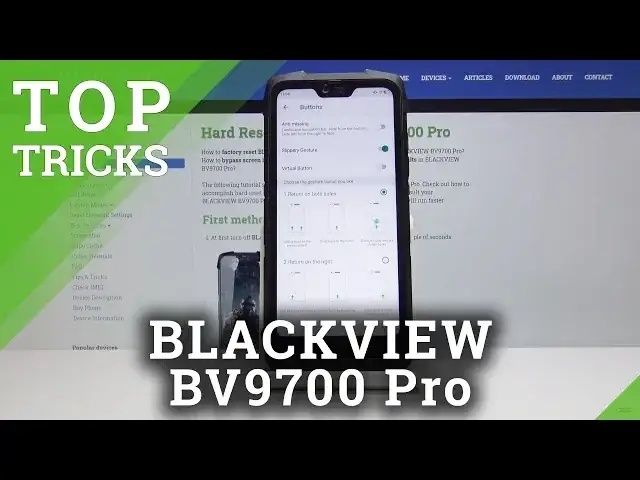0:00
Hello, in front of me I have Blackview BV-9,700 Pro
0:10
And I'm going to show you a few of the top tricks you can perform on this device
0:14
First let's open the settings by tapping this icon right here. And here let's select Smart Assistant
0:25
And then tap on System Motion. And in here we have a few options I want to show you
0:34
First feature is a three finger screenshot to turn it on. Let's just tap the slider next to it
0:41
And this feature allows you to take a screenshot by swiping three fingers on your screen up or down
0:49
Like this, for example. And as you can see, the screenshot was saved
0:56
Now another option we have is three fingers slide the right and this allows you to open the recent ups by sliding the three fingers to the right on the screen
1:08
Like this. Below we have two fingers slide and this feature allows you to adjust the volume of the device by sliding two fingers up and down on the screen
1:24
Let's turn it on. on and now we can adjust the volume by just sliding two fingers like this and the last option is
1:42
the double tap the home button and this basically allows you to turn off the screen
1:47
by tapping the home button twice let turn it on and tap the home button twice and as you can see the screen went black Now let wake up the screen and unlock it
2:01
And go back. And in here, let's tap on buttons. And that's another thing I want to show you
2:13
Here you can edit your navigation bar. Basically, you can turn it on and off by tapping
2:21
the slider right here. Like that. You can also turn on, can hide navigation bar
2:31
And when you turn it on, this button will appear on the left side of the navigation bar
2:38
And you can tap on it to hide it. And to bring it back, we just swipe upwards from the bottom of the screen
2:47
On the bottom, we can also change the order of the buttons on the navigation. bar
2:52
And you have choose between two options. You can choose between two options, I mean
2:58
Like this or this. If you turn off the navigation bar, your phone is going to switch automatically to navigation gestures
3:07
And here you have a few settings for them on the bottom
3:11
You have return on the both sides, return on the right, and return on the left
3:18
My bad, let's go back. Return of the both sides basically means that if you slide upwards from any side of the phone
3:28
from the bottom of course, it will go back. Like this. And if you swipe upwards from the middle, it will go back to home screen
3:41
Like that. And if you swipe upwards from the middle and hold on the screen
3:47
on the screen like this you will open the recent apps now let open this And return on the left and right basically means that
3:59
if you want to go back, you need to swipe upwards on the right side, for example
4:11
And to open the recent tasks, I mean, you just swipe upwards on the right side, for example
4:16
upwards on the left side and vice versa for the return on the left side
4:25
Now let's go back, let's turn it off and go back. And here let's tap on shortcut settings, and here
4:40
And there's another thing I want to show you. This settings menu allows you to set up shortcuts for this button on the right side
4:50
Right here. And for example you can make an action for the short press, long press and double press
5:00
Let's tap on a double press for example. And here you can select the application that's going to open when you double press the button
5:07
For example, the system once you can open flashlights, start, record, open camera, start sOS, open game mode, PtD, screenshot or screen recorder
5:19
You can also tap on all apps and here you can select one of the apps you want to open
5:25
by double tapping this, double clicking this button. For example, Chrome. And now let's double press it
5:34
And as you can see, the Chrome opens. This is quite useful in my opinion
5:40
Now let's go back. And you can do the same for the long press and a short press Let go back close this Another thing I want to show you is a split screen I mean
5:55
So let's open, for example, YouTube. And... Chrome. And here let's tap on the recent apps
6:06
And now to turn on the split screen, we just tap on this icon of the application on a tab
6:13
on the top and here and hold on it and then select split screen and now we need to
6:24
swipe here in the recent apps and select another application we want to split screen
6:29
with for example Chrome and now you can watch YouTube videos and browse the
6:35
internet on the same time that's quite useful honestly and to close this mode we just
6:43
just grab here in the middle on this white stripe and drag it to the bottom
6:51
like this or you can just open the recent apps and close all the apps
7:01
Last thing I want to show you is airplane mode and I mean airplane mode in case when you have problems with your service
7:11
For example, if you don't have internet or something, or low bars, you can try to turn on the airplane mode
7:21
And then turn it off. And this will force your phone to connect to the cell tower again
7:28
And hopefully it will fix your issues with the roaming. And that should be all
7:35
If you found this video helpful, remember to subscribe to our channel and leave the like on the video