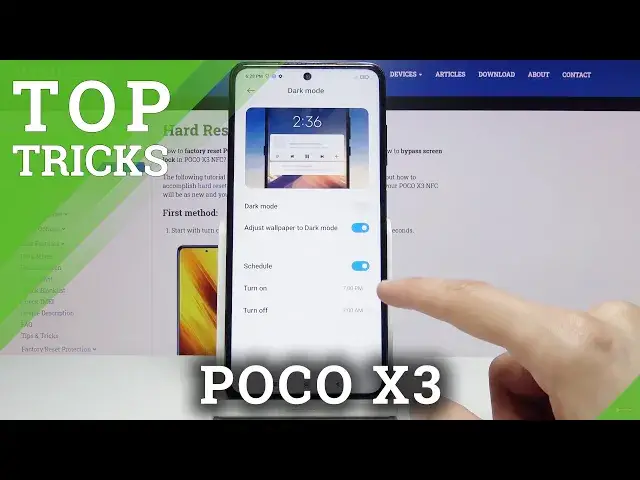Read more info about POCO X3:
https://www.hardreset.info/devices/poco/poco-x3-nfc/
In this tutorial, we present the best apps available on your POCO X3. If you wish to find out super features and cool options, follow the attached instruction and make the usage of your Poco device easier and comfier. Let’s use the following tutorial and enable hidden options in POCO X3 smoothly.
Visit our HardReset.info YT channel and get more tutorials for POCO X3.
How to get access to secret options in POCO X3? How to get the best solutions in POCO X3? How to activate super feature in POCO X3? Where to find the best apps in POCO X3? How to enable hidden options in POCO X3?
Follow us on Instagram ► https://www.instagram.com/hardreset.info
Like us on Facebook ► https://www.facebook.com/hardresetinfo/
Tweet us on Twitter ► https://twitter.com/HardResetI
Show More Show Less View Video Transcript
0:00
Welcome
0:02
And following is a POCOX3 and today I'll show you a couple of tweaks and tricks that I can do on this device
0:13
So starting off we're going to begin probably with the most best one which is the higher refresh rate
0:20
by going into the settings display and you will find the refresh rate right here
0:24
And all we need to do is make sure that the 120 is selected
0:28
gives you a really nice visual representation of what it changes. So with 60 Hertz, it kind of looks choppy, as you can see
0:36
The bulk kind of like switches places. Well, you can see it smoothly move on this one
0:42
In other words, if you don't get what it does, imagine a slideshow, and basically the slideshow is super fast
0:50
And on all the 60 hertz, you have, for instance, 60 slides
0:54
shown to you through a minute or through a second, I just shorten it so it looks different
1:00
So you go through 60 slides in a single second but with 120 you have twice as many slides shown to you
1:07
in that single second. That's why it will look smoother right here
1:12
because there is twice as much shown than it is right here. So once you change it basically your display will be in 120 hertz
1:21
and everything will look super battery smooth. So you can see it basically
1:26
I mean, I can see it here. For you, if you're trying to look this or see the difference on the video that I'm recording
1:34
this will not be visible. That is because the camera itself is recording at 60
1:39
And anything passed up is just kind of lost. So I can see the difference, but you on the recording will not be able to
1:49
The only way you can see it at the moment is if you enable this on your own phone
1:55
Then moving on to the next one. it's going to be just a simple dark mode which can be tuggled either to the display
2:02
or right here to the notification center and when you toggle it on you can see everything
2:07
changes into dark mode now unfortunately the device doesn't have a Amolet display
2:14
so you won't be getting any kind of like super deep blocks that basically are not even on
2:20
this is just a simple iPS displays so the pixels will still be lit up
2:26
It's kind of a shame. It would have been a really nice touch on here
2:30
In this case, if it would have been like that, it would also save battery. But because it's an IPS display, the only thing is just going to be the aesthetic look to it
2:41
So as you can see, everything will be a little bit darker. That also includes default apps, as you can see
2:47
Messages, phone. If we go into the settings it also gets changed So this is a really nice mode to have enabled during night And let actually see if it does have a
3:02
So it does actually have an ability to set as a schedule. You can turn it on and it will turn on automatically at 7pm
3:10
and turn off automatically at 7 a.m. So you basically don't have to mess around with it during day
3:16
It's going to be light during the night time when the sun goes down
3:20
it's going to turn into dark mode and just make the usability a little bit more pleasant
3:26
So moving on to the next one, it's going to be the simple gestures
3:31
which will allow you to remove these outdated buttons on the bottom
3:34
and change them into gestures so you can swipe up to go home
3:38
swipe from the sides to go back. They do feel way better, and usability feel a little bit more comfortable
3:45
rather than just trying to fiddle around with the buttons on the bottom. Now it might, if you never use them, it might sound trivial, but once you start using them, you probably will understand what I mean
3:56
So let's go into the settings, and you can find the gestures under, I believe, additional settings, and full-screen display
4:05
There we go. And full-screen gestures. Now, when you try to enable it for the first time, it will give you a, right here, the guide to learn it
4:14
So you can choose to not do it right now or learn it
4:17
I'm going to select not now because I already know how to use them
4:22
And to give you a brief description, slide from either side, as you can see, there is an arrow appearing
4:27
This is just a back gesture. So if I slide from the side, it just goes one screen back
4:33
Then we have the home, which is the middle finger, not middle finger, middle button
4:39
So you swipe up quickly, basically swipe up from the bottom of the display, up, and it closes
4:45
And the recent has almost the same thing. but you don't let go, we kind of hold your finger there
4:49
So, slide up, hold, and it goes into recent, as you can see
4:55
Now, if you're having trouble to access, for instance, the home gesture or resents
5:01
stuff like that, the thing that I can give you as a tip right here is when you hold the screen
5:06
and the screen starts somewhere roughly around here where my fingernail is up
5:11
you basically want to start sliding off of it. So like so
5:15
And this will ensure that the phone always recognizes the gesture. Now some people, from what I've seen, try to slide up, for instance, from the screen itself
5:23
As you can see, this will measure even time think that you're trying to take out the up tray
5:30
which for some people, they will think that it just doesn't work or it's kind of buggy, which is not the case
5:38
It has a fairly distinctive way of working where it needs to recognize the fingers sliding on the display
5:44
on the display off of it So starting off and then getting on it What I mean And moving on to the next one that I want to show you as the home screen customization
5:57
Now, if you already set up your device, you probably can see that this looks a little bit different than it does normally
6:04
So we can hold our finger on the screen and we'll bring up the three options right here, wallpaper, widgets and screen
6:10
You can customize it by changing wallpaper, obviously like every other device. But under the settings, you can tap on more
6:16
and in here we have a couple different things so number one icon pack you can top right
6:22
here if you have installed ones from Play Store they will be visible right here I do
6:27
not have any other ones so that's the only one here now I'm also not certain because
6:33
it gives you an option to choose a style when you're setting up the device and I
6:38
would have expected to see that second icon style right here but for some reason it's
6:43
not visible so I'm not exactly sure where that is but let's go back because apart from the icon packs we can also customize the layout
6:52
so number one we have the icon size you can by default I believe they're set to medium
6:58
or large even so you can change it to smaller or even bigger if you want to and also this is
7:05
a default 5 this is how many icons are in a line so if you slide it you can see that it will
7:12
automatically change how many icons are there so you can change it to I don't know
7:16
a less if you want to to keep your for instance display completely minimal you could do something like this
7:23
to can see have just couple applications visible unfortunately does extend over to the app tray as well
7:33
and let's go back and see what else is in there so manage apps category so this is something that I will go over in a second
7:40
up drawer so here you can have a scroll and also just set if you want to up drawer but yeah
7:50
so several customizations and one additional thing is you can find the default
7:55
home screen right here now if you have installed different launchers you can
8:00
change them from here by default well obviously the POCO launcher will be set to
8:05
default but if you install additional ones then they will be visible
8:10
right here and you can switch them on right here. And usually when you download a luncher
8:16
it will prompt you to switch it to a default, basically I agree to it and
8:20
it opens this screen up and you can just simply tap on it to set it as default
8:25
But if you chose to disregard this, you will bet then basically have to go in here
8:29
and change it yourself. So whenever you go home, instead of going
8:34
into this looking thing here, it will open up something else. As an example, I'm going to
8:40
bring my own phone so you can see what I mean So for instance we got the app right And when you go home it opens up the Smart Launcher which is something that I have downloaded And from here well you obviously
8:58
have the Google, and if you swipe from the other side, you have UpTray, which is categorized
9:05
which also will get me to the next point of this device. It actually comes with
9:12
built in categories. So you slide up, by the default, it goes into the all category
9:21
if you want to call it category. And then here you have basically every app that you have
9:25
installed on your device. But you can also see there is communication, entertainment
9:32
photos, tools, shopping. And whenever you install an app, it will be automatically assigned
9:39
to a specific category as well. So all these apps that are in the categories are also under the all and you can simply tap on the category right
9:47
here to access that access it quickly now unfortunately there is no way to
9:52
make this line right here a little bit more accessible and kind of have to
9:57
slide from side to side or you could also edit it if you want to so you don't
10:06
actually have to slide from side to side you could just set it by a single letter or something like that so all of it can fit in here
10:12
But by default, you have different categories like so, and you have to kind of slide from side to side
10:18
But if you want to edit it, you can again go into the home screen settings by holding
10:23
and then going to more. And you will have it somewhere in here
10:27
Once I actually find it, notification, home screen, drawer, manage up categories
10:34
There we go. So you can disable categories if you want by simply just removing them
10:39
Or you can also tap on the add button and add your own category. So you basically write the name of the category that you want to create
10:48
So, I'm like so. And from here, you just simply choose apps that you want to be in that category
10:54
From there, tap on the checkmark. And as can see, it gets added. And now if I go into the app tray
11:02
you can see there is the category along with the apps that I have added. So if you wanted to
11:08
you could basically add every app into its own category that you will create and remove these ones
11:15
So you can then have it in a much more compact manner right here if you wanted to
11:22
But this would conclude all the tweaks and tricks that I wanted to share
11:27
And if you found this very helpful, don't forget to hit like, subscribe and thanks for watching
#Online Video
#Consumer Electronics
#Virtual Reality Devices
#Other