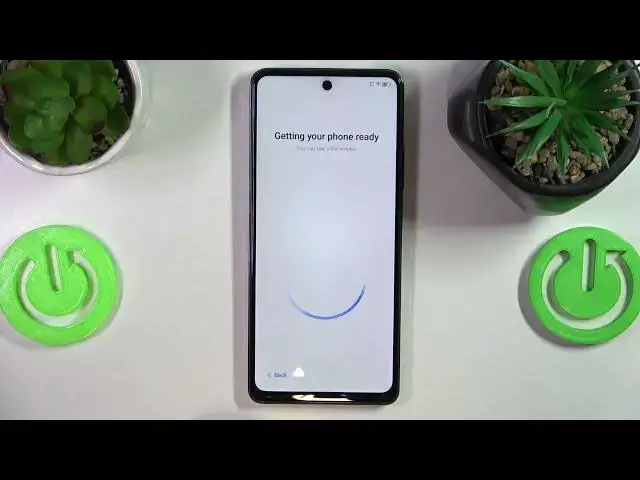0:00
This is TecnoSpark 20 Pro and in this video I will show how you can run the initial system setup procedure on this device
0:11
So to begin here you'll need to select the language that you want to have your system in
0:16
I'll go with the English United States version. Then select your country slash region
0:25
Here optionally you can install the SIM card or you will be able to do that later on at any given point so we'll skip this step for now
0:33
Here you can connect yourself to the Wi-Fi or well continue the setup offline
0:38
I will actually set up the internet connection just to show you how to manage the online setup process
0:46
Here you'll need to read and accept the Terms of Use and Privacy Policy here
0:52
Optionally you can join or not join the User Experience Improvement Program or well enable and disable all those personalizations here
1:01
So once all the changes you want are made select the I have read and agreed to about terms option and then continue
1:10
Now we will need to wait for a little bit. So in my case something went wrong and the Wi-Fi network doesn't work but that's why we can just skip this step for now and ignore it entirely
1:28
Here you decide what Google services and well options you would like to accept or well have enabled or disabled respectively like location, location scanning
1:38
the usage and diagnostic data sharing and install updates and apps. So here as you can see by type and accept you agree all the terms so do that
1:51
Here optionally you can log into your TECNO.ID account or create one but I will not do that so you don't have to either
2:01
Here you can lock your screen with either regular password, pattern, numeric or alphanumeric or you can enable one of the two biometrical screen lock methods fingerprint or face
2:15
Facial data I'll just skip this step and leave my screen unlocked as for now
2:20
Here you can transfer data from your old phone or device or you can skip this step and set this phone up brand new or perform the clean installation
2:30
Then select what system navigation type you would like to go with either digital buttons or gestures
2:36
I'll go with gestures myself here is the gesture tutorial if you'll ever need one
2:42
And now we'll need to just wait once again. So as far as I can see the setup has been finished and we can begin using the system now
2:54
So if you have any questions left do not hesitate to leave them in the comment section below but as for now thanks for watching and bye bye