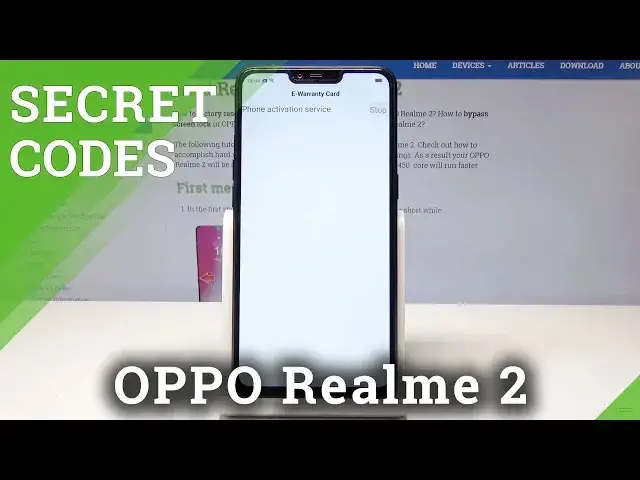0:00
Ok, I'll pour in me too and let me show you how to use secret codes on the following device
0:10
So at the very beginning let's start by using the home screen, let's open the font dialer
0:14
and let's open the engineer mode. So we need to use this code, asterisk pound 808 pound and as you can see engineer mode
0:22
just pops up. So here you can use assembly test projects, you can swipe left to see device debugging
0:28
here you can perform for example vibration test, you can also swipe left and see the
0:32
camera tests, here you can for example also use the camera calibration, you can select
0:37
also media debugging and here you can use receiver test, FM test and other stuff
0:43
You can also here perform the wifi test or you can use the communication debugging section
0:48
to see for example the sim card information, the sim card test and you can also swipe left
0:54
to see others such as for example the software version. Let's go back and now it's time to enter the special code for special part of the engineer
1:04
mode, let's use asterisk pound 899 pound and as you can see the engineer mode just pops
1:10
up but here you've got only access to a few information for example product information
1:17
you can see IMEI number, also the software version, manual test, automatic test and other stuff
1:24
What's really important you can access this mode even with your screen lock activated
1:28
Let's go back, now it's time to open the color OS version so we need to use the following
1:34
code asterisk pound 1234 pound and as you can see color OS version just pops up
1:42
Now let me check out how to open the e-warranty card so let's use asterisk pound 12345 pound
1:51
and the e-warranty card just pops up in front of you. Alright let's go next, now it's time to enter the phone information menu so let's use asterisk
2:00
pound 4636 pound asterisk pound asterisk. As you can see the testing menu just pops up, here you can navigate by tapping appropriate
2:12
options, you can choose here phone information and here you can select and read the IMEI
2:18
number, signal strength and other stuff, you can also run a ping test right here
2:22
Here you can also tap the usage statistics, here you've got the list of apps of all your
2:27
devices and you can see the counter and the usage time. Use the back key again, now let's open here the Wi-Fi information, here you can select
2:34
Wi-Fi API, when you can disable network, disconnect network, enable network, get configure networks
2:40
or get connection info. You can also tap Wi-Fi config and see configure networks from your device, you may select
2:46
here as well Wi-Fi status. Alright let's go back, it's time to open the calendar info so you need to use this code
2:56
asterisk pound asterisk pound 225 pound asterisk pound asterisk. As you can see calendar info just pops up so here you can read a few information from
3:06
your calendar. Let's use the back key to quit this menu, now it's time to open the Google Play service
3:15
menu so let's use this code asterisk pound asterisk pound 426 pound asterisk pound asterisk
3:24
And the Google Play service just pops up. Alright that's it, now let me just open the IMEI mode so let's use asterisk pound 06 pound
3:32
and IMEI mode just pops up in front of you. So everything went well, thank you for watching, please subscribe our channel and leave thumbs