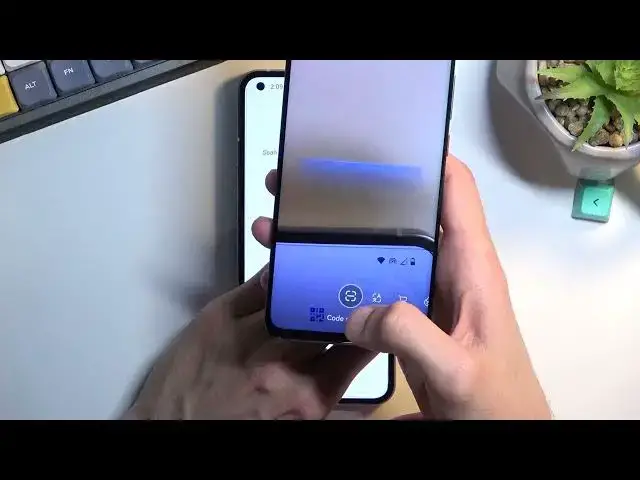0:00
Welcome and follow me is a nothing phone one and today I will show you how you can enable and set up your portable hotspot
0:10
So to get started open up settings From here select Network and Internet and choose hotspots and tethering and then select Wi-Fi hotspot
0:23
now the reason you want to go a little bit deeper in here like the settings actually because
0:30
You will see the hotspot password and by default. This is just some randomly generated garbage
0:36
let's remove this one now you can obviously use this password, but
0:41
Obviously it will be probably easier to set up your own which is what I will be doing
0:46
And the password does need to have at least eight characters and a length at which point you will be able to save it
0:51
And that's really all I would recommend changing Although this actually might be also a thing that you might need needed to actually change
1:02
So it looks like default it's set to 5 gigahertz Wi-Fi Which if a device that you will be connecting to this hotspot with does not support 5 gigahertz
1:11
Which happens when a device is a little bit older? Then the device just simply will not see the hotspot whatsoever. It's like it won't exist to the that device
1:22
So if your hotspot is enabled and just cannot see your hotspot by this name right here
1:26
That means that the device doesn't support it and all you need to do to fix it up is go back here select
1:31
AP band and choose 2.4 and everything should run just fine And that's really all you want to have
1:39
Want or probably need to change from here you can toggle it on
1:46
There we go Now once you toggle it on it also gives you a nice option right here with the QR code, so
1:54
you don't actually need to find the network or use the use the password that you have set up you can quickly do so by
2:03
Using the camera, so let me just bring up my phone and open up There we go so
2:12
Here I can open up the QR scanner Now these different devices have it in different places and then
2:21
scan it It automatically gets the Wi-Fi and the password so you don't need to type in anything just select connect
2:28
And it will connect and it should work right away But anyway, that is how we can enable it and once you're done with it
2:38
It looks like you would need to Toggle it off from the from the settings so right here
2:45
But if you have this option enabled right here and turn off hotspot automatically once you stop using your hotspot
2:51
It will automatically turn off after I don't know five ten minutes or so not sure how it's set to be honest
2:57
It doesn't really show me so I'm guessing about five to ten minutes of an activity will turn off the hotspot
3:04
but if you want to do it yourself just go back here and Turn it off
3:09
So anyway with that being said if you found this video helpful Don't forget to hit like subscribe and thanks for watching