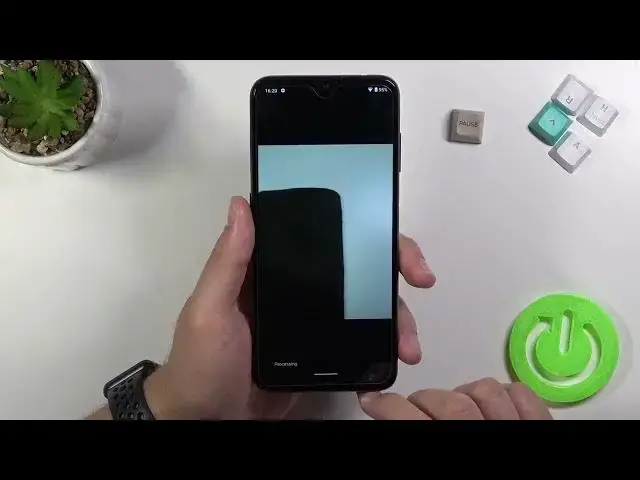More info about NOKIA G10:
https://www.hardreset.info/devices/nokia/nokia-g10/
Simple photography tricks for NOKIA G10 camera. Here we present the list of tips and tricks for NOKIA camera. Find out useful options, advanced features and magic camera hacks.
How to use camera pro features on NOKIA G10? How to take the best handy on NOKIA G10?
#NokiaG10 #NokiaTricks #NokiaCameraTips
Follow us on Instagram ► https://www.instagram.com/hardreset.info
Like us on Facebook ► https://www.facebook.com/hardresetinfo/
Tweet us on Twitter ► https://twitter.com/HardResetI
Support us on TikTok ► https://www.tiktok.com/@hardreset.info
Use Reset Guides for many popular Apps ► https://www.hardreset.info/apps/apps/
Show More Show Less View Video Transcript
0:00
Welcome. In front of me I have Nokia G10 and today I'll show you a couple camera tricks
0:11
So first I'm going to talk about the best features that we can find in the settings and after that I'll just make a small description about the modes and how we can use them
0:22
So let's start by going to the settings and we can make it by tapping on the left three horizontal lines in the left upper corner
0:29
and as you can see when you are here at the first, we can turn on or I mean we can turn
0:34
off basically the shutter sound. So right now when I take a photo you can hear that sound
0:40
If you want to get rid of that, just tap here and right now when you take photo it will
0:44
be turned off. Next option that we can use is the grid lines
0:47
If you want to take better composition on your photos, you definitely use that option
0:52
And as can see right now on the screen appears lines. And if you want to put something inside, I mean in the middle on the photo like this one
0:59
like that pause button, you can make it definitely easier with this lines
1:06
So take a look. Okay, the next option is called location packs
1:15
When we enable this option, let's stop on this feature. Okay, as you can see it's not working
1:22
Maybe we can at the first try to unlock location from this screen
1:27
Let me just drag location. Track location here. Okay, as you can see, location is turned on
1:33
Let's try to turn it on again. Okay, not working. Let's turn off the camera and let's try to open it again
1:40
It's probably some kind of debug. Okay, it's not working from here
1:44
So we can go simply for the settings and we can adjust permissions
1:48
We will grant permission for location to the camera. So let's go for apps
1:54
Let's go for the default ups pick the permission manager and find camera
2:03
right now find location okay not like that we have to go for location
2:14
and then we have to choose camera and then grant permission here
2:17
okay right now it will be probably fixed as you can see right now it works
2:24
right now it works. So, unfortunately, it's some kind of debug because normally you have to tap on the switcher
2:29
and then you will get some kind of the notification that if you want to grant permission for location to the camera
2:37
But in this place I mean in this phone in Nokia G10 we have to manually go for the settings for the permission manager and then grant it manually But okay never mind
2:48
Right now, it's turned it on, so when you take a photo like this one
2:53
and take a look right now on the details. When you go for the details of the photo, we'll get the exit location where the photo was taken
3:07
And right now, we can. can also change the long press on shutter to take quickly video or take the bear's shot
3:16
I'm going to switch for the last option and take a look right now. When I click and hold the shutter button, we'll take the series of the photo
3:27
And we take around 13 photos and look like that. like video but in the photos you can also edit that photos
3:46
right here or go for the google photos and save it never mind we can also scan
3:54
QR codes with our camera we we turn on the hdr automatically we can add watermark here
4:01
so click set and as can see here we got some kind of the stickers that we can apply, we can add the personal message, we can type hard reset
4:14
Dot info, click okay to confirm. We can also add the device information
4:21
And as you can see, it looks very cool because in this phone we don't have the normal caption of the hard reset info
4:28
We got cool watermark with cool design. So we can get, for example, this one
4:35
or maybe this one. Okay, let's take this one. And we can also personalize images
4:45
I mean, we can update our own picture and set it up as a watermark
4:50
but let's get it like that. Right now I'm going to take photo to show you how it looks
4:54
Let's take it like that. It will be probably in the left bottom corner
5:00
so that's why I just put this object here. Okay, and as you can see, there we got our watermark
5:14
Okay, and probably it's everything from the features that we can find in the settings
5:18
The last option we can quickly change video resolution from the front and the rear camera Okay and right now when you are in the standard modes at the first we can find the normal photo mode as you can see
5:33
So in that mode we can just capture photos. We'll need to tap here to catch focus, click and hold, like that
5:41
As you can see, the focus is locked and we can change... Oh, let me do this one more time
5:47
We can change brightness level by moving this dot, this dot like that
5:56
So we don't have to use the pro mode when you try to change the brightness level on the photo
6:03
When you are in the standard photo mode, we can also add camera timer by tapping here
6:07
We can add 10 or 3 seconds. Let's pick 3 and then take photo
6:13
I mean press on the shutter and the photo will be taken after 3 seconds. Let's turn it off
6:18
We can also activate the live motion photo. So it's some kind of the short video before you take the photo
6:28
Let me show you. So I take photo with the live motion
6:35
And let's take a look on it in the gallery. It's right here
6:42
Okay, and when you tap play, as you can see, it's a few moments before taking the photo
6:51
video. Let's turn off and the most useful feature that you can find is the Google
6:57
lens. So when you tap on this icon you'll get the Google camera here and right
7:04
now if you are looking for something like for example I would like to get this
7:10
item or maybe don't maybe this watch. So you have to simply put your phone like
7:17
that the camera in front of that object when you got that blue dot
7:21
you have to tap on this shutter and you will find that product on the website, on the websites
7:36
Okay, something going wrong. Let's maybe try again. Okay, it's not how it works. Let's make it another time. Take a look right now
7:51
And there it is. As you can see, here we got the Apple Watch Series 3 and that's my Apple Watch on the hand
8:01
and that's how we can quickly find objects around you. With the Google lens of course you got here also other settings that you can use with that lens When you tap on this icon you can also make the beauty mode
8:21
And the video mode you can also change brightness level. But right now outside the focus
8:31
Here we got the portrait mode. So basically in the portrait mode we can take quality portraits
8:36
with optional beauty and the bulky effects. You can make it by tapping in this place
8:44
As you can see. And the night mode, that's very common mode
8:53
And we can capture better photos in the low light conditions. We can also adjust manually exposure and the shutter speed
9:01
but unfortunately not in this Nokia model, but in a few other models you can make it
9:08
And the more modes, we can find, for example, the time lapse. The time lapse is a video that appears like it's speed up
9:18
so we can try to catch clouds or other slow-moving insects. And the timelapse video looks like that
9:26
Take look. So that's it
9:41
What we can find here also there is the macro mode. So in the macro mode we can just take extremely close-up photos with the rear camera that we can find here
9:57
And we can capture vivid details of the world around us. So for example, I can pick this plant
10:04
and try to take this kind of the macro shot. I'm going to turn on this flashlight to get it to look, to get better quality on the photo
10:34
Okay, and the photo looks like that. So, basically, that's all. If you find this video helpful, remember to love, like, comment and subscribe
#Camera & Photo Equipment
#Photo & Image Sharing