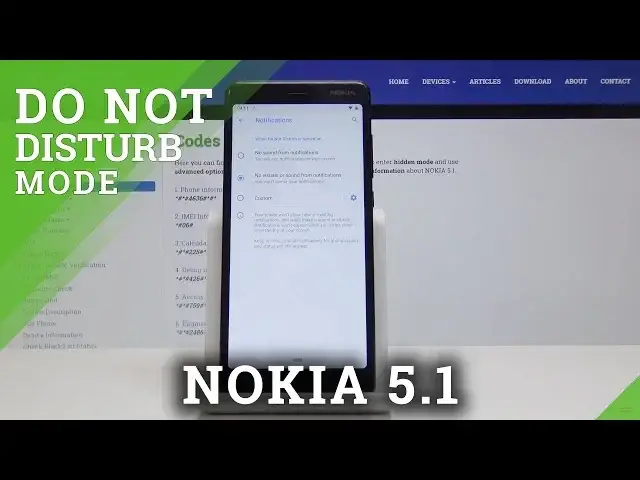0:00
Here I've got Nokia 5.1 and let me show you how to enable Do Not Disturb mode on the following device
0:12
So, at first we've got a pretty quick option. Simply slide down the upper bar and here, by tapping on Do Not Disturb, you can activate
0:19
this mode. Then you can switch it off the same way simply by tapping on Do Not Disturb icon
0:25
Now let's go back to the home screen and let's activate Do Not Disturb mode through
0:30
the settings. So, at first you have to open list of all applications, then find and select the settings
0:36
then scroll down a bit and go to the sound, where you will notice Do Not Disturb
0:41
Simply open it and now you can turn it on now by tapping on this switcher
0:46
So if you click here, DND mode will be active. Here you can notice that it's active and then turn it off now and now we are back in the
0:54
standard mode. You can also personalize this mode. So as you can see, by selecting sound and vibration, you will be able to allow some
1:03
media once this mode is on. So you can select alarms or you can deactivate them, media sounds and touch sounds
1:09
So it's up to you. I will leave alarms only. Let me go back
1:13
Then let's personalize the notifications. So we can pick if you would like to have sound from notifications once this mode is on or
1:22
if you would like to see visual or sound from notifications. So if you will pick this one, you won't see or hear any notifications
1:30
And if you will pick the first option, you will see notifications on the screen only
1:34
You can also custom it by tapping on custom. And here you can select don't turn on the screen, don't wait for notifications, hide
1:42
notification dots, hide status bar icons, don't pop notifications on the screen and
1:47
hide from notification list. As previously, I will select the first option
1:54
Let me go back. Then you can add some exceptions. For example, let's pick a call so you can allow calls
2:01
Okay, this one. Allow calls from anyone, from contacts only, from start contacts only or from none of above
2:08
And I will pick from contacts only. And then you can also personalize messages so you can allow messages from anyone, contacts
2:17
only, start contacts only. And I will pick from start contacts only
2:22
And then here you can add the start contacts. You can also allow reminders and events, but I will leave reminders only
2:31
Let me go back. And then you can also set some rules
2:35
So under the schedule, you can set some duration. It can be until you turn it off for one hour or ask every time and then turn on automatically
2:45
So that would be the rule. I can add a new rule here. Let me pick time
2:50
So select. Let's name it hard. Then click on add. And here you can personalize it
2:59
So let's pick the days on which it should be active. So it can be Monday, Tuesday, Wednesday and Thursday
3:05
Click on done. And then the duration. So from 10 to 6 next day
3:12
And just select if you would like alarm to overwrite and time. And I will definitely like it
3:17
It will be great for my alarm clock. And that's it. This is how you can activate automatic rules
3:23
So from now on, every Monday, Tuesday, Wednesday and Thursday between 10 and 6 next day, D&D
3:28
mode will be automatically activated and obviously at 6 o'clock deactivated. You can also switch off some rule, this rule by tapping on this switcher
3:37
And if you would like to permanently delete it, simply click on the bin icon and tap on delete
3:42
And that's basically all. This is how you can use Do Not Disturb mode on your device, how you can activate it quickly
3:47
and then how you can personalize it. Thank you for watching. Please subscribe to our channel and leave the thumbs up