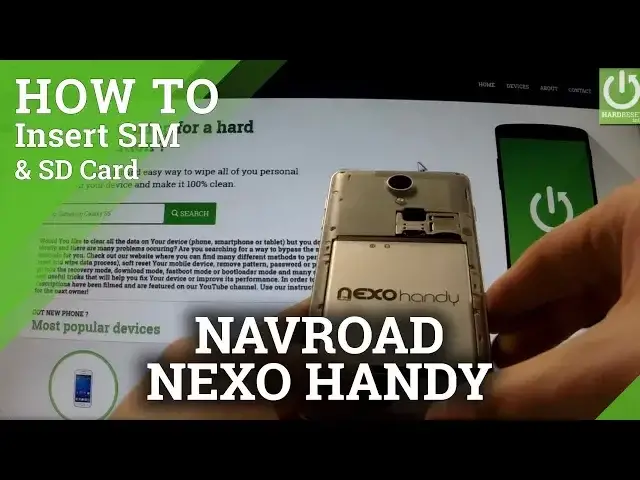0:00
Let me show you how to insert SIM cards and microSD card in Nano Nexo Handy
0:11
At the very beginning hold down the power key for a few seconds, then tap power off
0:16
and confirm the operation by tapping OK. Afterwards go to back panel and find the cavity on the down right edge of the phone and simply
0:24
use your nail finger to open the back panel. Do it step by step from the bottom of your device to the top
0:34
Excellent now you have access to your battery and also to your slots
0:39
Let's remove the battery by using this cavity. Well done. Now you can insert here your cards
0:51
At first let's insert a microSD card. Here I have one of the following cards and let me insert it
1:03
Let me show you one more time. This is the characteristic edge and this is the only way how we can put it. Excellent
1:18
Now let's install a microSIM card. This is the direction with the characteristic edge right here and put it in that slot from
1:33
the left side. Do it to the end
1:43
Now under these two cards you can insert a SIM card in that shape and let me show you
1:52
how to accomplish that. You have to hold your card in that way and put it right here
2:08
Of course you have to put it to the end of the slot. Excellent
2:14
Now two SIM cards are installed and also we install here a microSD card
2:22
So let's put back the battery. This is the exact direction how we should do it. Excellent
2:35
Let's put back the back panel and close it. Now let me switch on my device to see if both cards are working properly
2:49
So hold down the power key for a few seconds and my phone is powering on. Excellent
3:20
Let's unlock the screen. As you can see the SIM cards are installed properly because the phone is connected to
3:30
two mobile networks. So now go to settings, scroll down and select storage and as you may notice the phone is
3:41
reading our SD card, we can use it. Thank you for watching, please subscribe our channel and leave thumbs up under this video