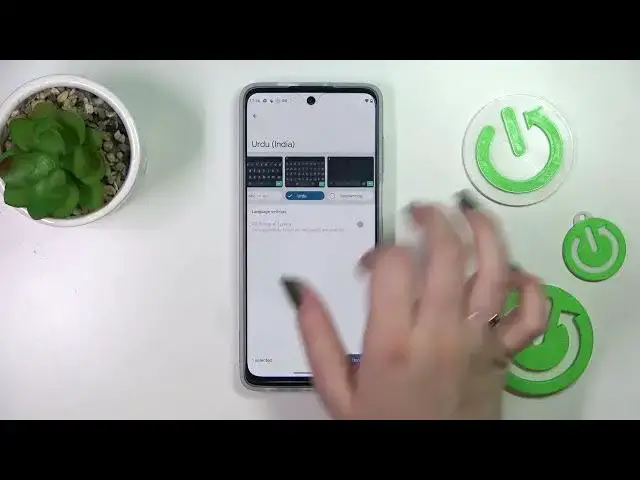0:00
Hi everyone! In front of me I've got Motorola Moto G62 and let me share with
0:05
you how to change keyboard language on this device. So first of all let's open
0:13
the keyboard for example in messages, in notes, in the browser, wherever you want
0:17
to actually. Just have the keyboard on the screen and then let's enter
0:22
the settings. That was a misclick. The settings. Now let's enter the languages
0:28
which are at the very top and tap on add keyboard. And as you can see here
0:32
we've been transferred to the full full full full list of all available
0:37
languages from which we can choose. So as you can see this list is so wide, it's so
0:41
impressive. I'm pretty sure that you will find the language you'd like to use and
0:45
basically that's all you have to do. So let's find it and tap on it. Sometimes of
0:51
course depending on the region you will be able to, not the region, depending on
0:55
the language you will be able to pick the region. So let's just pick the one
0:59
you'd like to set and it was in this one, this one. Okay and as you can see here
1:06
you've got the keyboard types and again depending on the language you will be
1:11
able to pick from one option to up to five different keyboards. So if you want
1:18
to apply the keyboard just mark it and untick the one you don't want to
1:24
use. As you can see it will be marked and of course you can mark all of them if
1:30
you want to. So let's tap on done and the order language has been applied so now
1:34
we can go back to the keyboard and check. And here we've got actually two
1:38
differences. So first of all the spacebar. It's not empty anymore. Right now we've got the name of the language we are currently using and next
1:47
to it we've got the globe icon which will actually allow us to change the language. So right now I'm simply typing in English but after tapping on the
1:56
globe icon I can easily switch to the other one. Let's tap on it again and here
2:01
we've got the English. So basically this is how to add the language to a keyboard
2:05
and now let me show you how to remove it because sometimes you don't really need
2:09
like two or three different languages added. So let's enter the settings again
2:13
tap on the languages and here let's tap on this edit icon in the right upper
2:17
corner. Now we have to mark the language we want to remove and tap on the trash
2:22
bin icon in the right upper corner. As you can see we've got only English left
2:26
and after getting back to the keyboard you can see that first of all the spacebar is empty and you cannot see the language key. So basically that's all
2:35
This is how to change keyboard language in your Motorola Moto G62. Thank you so
2:41
much for watching. I hope that this video was helpful and if it was please hit the
2:45
subscribe button and leave the thumbs up