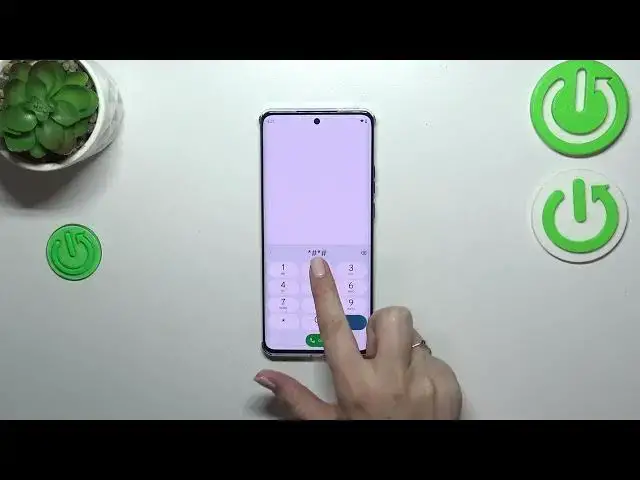0:00
Hi everyone! In front of me I've got a Motorola Edge 40 and let me share with you how to use
0:05
secret codes on this device. So first of all let's open the dialer, so it is the place where
0:14
you can enter all those codes and let's start with the shortest one which is asterisk pound
0:20
06 pound and as you can see by this code you are provided with the device information so the email
0:26
numbers and the serial number. Let's tap on OK and let me show you another code which is
0:32
actually pretty similar to the previous one. It is asterisk pound 07 pound and as you can see we
0:40
can open the regulatory information so we can check the model and we can also check the head
0:44
and the body of our device. All right let me show you another code which will be I would say
0:52
technical one. It will open the diagnostic information. It is asterisk pound asterisk pound
0:58
or 06 pound asterisk pound asterisk and as I said we are in the diagnostics so here we can check the
1:04
server host port time connected and the silent level should also appear. Let's tap on events
1:09
and here we've got some further details. We can also tap on the three to second in the right upper
1:13
corner and show advanced view. Just tap on it and then tap on the status and as you can see we've
1:18
got more information just like the heartbeat or HP algorithm. Let's go back and let me show you
1:25
another code which will open the calendar info. It is asterisk pound asterisk pound double to five
1:31
pound asterisk pound asterisk and as I said we are in the calendar info so here we've got all
1:36
the events in one place. We can check some family events, some holidays in your country should also
1:42
appear right here or events attached to your mail so this is the best section to check the events
1:47
because here they are grouped into particular sections. Let's go back and let me show you another
1:53
code which will open the testing mode. It is asterisk pound asterisk pound four six three six
2:02
pound asterisk pound asterisk and as I said we are in the testing mode so here we've got the LTE
2:09
debugging info, phone info, also usage statistics, Wi-Fi info and NFC settings. Of course you can enter
2:15
all of those sections. As you can see here we've got the debugging information, we've got the phone
2:21
information where we can check for example the phone number if you're not sure about it, the
2:27
data service, data network type of course. As you can see I do not have any information here but it
2:33
is because I do not have my sim inserted. If you will have one no worries you will be able to check
2:38
everything. You can run ping test here also and you've got the results and the three dots icon
2:44
As you can see we've got more information so we can view fixed dialing numbers or enable data
2:49
connection. Let's go back and maybe enter usage statistics and as you can see here we've got the
2:54
list of all currently installed apps and also the processes which are running on this device
3:00
They are sorted by usage time but of course you can change it to the last time use or
3:04
app name for example maybe app name because as you can see right now they are listed alphabetically
3:11
Here we've got the wi-fi information we can check the api configuration and the status
3:16
So for example in the status we can refresh the stats and we can check the info about it so for
3:22
example the ssid or network id. We can also run ping test here and we've got also the
3:29
usb nfc sorry nfc settings. Here we've got some options as you can see you can change between
3:37
them if you want to. All right so basically that would be all. Thank you so much for watching. I
3:43
hope that this video was helpful and if it was please hit the subscribe button and leave the