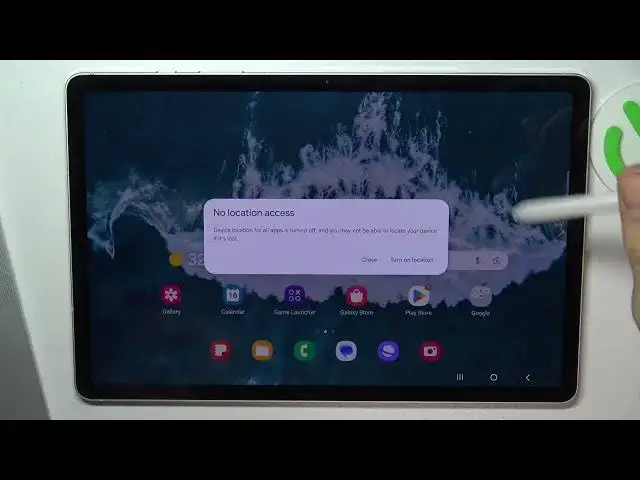0:00
Hi, welcome to Hart Residinfor Channel, the viewers in front of me Samsung Galaxy tab S9
0:05
and now I'm going to show you how to improve battery life on this device
0:12
To improve battery life on this Samsung tablet, firstly we need to open the control panel
0:18
And the first thing we can and we need to do is to reduce the screen brightness
0:24
because screen consuming a lot of battery power always. but it's not
0:31
And so then we need to disable all unnecessary futures. For example, if you are using mobile data and Wi-Fi right now, disable one of them
0:39
If you think that if you have enabled a mobile data but connected to the Wi-Fi mobile data is disabled
0:45
it's not true. Mobile data is constantly searching for their networks. And Wi-Fi constantly searching for your B-Wi-Fi networks too
0:53
if you are using mobile network but you have too far from your Wi-Fi, for example
1:00
Okay, then disable the Bluetooth if you don't need it right now
1:08
Disable mobile hotspot, mobile hotspot consuming a lot of battery power during one hour
1:15
you can lose 50 of your battery life if someone using your your network your hotspot in the same time
1:30
Disciple new be share, Neubes share making you visible for others and we don't need it
1:37
and of course sometimes we need to click edit buttons to search for futures that we have no
1:48
in normal mode, in normal control panel, and we have it here
1:54
For example, for example, so I have known these features. So I have all features that can use my battery in this panel
2:12
And that's it. And then disable just location services because location services
2:18
is constantly searching for your location, consuming your battery power too. So cool
2:24
Then just open the settings. Open the settings. So here in Samsung devices we have LED screens
2:33
So here we have really great OLED screen on the Samsung Galaxy tab S9
2:40
And what we need to do to improve much for life on the OLED screens We need to open the display in settings and enable the dark mode So why dark mode can help us to improve battery life on this device
2:56
It's because OLED screen, it's not just an LCD screen, so it's not liquid crystal screen
3:04
But this device, this screen working that... our screen is created from thousands of different LED lamps so for example in
3:20
this cell I have several hundreds of lamps and as you know we have no dark
3:31
maybe not dark but black light so no one lamp can't can't create black
3:40
color. So if you have the black color, it means that lamps in this place are disabled
3:49
So lamps here, for example, in black places are not consuming a battery power right now
3:56
Cool. Cool. So enable the dark mode. And when you will enable dark mode, the dark mode will be
4:02
enabled in all your applications As you can see all my apps are working in the dark mode right now And the last aspect as you can do is located in the battery settings
4:21
So scroll down in settings, find not the security, we need to find a battery and device care
4:32
And here we have the battery. click on it, click on the battery
4:37
And here we have the battery saving mode. We can click on it, but we can just click on this toggle, on this Tumblr
4:47
So enable it, and great, battery saving mode was enabled, and now our device will be longer, but you can disable it
4:55
and click on the power saving, not on the Tumblr, but on the power saving
5:00
And click on the limit apps and home screen. go back and enable power saving mode now
5:07
And now it's not just a power saving mode but this is the super power saving mode and this
5:14
mode your device will live really longer. That's it, thanks for watching like this video, subscribe to the Java channel and bye, see you