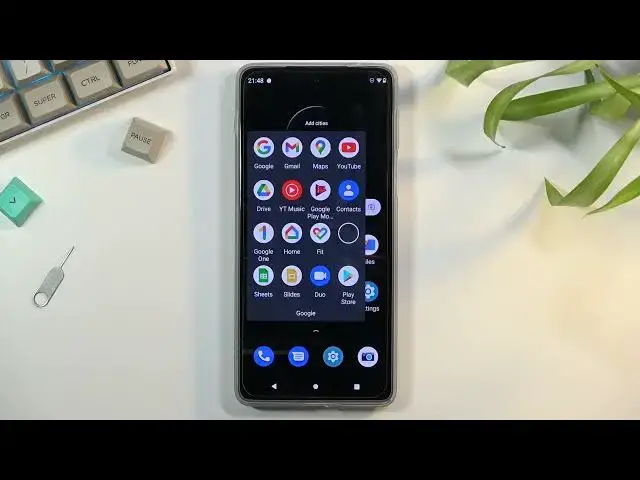All Tutorials with MOTOROLA Edge 20 Pro:
https://www.hardreset.info/devices/motorola/motorola-edge-20-pro/
In this video, you may check the list of the top tricks for MOTOROLA Edge 20 Pro. Check out the hidden features and secret options for MOTOROLA Edge 20 Pro. Use helpful settings and useful options for the new Motorola. Become a pro use of MOTOROLA Edge 20 Pro.
#MotorolaEdge20Pro #TricksMotorola #TipsMotorola
Follow us on Instagram ► https://www.instagram.com/hardreset.info
Like us on Facebook ► https://www.facebook.com/hardresetinfo/
Tweet us on Twitter ► https://twitter.com/HardResetI
Support us on TikTok ► https://www.tiktok.com/@hardreset.info
Use Reset Guides for many popular Apps ► https://www.hardreset.info/apps/apps/
Show More Show Less View Video Transcript
0:00
Welcome
0:07
From now me is a Motorola Moto Edge 20 Pro and today I'll show you a couple of
0:13
tweaks you can do on this phone. So we're going to get started with the dark mode or dark steam as it's called in here
0:20
which allows you to set up a dark mode. As you can see everything right here is kind of in this dark mode apart from basically
0:29
notification panel settings and stuff like that. So to change this, we can navigate into the settings, display
0:36
And then either top on it right here to turn it on permanently
0:40
And as you can see, it turns everything black. And I believe this phone does use an Amolet display or OLED display
0:48
So having this enabled will also give you a little bit of an extra battery boost
0:53
Now this is nothing really significant. Don't count on like having additional half an hour or
0:59
well, not half an hour, but like, for instance, five hours additional battery life, stuff like that
1:04
This is just maybe like half an hour. So the reason for the battery boost in just the slightest way is because anything that is fully black like this
1:13
this screen doesn't need to be lit up behind it. All the displays have each pixel individually lit, so everything right here all around is turned off completely in terms of brightness
1:26
And because of that, it saves battery. Additionally, for the people that still want to have some kind of light mode and dark mode action, you can navigate right here, which is beside the rutagol, and turn it on as a schedule
1:39
So this will turn the dark mode on during nighttime and turn light more on during the daytime and gives you the best of both worlds experience Now moving on to the next option it going to be the attentive display
1:54
which also is located under the display settings right here, under Advanced
1:59
Just simply scroll down and we should find it somewhere in here
2:02
There we go. Attentive display. And basically what this does is using the front-facing camera
2:08
and detects if you're looking at the phone or you're not. And as long as you are looking at the phone, it will not put it to sleep
2:16
So all we need to do is allow it, enable, and there we go
2:21
And now it will basically constantly detect your face. If it can detect it, it starts the typical countdown for the screen timeout
2:31
Moving on to the next option, it's going to be the split screen. Fairly simple, but so might be useful for people that like to multitask with different apps
2:40
as an example, my personal favorite one is YouTube. Because we can open up YouTube right at the top
2:46
and then we can also open up browser at the bottom and utilize browsing the web while listening to something on YouTube
2:56
So the way you do it is by going into the recent and if you want to open up YouTube at the top
3:01
which is what I would recommend to do, you want to start off with it
3:06
So you want to click on that little icon right there of YouTube and then select split screen
3:12
And then it will show you other applications that I can split screen with
3:16
If the application isn't visible right here, simply press home and find the app
3:21
that you want to split screen with. Now, I'll mention not every app is supported by split screen
3:25
As an example, there we go. Camera isn't, as you can see
3:30
But majority of them are Now I going to select Chrome for this And as you can see I right now split two different apps Oops I just closed the Chrome There we go So I could play
3:45
some video right here and continue to use the browser. And even if I go home, it will continue
3:51
to play the video right at the top because YouTube is still basically open. And the way
3:57
you close it as just swipe it out of the way. There we go
4:03
Now moving on to the next option, it's going to be the refresh rate. By default, Motorola actually does a nice thing here
4:09
which is setting it to smart. So we can find it under the display advanced
4:15
and scroll down to display refresh rate, or not smart, but auto
4:21
So as you can see, we have auto, which is phone, basically determined from the decides which option it will pick and we have also the hard cup of
4:34
60 and hard cup of 144 so here comes the options that I will basically give you auto is good for
4:44
the people that want to use 144 Hertz and I don't recommend you to actually set it to
4:49
144 the reason for this is is because if you're using content that can be displayed
4:55
at 144 Hz, the phone will do it for you. So you don't need to set it up when it's in auto, obviously
5:03
But when you're looking at still images, as an example, as I am doing right now at a settings page
5:08
and I'm not scrolling up and down on it, the phone will switch automatically to 60, I believe
5:14
which will preserve more battery, meaning that it doesn need to refresh the screen so many times when you really not doing anything on it and there nothing really moving on it so it will give you a little bit of a better battery uh over the hard cup 140 for while still
5:33
providing you with this option now for the people that want to strictly prioritize battery life
5:38
drop it down to 60 and you'll get the less smooth animations like smooting scrolling and the
5:46
smoothness of it won't be as good. But obviously, if battery is your main concern, that will fulfill that gap right here
5:54
I personally do prefer to have it smoother. Just scrolling up and down looks so much better with a high refresh rate
6:02
Now, anyway, moving on to the last option that I wanted to show you, it's going to be the gestures
6:07
Now, by default, phone asks you if you want to use gestures or normal navigation throughout the setup process
6:14
though by default it kind of gives you a quick guide these are the gestures here you go do you want to use them
6:21
no go into the settings it's kind of like that so right here I have the button navigation so assuming I want to change it
6:28
all I need to do is go into the main settings page right here scroll all the way down to system select gestures
6:35
and then choose system navigation where I'll find gesture navigation and obviously for the people that want to turn off gesture navigation
6:44
You just need to switch it to 3 button navigation instead. But I prefer to have gestures, so that's what I want with here
6:52
Anyway, this would conclude all the tweaks and tricks that I want to show you, and if you found
6:56
it's very helpful, don't forget to add like, subscribe and thanks for watching
#Online Video
#Gadgets & Portable Electronics