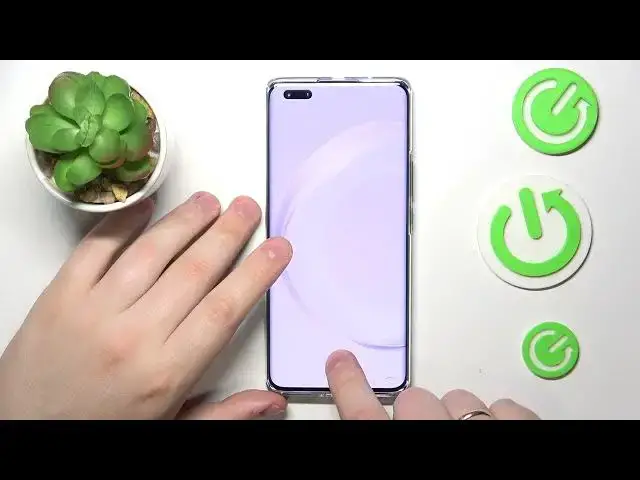0:00
This is Huawei Nova 11 Pro and today I would like to share the top 5 pro tips and features
0:05
for this device. So first I would like to show how you can lock your screen with a fingerprint
0:13
So in order to do that, you will need to launch settings, enter biometrics and password, tap
0:18
at the fingerprint ID, onward set up the backup screen lock method, in my case I'll choose
0:24
pattern for example, but you can go for password or PIN as well
0:29
Then tap at the, or rather turn on the unlock device toggle and start adding your fingerprint
0:34
So as you can see the scanner is located underneath the display, so just gradually lay and let
0:40
your finger on and out of the sensor in accordance with the instructions you see on your screen
0:48
So this process should not be complicated and should not take a lot of time either
0:56
So as you can see the enrollment is successful, so now I can start unlocking the display of
0:59
my phone with my own fingerprint. Not only it is a secure way, but also a very convenient and quick one
1:07
The next options that I wanted to show you, both can be found at the display and brightness category
1:12
One of them is a screen resolution, allowing you to select what resolution your screen
1:16
will have. Go for low, high or smart resolution options. The smart resolution will just automatically, or rather adjust the resolution of your display
1:26
in the automatic mode pretty much, in accordance with current scenario. The screen refresh rate story is somewhat the same, you can set it to be at 60Hz or
1:37
120 or dynamic in order for the system to automatically switch between those two
1:43
The high value of the display refresh rate will smoothen animations, just provide you
1:51
with way smoother visuals, but at the same time it will also increase the power consumption
1:57
so it's up to you to select the value that fits your needs the best
2:03
But we are moving on. The next or the last two features I wanted to share today can be both found at the battery
2:09
category of settings. The first one is battery percentage and how you can enable it, so you can either place
2:15
it inside the battery icon or right next to it. The other option is just this magical small toggle that is called performance mode and
2:25
this feature allows you to significantly improve the system performance at the expense of increasing
2:32
the battery usage or power consumption. But if you are all about this performance and you would like to squeeze out the last
2:42
tiny bit of performance and productivity that your phone is capable of, just go for it
2:49
Anyway, that would be it for this short, yet useful, I sincerely hope useful video and
2:57
thanks for watching, thanks for your attention and bye bye