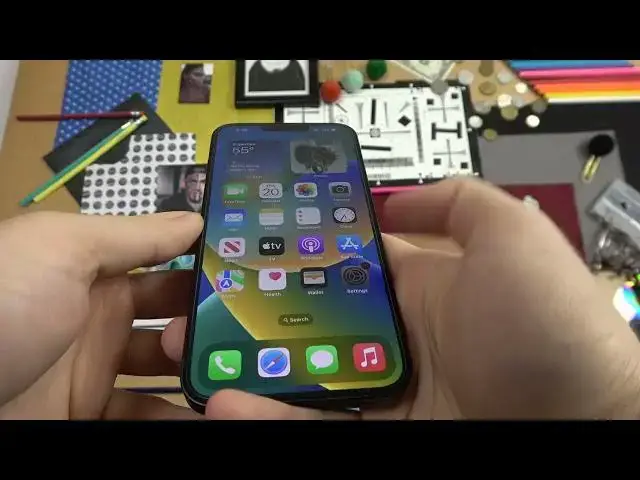0:00
Welcome guys. Today I am with the iPhone 14 Plus and I'm going to show you a few camera tricks and tips for this device
0:11
Okay, so first of all when you open this camera application will be in the photo mode
0:15
And right here you can adjust the brightness level. You can tap on the screen and when this sun icon shows you can decrease
0:23
or increase brightness level by moving this icon up and down and also you can see
0:29
And also we can make it automatically by tapping on the screen ones, just like that
0:35
When you try to take zoom, you can go between an ultra-wide lens and a normal lens
0:42
And when you try to zoom in, you can click and hold already selected preset
0:45
And as you can see right here, we'll get this cool slider. And we can smoothly zoom in and zoom out with this feature
0:53
Just take look. It works very smooth. also make it by using two fingers and pinch your screen
1:05
When you click in this place on this arrow, close the notch, you can enable the flashlight right here
1:12
So you can go for the automatic flashlight or just turn it on while taking photos
1:16
You can also enable the live photos right here. We can apply like filters
1:23
As you can see they change color and the temperature on the photos And also we got the sliders right here so we can make it manually you can decide how to set it up and if you want to get original we have to get for this
1:34
standard mode when you want to close it just click on this button the next option it will be
1:41
the aspect ratio adjustment so we can go square it's one by one 16 by 9 and 4 by 3
1:48
and the 4 by 4 by 3 we got the best quality of the photos so that's the 3
1:54
the volume information that you have to know. And right here we can also set exposure
2:04
Okay, let's go forward. And the last option right here is camera timer
2:09
We can go between three or ten seconds. As you can see right here in the right upper corner we get this shutter count down
2:17
Okay, right now I'm going to power off this feature. We can just close this option and yeah, that's
2:24
all from the photo mode when you go for the camera we can quickly
2:28
change this quality of the videos by tapping right here so we can go for the HD
2:34
4K and also the full HD so we can decide about the quality I can
2:40
recommend you for sure the 4K and you can also change the frames per
2:44
second you can tap right here to change the quality and wait here
2:48
for the upper section of the screen to change the frames per second so we can record
2:52
videos even in 4K and the 60 frames per second per second When you go for this option you can also find a few adjustment Like for example there the action mode You can just turn it on
3:05
That's also the exposure. And you can also adjust the brightness level and the video mode
3:11
When you go for the cinematic mode, it looks almost the same like in the video mode
3:16
So there's nothing interesting. And the slow motion, we can also adjust the speed of the slow motion
3:22
so we can go between 240 frames per second and 120 frames per second
3:28
The last option right here, it's definitely the time lapse. As you can see, right here we can only set the exposure
3:36
That's the only parameter that you can adjust. And I think that's all for the application, for the camera application
3:42
Right now we can smoothly go for the settings because on the iPhone
3:46
you cannot find the settings in the camera app. You have to go for the standard settings
3:50
So we have to scroll down and simply find the camera up
3:54
In my case, it's between the photos and the books. When you don't change any options, it will also in the same place
4:03
So what can see right here. We can, for example, use the volume buttons for the bar shot
4:08
So we are going to activate this feature and take a look. The volume buttons are right here, up and down
4:14
So when you click and hold, Okay, it looks like it's not working
4:20
I guess we have to reset the camera We just turn it on So right now let open the camera a more time Oh let switch the photo mode Never mind
4:34
Yeah, right now it works. That was my bad. It's working only in the photo mode
4:39
As you can see right now, we can take a lot of photos by holding the volume up button
4:44
And when you click and hold the volume down, you are going to record video. When you release the button, the video will finish
4:51
When you turn off this option, so basically stay with the default setup of the volume buttons
4:57
you can just take photos while pressing on the volume up and volume down
5:01
As you can see, that's how it works. You can also enable the grid lines
5:06
So these lines appears on the screen and they help us to take better composition on the photos
5:11
For example, if you also get this guy in the middle, I can make it definitely easier with the lines on the screen
5:20
screen. Okay and basically that's all. You can also go right here and manually change the quality
5:28
but I just show you that you can make it also in the camera application. So yeah, that's all
5:36
my tips and tricks if you can call it like that for the iPhone 14 plus. If you find this
5:42
video helpful, just remember to love a like, comment and subscribe. Thanks