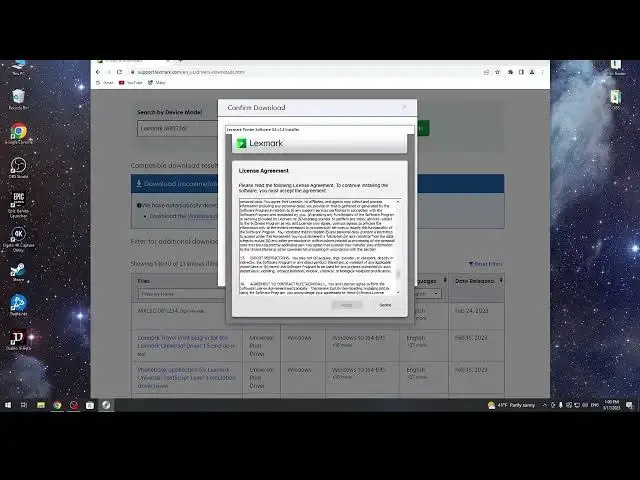0:00
Hi welcome to Hardware Wizard Info Channel dear viewers. Now I'll show you how to
0:04
install Lexmark MB22 and MB36I drivers on your Windows device. So if you want to
0:20
install drivers you need to go to Lexmark page. You can't scan any files to
0:29
computer to your Windows device if you have no new drivers, if you have no
0:37
latest drivers. So firstly you need to open Chrome browser or any other else
0:44
browser then find Lexmark and open Lexmark. Click set up your printer and
0:56
open support.lexmark.com. Here choose drivers and downloads and enter here your printer's model. In my case it's MB22 and MB36I. Here click download the
1:14
Windows drivers and downloads package from Lexmark. Start download and wait for
1:21
it. Click on this button, click on your downloaded file then click install now
1:31
then start. Click install to continue to or cancel. Click install, scroll down
1:41
scroll down to license agreement. Of course you need to read this license
1:47
agreement. Security notification, permission to access Lexmark software. Click next and now you need to connect your printer to your computer
2:00
with USB cable or if your printer is connected to the Wi-Fi network that your
2:08
printer is connected you can use it using the Internet, using the Wi-Fi
2:16
So I can do it using the cable and I can do it using the Internet. I will do it
2:23
using the Internet. Click next, install driver, printer software, computer support
2:36
completed, completed, completed, completed. Click continue. Now you need to install
2:46
Lexmark universal fax driver if you want to use fax on your computer. Lexmark
2:52
phone book if you want to use it and let status center. I suggest you install
2:57
status center because in this way you will have the opportunity to first to
3:06
first know about what what's doing with your printer now. So now let's find the
3:15
Lexmark printer home application. If you have not this application you need to
3:24
download it from Microsoft Store. Just wait for it. Lexmark printer software
3:31
install, install, install. So okay maybe now I can I can use scan on my Lexmark
3:39
using my Lexmark AVS. So just try it. So drivers are downloaded, drivers are
3:47
successfully installed. So I can end this video but I just want to try if I can
3:55
scan using this printer, using these drivers. So scan to computer. Okay, so
4:08
okay now I can scan using my computer. I have no an error in my printer when I
4:17
want to scan to the PC and that's it. Thanks for watching. Like this video
4:23
subscribe to the our channel and if you want to how to scan using AVS. So
4:29
unfortunately just in time drivers not help you to scan using AVS. And that's
4:40
it. So if you want to know it watch next video. Bye