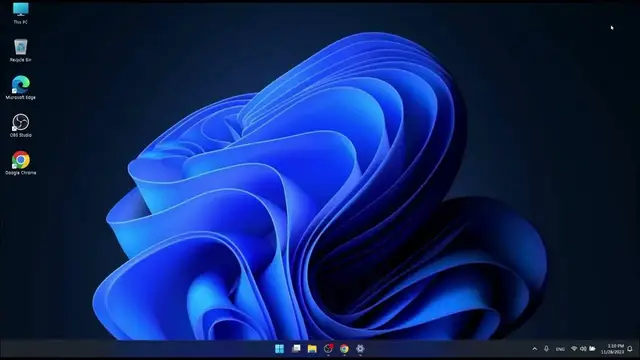0:00
Hello and welcome to Hardware Set Info. Today I will show you how to optimize performance in Windows 11
0:12
So, the first and the simplest point is to update your system
0:17
To do that, open the Settings application by clicking Windows and E key at once
0:24
And here go to the Windows Update and if you don't have any updates, click Check for updates and wait for the system
0:33
So, if you will have some new updates, just install them, but I don't have them
0:40
The second point is to free up disk space on your computer
0:45
To do that, go to the System in the left panel and here click on the Storage
0:51
Here click on the Temporary files button. Wait for the system to scan these files
0:59
And after system have scanned these files, choose types of these temporary files
1:05
But make sure that you really don't need these files, so read descriptions about these categories
1:13
For example, I need my downloads file, so I don't choose them
1:17
And here, after you have chosen some files, click Remove files, Continue and it will increase the performance
1:29
The third point is to turn off some visual effects in your system
1:35
To do that, open the Start menu and search for the Adjust the appearance and performance of Windows
1:44
Click on it and here choose Adjust for best performance. And you can choose personally some visual effects that you want to see
1:56
So, after choosing some visual effects, click Apply, OK and that's all
2:04
The fifth point is to do defragmentation of your disk. To do that, once again go to the Start menu and search for Defragment and Optimize drives
2:16
Click on it and the important note is that you better optimize your disk only if you have an HDD disk
2:26
If you have an SSD like me, solid state drive, you better not optimize your disk
2:32
So, if you have HDD, click on your local disk, click Optimize and follow the instructions
2:40
The fifth point is to manage your Autostart programs. To do that, search for the Task Manager and here in this panel click on the Startup apps
2:55
Here you will see some applications that are starting up with Windows 11
3:01
and if you don't want, for example, Microsoft Edge to be in the startup, right-click on it and click Disable
3:09
And it will be disabled and you can do just the same with other applications
3:16
The sixth point is to disable Restartable apps. To do that, go to the Settings, go to the Accounts and here click on the Sign-in options
3:31
I have an issue with showing this name but you can see that this is the Sign-in options with this key icon
3:38
Click on it and here make sure that this option is disabled
3:44
It automatically saves my Restartable apps because it will provide a lot of apps to download and restart after you have signed in
3:56
The seventh point is to turn off notifications on your computer. In order to do that, go here to the System, click on the Notifications and here you can turn off all notifications
4:14
But, once again, important note, you can miss some important information if you will have your notifications just totally turned off
4:23
So you can adjust here some personal options for notifications and here you have additional settings
4:31
For example, you don't want to get tips and suggestions here in the right corner from Windows
4:39
And so last eighth point is my tip to not install a third-party antivirus software on Windows 11
4:49
because Windows 11 has a good built-in antivirus Windows security. So that's all
4:58
If this video was helpful, please hit the like and subscribe buttons, leave the comments down below and the most important thing, have a great day