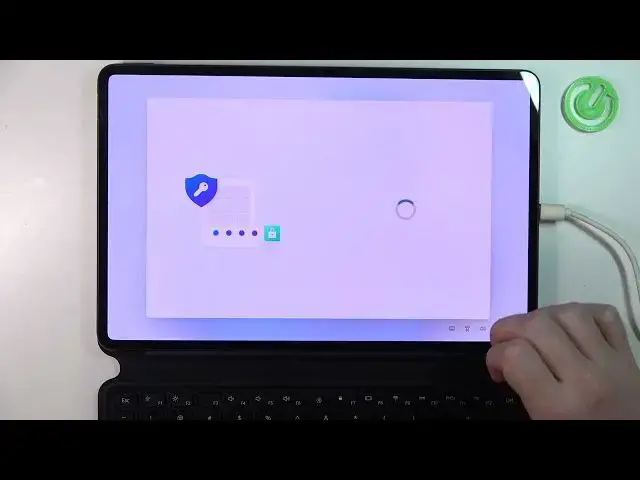0:00
Hello, in this video I want to show you how to set up your Huawei Metbook E with Windows 11 for the first time
0:12
So right after you enable it for the first time, you'll see the language options
0:19
So here choose which language you want to use. You can also go for accessibility
0:24
Make your computer easier to use. Windows will read and scan this list automatically
0:30
Press the space bar to select the highlighted option. And right here you can enable or disable narrator, use magnifier on screen
0:40
Here, text on screen aloud. Okay, let's disable that. There's also high contrast, sticky keys, and filter keys
0:49
You can change the speaker's audio level as well if you want
0:55
So now let's go with English language. use the different region for your device and in this case let's go with Poland
1:11
click yes and my keyboard should be Polish
1:29
and want to add a second keyboard layout nope let's skip that
1:41
we can connect to any network internet and it's necessary right here
1:47
because I don't think we can use it without the network no there's no way
1:55
okay so let's connect to the network this one proceed
2:11
it will check for any updates for your windows now we can review the license agreement so let's just accept through that
2:32
Sign in or create new Windows account and let try to skip it but I don think there actually way to do that and so it can create account sign in with security
2:55
key or use sign in options. Let's learn more. Go back. Yeah we need to plug in so I'm going to try
3:05
Probably I will cut this video because You can't see my information
3:12
But okay, after you're logged in, you'll be able to set up the fingerprint for your
3:18
matbook, but I'm going to skip it for now. Create the pin and that's necessary, so let's do that
3:27
You can't use the simple one as I already tried. So let's go with one two, one two, one two
3:36
One two. and click on okay and now you can restore all the settings from your older devices or if you
3:59
used this one before or set up as a new device and let do that Let Microsoft and apps use your location I gonna accept find my device yes include optional required only
4:19
let's go with required only improve inking and typing no no no
4:33
Backup your files with one drive. Oh, okay, whatever
4:45
You could use this drive only and I'm gonna decline that. Now it will check for updates again
5:03
and after that our device is ready and now we can use it and that
5:16
for this video hope you like it please consider subscribing to our channel leave
5:20
like and a comment below