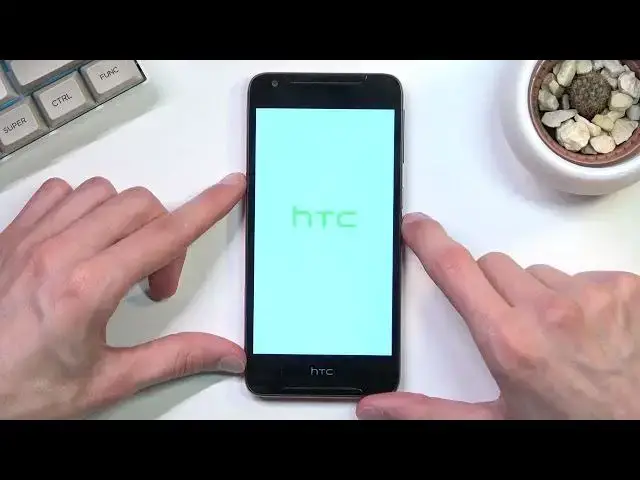HTC Desire 628 BYPASS GOOGLE VERIFICATION / Unlock FRP / Forgotten Google Password
Jul 4, 2024
Unlock FRP HTC Desire 628:
https://www.hardreset.info/devices/htc/htc-desire-628-dual-sim/faq/bypass-google-verification/frp-htc-android-5/
In this video, you can find the easy way to remove factory reset protection on HTC Desire 628. Let's follow our steps to unlock FPR and bypass Google verification on HTC Desire 628. It's the best solution for forgotten Google accounts. This remove factory reset protection method works with Android 5 and Android 6.
How to unlock FRP on HTC Desire 628? How to remove factory reset protection on HTC Desire 628? How to bypass Google verification on HTC Desire 628? How to skip Google lock on HTC Desire 628? How to bypass Google Account protection in HTC Desire 628 Dual Sim with Android 5/6?
#BypassGoogle #UnlockFRP #UnlockHTC
Follow us on Instagram ► https://www.instagram.com/hardreset.info
Like us on Facebook ► https://www.facebook.com/hardresetinfo/
Tweet us on Twitter ► https://twitter.com/HardResetI
Support us on TikTok ► https://www.tiktok.com/@hardreset.info
Use Reset Guides for many popular Apps ► https://www.hardreset.info/apps/apps/
Show More Show Less View Video Transcript
0:00
Welcome
0:01
Infonomy is an HTC Desire 628 and today I'll show you how you can bypass the Google verification
0:14
on this phone. Now, before I get started, we can see that the device is locked
0:20
I did already connect to my Wi-Fi and went a little bit through the setup just so you
0:25
can see this page right here. So verify your account. I am literally required to provide the Google account that was previously logged in on this
0:34
device so I can actually finish up the setup and be able to use the device
0:39
Now to bypass this, we are going to back out to the first page right here and we're going
0:47
to select emergency. And here, let me quickly check
1:00
Actually let's go back. So in here it looks like we need to do this
1:06
There we go. Continue touching the screen until you hear a beep to turn on accessibility mode
1:15
Come on, beep. There we go. Okay. Okay. There we go. So obviously this is TalkBack so it is fairly annoying but it is required for this
1:44
So if you didn't see what I did, I was literally just holding two fingers until there was a beep
1:51
After like five seconds it tells you keep holding until you hear a beep and once you
1:56
basically keep holding it until that beep, it will then take you to this page right here
2:00
enabling TalkBack. Now with TalkBack on, you basically first need to tap on something to select it as you
2:05
can see and then double tap it to confirm it. So that's one way or you can just swipe left and right to select next or previous and still
2:14
double tap to confirm it. So that's one way of navigating through this
2:19
Once you're in here, we're going to select use TalkBack. So click and double click it
2:25
And from here, once you see this page, you just want to literally draw an L on the screen
2:30
There we go. So draw an L and this will bring up this global contacts menu from which you will select TalkBack settings
2:42
So right here. And in here, we're going to now scroll down to..
3:02
We're looking for privacy policy. Now before you actually select it, we should probably disable it
3:07
So let's hold volume up and volume down at the same time. Suspend
3:17
Okay. And now we can use the device normally. So from here, you want to select privacy policy
3:27
Accept and continue. No thanks. And you want to tap right at the top and then navigate to hard reset that info website
3:39
So there we go. Like so
3:49
If you need a moment to write it down, pause the video
3:56
Now once you're on the site, you want to click on the three bars right here and navigate to the download category. Hello
4:03
Oh, there we go. And from the download category, once it actually loads, when you scroll down, you can tap on
4:12
a field right here and you want to type Android 8. There we go
4:25
Let's search. There should be only one application visible right here for download
4:33
So you want to click on download. And scroll down. Select download again
4:41
There we go. Click on OK. And as you can see, it will start downloading
4:49
Once it's finished, it should give us a pop-up right here saying that it did finish it up
4:56
There we go. So click on open
5:05
Now before we can actually install it, we'll need to navigate into the settings
5:09
And we need to enable unknown sources. So right over here. Check this box
5:15
Click on OK. And then go back. Tap on the three dots
5:23
And history maybe? No
5:38
So unfortunately, we need to redownload it because we have no access to the downloaded options
5:43
Or do we? There we go. Let's install it. OK, never mind
5:47
We don't have access to download. So let's replace the damn file. And now we can open it. And it took me a while to open it
5:51
So let's go back. And I'm going to go back to the download page. And I'm going to go back to the download page. And I'm going to go back to the download page
5:55
And I'm going to go back to the download page. And I'm going to go back to the download page. And I'm going to go back to the download page
5:58
And I'm going to go back to the download page. And I'm going to go back to the download page. And it took me here anyway. Fantastic
6:03
So, from here, we're going to select Install. And once it's installed, we will select Open
6:18
Now from the application that we have just installed and opened, we want to first start
6:22
off by selecting Google Account Manager APK Install. Select for version 5.0. Install
6:42
Select Done. And then tap on the other button, Bypass FRP. Select Browser Sign-In
6:53
Tap on the three dots and again tap on Browser Sign-In. Confirm it
7:03
And in here, you can log in with your Google account. So you can log in with any Google account you want
7:08
I actually don't know the password to it. I'm going to be using mine
7:13
If you don't feel comfortable providing your Google account in here in this kind of hacky
7:17
way that we just did, that's completely fine. You can just, for instance, create a trash, like garbage mail just for this purpose and
7:25
log in with it and never use it again if you want to. We just need it for this, like, two uses, basically
7:31
So right now and later on. So I'm going to log in right now
7:35
Let me... Okay. Now I'm going to put in my password. Okay
7:47
So as you can see, I did literally just log in and once you log in, it takes you back
7:52
to this application. So from here, hold the Power key and select Restart
7:59
Restart and wait for the device to boot back up. So once the device is back on, we can now again progress through the setup
8:12
There should be one key difference now that you'll see apart from the fact that the Talkback
8:17
is enabled again. So let's hold Power key and volume down. Or volume up and volume down
8:23
Again, select Suspend. Okay. There we go. Now, as you've just seen right here, it's giving us basically info for the account that
8:58
we have used to log in. So to kind of clarify what just happened because we already passed the page that would normally
9:06
tell us to verify our device, basically when we logged into our Google account, it decided
9:15
to overwrite the old account. So when you go through the setup, the device thinks that you already added the account
9:22
and completely disregards the verification portion of the device and allows you to progress further
9:28
And in here, you actually have the info about the account that we have added. So it already thinks that we did it
9:35
So I mean, we kind of did. So we can now finish up the setup
9:39
Actually, I kind of want to skip this. Oh wait, that was the button
9:46
There we go. And I'm going to disable installing these apps
9:58
Go Finish. This will give us access to the home screen from which we still need to perform a factory
10:05
reset of the device through settings
10:16
So from here, let's open up settings. All the way down to Backup and Reset, Reset Phone
10:31
And in here, it provides us with what it will remove. One of the things that it removes is the Google account that we have added
10:37
Now one key important part here is that it's not the only account that it will remove
10:43
It's the only visible account, but the account that was blocking us before, the FRPLAC one
10:49
is still on the device. And even though it's not visible right here, it's still in the memory of the phone
10:56
So you want to basically factory reset your device. And once you do so, the device will go back to the setup screen of Android, but at that
11:08
point it will be fully unlocked. So you can set it up however you like
11:13
So anyway, I'm going to let this one through. It's going to take a couple minutes to finish up
11:17
But once it has, I will just do a quick setup of the phone so you can see that it worked
11:33
And there we go. As you can see, factory reset has finished. So I'm going to quickly just jump through the setup, skipping as much as I can, just
11:41
because I can. And there we go
12:07
As you can see, the setup is now finished. The device is fully unlocked. And if you found this video helpful, don't forget to hit like, subscribe, and thanks
12:14
for watching