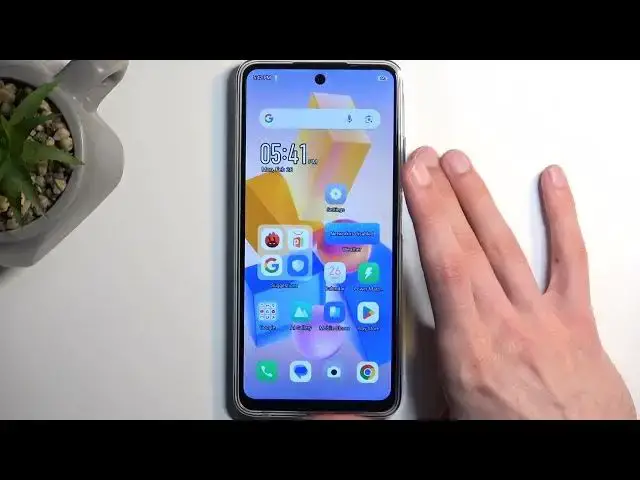0:00
Welcome! In front of me is an Infinex Hot 40i
0:03
and today I will show you how you can record a screen on this phone. So to get started, you want to pull down your notifications by swiping down from the top of
0:15
your screen, and then swipe down once again to extend the list of visible toggles. And here
0:20
you're looking for the screen recording, which for me is located right over here, and once you see it, you can simply tap on it
0:26
And you can also pause it right here. When you tap on the toggle, it automatically begins
0:31
recording, unlike some other phones, which will just give you this overlay, and you can
0:36
choose when to record. So there we go. Now, I'm going to quickly look before I continue recording
0:42
if we have a certain application, but it looks like it doesn't come on this device. Oops, I did actually finish saving, or finish recording. In any case, once you do, it actually
0:54
gives you the bigger overlay right here, with additional options like the record option
0:58
folder which takes you to the designated location where you have only screen recordings
1:02
and below that you have settings, which I just accessed, and close option to get rid of this
1:06
overlay. In here, in the settings, we have options to record audio, either the device audio or
1:12
microphone or both, video quality, which looks to be 720p, looks to be the highest one anyway
1:19
and then options for showing taps and touches, and also enabling do not disturb
1:25
on while you're recording. In any case, let's get back to recording once more
1:38
Just want to kind of record something so there is anything to show. From there, I'll stop it, close this, and we can also navigate to our photos or gallery
1:47
application, whichever one we have right here. We have photos, a library
1:57
Ah, boy, that pop-up. There we go. So library, and in here we should have a screenshot. There we go
2:08
Screen recording album, and in here you can see the two recordings that I've captured
2:15
They will start playing right away, and as you can see, they are abominable when it comes down
2:19
to the refresh rate. This is by the looks of it below 30, something like 15 by the looks
2:28
So keep that in mind. It's going to be very choppy, as you can see
2:32
and not very pleasant to watch, but still does the job. Now, one more thing that I didn't get to showcase, which is prevalent on screen recorders
2:43
is some applications do have the ability to block screen recorders based on the option that is
2:49
already in Android for security. So typically, if you try to capture a screenshot or screen
2:55
recording in something like your bank application, you just won't be able to do so, and that kind of
3:01
works as intended to protect your information if there would be an application that tries to get
3:06
that info in some sketchy way. But most applications don't get to utilize that
3:13
though there are some, like Netflix, as an example, which comes pre-installed on majority
3:18
of the devices, that will utilize that, and there's nothing you can do about it, even though Netflix holds nothing that is sensitive to your privacy. Basically, Netflix just kind of
3:27
to your privacy. Basically, Netflix just kind of, you know, shows you a middle finger and says
3:32
deal with it, it's not your phone. So just want to point that out, if you ever encounter a screen
3:38
recorder where you have fully black screen on the recording, just know that this was application
3:44
whatever you're trying to record, just kind of blocked it, and it's application's fault
3:48
and you have no control over that. But in any case, with that being said
3:52
if you found this video helpful, don't forget to hit like, subscribe, and thanks for watching