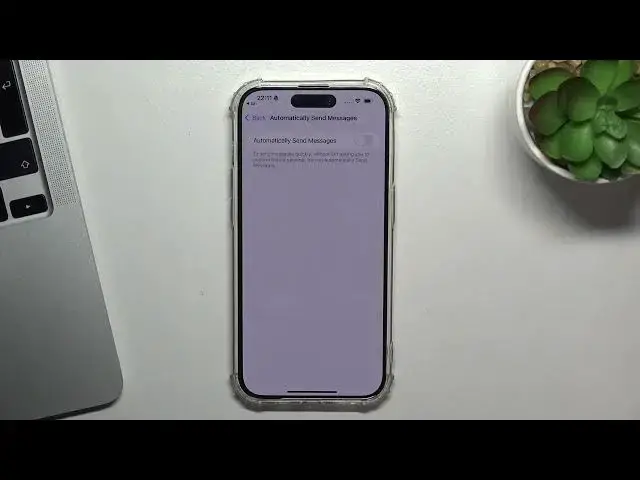0:00
Hi, welcome to Hard Risk Info channel to your viewers in front of me iPhone 15 Pro device and I'm going to show you how to use Siri
0:11
So firstly you need to connect to the Wi-Fi network and login into the Apple ID Utens Settings application
0:20
Then finding the settings Siri in the search and here you will see Siri and search
0:27
and here you need to enable press side button for Siri of course until
0:34
all of Siri when locked listen for if you want to wake Siri when you're saying to
0:41
Siri something so you need to enable this future for example when you want to
0:48
use Siri when you say hey Siri so just turn on hey Siri but you need to set it
0:55
firstly up So click Continue and say, Hey Siri, how the weather
1:06
Hey Siri, send a message. Hey Siri, set a timer for three minutes
1:16
Hey Siri, get direction home. Hey Siri, play some music
1:26
great Siri is ready so now you can ask Siri for something for example
1:35
hey Siri ten dollars to pounds
1:46
ten US dollars is eight pounds and twenty pence great as you can see I can use it just using my voice
1:55
great but then we can set it up for example language you can change the
2:02
default Siri language series responses for example spoken response Prev prefer silent response or automatic so automatic it when you are in the silent mode For example when you have enabled maybe not silent but when you have enabled focused mode
2:24
So it will try to prefer the silent responses. But if you want, you can use prefer spoken
2:36
responses or automatic or prefer silent responses always show three captions you
2:42
can enable this future or always show speech then we can change the Siri voice
2:50
for example we can hi I'm Siri choose the voice you'd like me to use as you can see
2:56
here we can enable the Indian voice I'm Siri choose the voice you'd like me to use
3:01
we can use Irish voice hi I'm Siri choose the voice you'd like me to use
3:07
South Africa. Hi, I'm Siri. Choose the voice you'd like me to use
3:12
Hi, I'm Siri. Choose the voice you'd like me to use. Oh, and Australia
3:18
Hi, I'm Siri. Choose the voice you'd like me to use. I like British accent
3:23
Cool, and you can change the voice. Hi, I'm Siri. Choose the voice you'd like me to use
3:27
Hi, I'm Siri. Choose the voice you'd like me to use. Hi, I'm Siri
3:32
Choose the voice you'd like me to... Hi, I'm Siri. Choose the voice you'd like me to..
3:36
the voice you're hi I'm Siri I'd like to use what's number two
3:40
cool and call Hennap you you can enable this feature or disable here is the
3:46
description of this feature for example hey Siri Hennap is supported during okay
3:54
okay turn all locations for you just to a Siri dictation yep to enable it's
4:00
okay settings and enable location services and share my location it's another one okay so great and I go back to Siri
4:13
Siri cool so announce calls for example you can enable the Siri calls announcement what is the future It when somebody called you And you are in the headphones for example
4:31
So someone who calls you, so not someone, but you will hear
4:37
Who calls you because Siri will dictate. Seri will announce in your headphone
4:43
Who calls you? Or you can enable headphones in the car. So when you sit in a whip and someone calls you, you don't want to read who calls you, but you will hear who call
4:58
Cool. Or you can enable always, of course, but I think it's not too comfortable future
5:04
So I would like to use headphones and care. Cool. Announce calls, not notifications, my information, serial dictation history
5:14
Here you can choose your dictation history, of course. automatically send messages
5:19
So to send messages quickly without Siri asking you to confirm before sending, turn on, automatically send messages
5:26
So I suggest to not to enable this future because sometimes Siri can't recognize your voice too good to send it
5:36
and sometimes you need to edit the message Siri entered and in these situations
5:43
it's very, very important to just to check. check and I suggest you not to enable this future okay and here as you can see
5:53
we have additional future like suggestions look up spotlight notification hello down to law and data and now we can use Siri in the way we want for
6:08
example we can like our device and ask Siri so hey Siri
6:16
weather in Washington. It's currently cloudy and 20 degrees in Washington, United States
6:24
Today's high will be 20 and the low will be 11 degrees
6:28
So great, as you can see it works. You can ask Siri for any question you want you can ask Siri in which questions sir can help you
6:42
so hey Siri how you can help me hey Siri how you can help you how you can help you
6:54
how you can help me I'm not sure I understand how can you help me how can you help me how can you
7:00
help me I'm here to help get to know Siri at Apple.com okay and here for
7:08
example we can open the support Siri and here we can see all features of the
7:15
series we can we can use Siri with the with the commands so with the shortcut
7:23
for example we can set up Siri to do something for example we can
7:30
of the shortcut for enabling Bluetooth and connecting to the I don't know to the
7:37
lamp in your home to the smart lamp and just create this command here and
7:47
name this command like a I don't know turn off lamp and then you can just ask
7:56
Siri for start lamp command so you just say you need to say hey Siri start turn off lamp command and
8:10
Siri will disable the lamp in your room so as you know as you can understand
8:16
Siri is really flexible instrument it's not just only AI assistant it's it is
8:23
it is completely a great instrument you can use to to make your your
8:30
life easier. So that's it. Thanks for watching, like this video, subscribe to the Ava channel and bye. See you