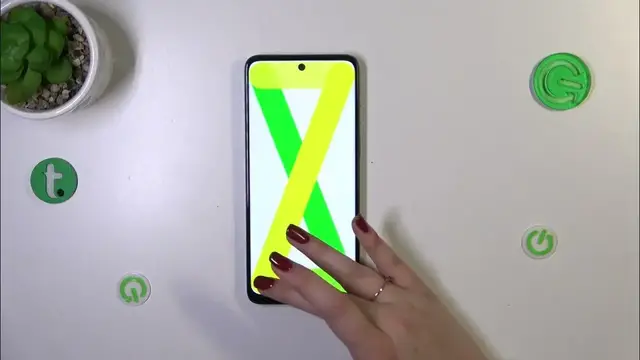0:00
Hi everyone in front of me I've got Motorola Moto G14 and let me share with you how to use
0:05
secret codes on this device. So before we will start just a quick disclaimer I highly recommend
0:16
to click in the link which is in the description box because you will be transferred to our website
0:21
where you can not only find the codes I will use today and show you today but also many other
0:27
useful tutorials connected with this device. All right so let's first of all enter the dialer as
0:34
it is the place where you can enter all of those codes and let me begin with I believe the most
0:40
interesting code which is asterisk pound asterisk pound two four eight six pound asterisk pound
0:49
asterisk and it's up to you what you want to tap here however you have to give all of the
0:55
permissions your device needs so simply allow everything and this section will allow you to
1:03
actually test your device so check whether everything works perfectly fine. So for example
1:09
you can enter the auto cycle, you've got model assembly mode, you've got menu mode, sequence mode
1:15
MMI test and you can basically exit the app. So let me enter this menu mode and as you can see
1:21
you've got a lot of components which are from your device basically so for example the camera
1:27
display, sensor, touch screen etc and you can basically check if it works fine. So let me
1:34
maybe start with the display. After tapping on it we can pick the display test patterns
1:39
and as you can see we've got some colors so let me pick maybe gray scale and as you can see
1:47
okay got it and as you can see your device will display a gradient from black to white and
1:54
basically if you can see it all across the screen without any missing spots or any kind of problems
1:59
it means that the display works fine. Let me go back and let me pick maybe white with black border
2:05
and the same situation if you can see this black border of course it is not really visible because
2:10
of the black frame of the of the screen however trust me we've got the black border here if you
2:16
can see it then it works. Let me show you another test for example for the touch screen. Simply tap
2:22
on this option and you can pick between two different tests. Let me pick diagonal. Basically
2:27
all we have to do right now is to touch this white ball and drag it across this across the screen so
2:36
we have to follow we have to follow this yellow line and basically if everything works perfectly
2:41
fine your device catches your touches you will see that that everything is okay and the touch
2:47
screen works. Of course here you've got another option so again you have to follow this yellow
2:52
line and basically do the same motion everywhere so check whether those areas are working and your
3:00
device responds to your touches. So I highly recommend to stay here and basically have fun
3:05
with your device and so at the same time you can check if it works. All right another code which I
3:11
would like to show you is not really that complicated it is much shorter and it will open
3:17
the email information about the device. The code is asterisk pound 06 pound and as you can see thanks
3:24
to this code we're provided with both email numbers and the serial number of this device
3:29
Let's tap on ok and let me show you another code which is actually pretty similar to the previous
3:33
one it is asterisk pound 07 pound and thanks to this code we can open the regulatory label so we
3:42
can check the exact model we can also check the head and the body of our device. Let me show you
3:48
another code which will open the calendar information it is asterisk pound asterisk pound
3:54
double to five pound asterisk pound asterisk and for some reason I do not have the calendar I know
4:03
why because I do not have my google account added in this device however no worries basically
4:10
here you will have all of the events listed you can check some family events some holidays in
4:16
your country should also appear right here or events attached to your mail so basically this
4:20
is the best section to check the events because here they are grouped into particular categories
4:26
Let's go back and let me show you another code I hope it will work even though I do not
4:32
have my google account added it is asterisk pound asterisk pound 426 pound asterisk pound asterisk
4:41
Okay it works so here we've got the diagnostics you can check some technical information here so
4:46
the server host port time connected you can tap on events and here we've got some further details
4:51
after tapping on the three dots icon you can also show advanced view just tap on it and then come
4:55
back to the kind of status after tapping on it you can check more information just like the heartbeat
5:01
last ping or hv algorithm. Let's go back and let me show you the last code in this video it
5:08
it is asterisk pound asterisk pound 4636 pound asterisk pound asterisk and here we've got the
5:16
testing mode so you can check the phone info usage statistics and wi-fi info so let me start with the
5:22
phone information after entering this section you can check again technical information just like
5:27
the email number car network and data service or voice service you you can run ping test right here
5:33
and tap on the three dots icon where you've got more options like enabling the
5:39
enabling the data connection or you can view fixed dialing numbers. Let's go back and let me check
5:46
usage statistics and basically here we should have I have no idea why we do not have it here
5:55
but we should have the list of apps and the processes which are kind of currently
5:59
on this device ongoing and basically you can sort them by usage time in the app name last time also
6:05
you can check how much time you are spending on particular app and here we've got also the wi-fi
6:10
information you can check the api configuration and the status so let me check the status and we
6:15
can refresh the stats and basically we've got the information just like the ssid or network id we
6:21
can also run ping test here. All right so that will be all thank you so much for watching I hope
6:27
that this video was helpful and if it was please hit the subscribe button and leave the thumbs up