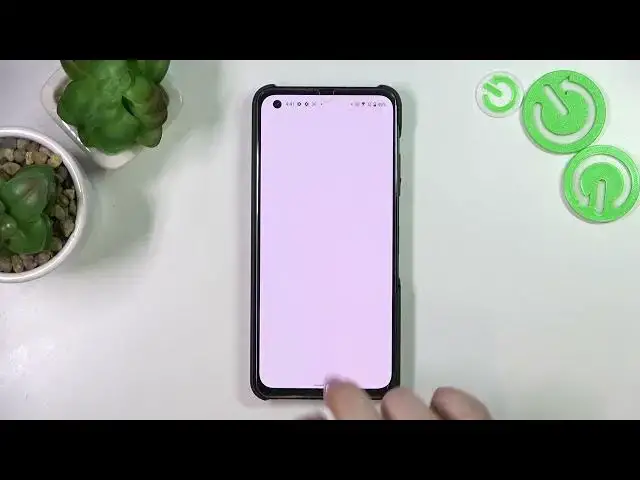0:00
Hi everyone, in front of me I've got ASUS Zenfone 9 and let me share with you how to use secret codes on this device
0:10
So first of all let's open the dialer as it is the place where we can enter all those codes
0:15
and let me begin with the shortest one and probably the most known which is
0:19
asterisk pound 06 pound. And as you can see thanks to this code we are provided
0:25
with both email numbers and also a serial number attached to this device
0:30
So let me tap on OK and let me show you another code which is basically quite similar to the
0:35
previous one. So it is asterisk pound 07 pound. And as you can see thanks to this we can open the
0:42
regulatory labels so here you've got all the info you need for example the head and the body of this
0:48
device. So let's get back and let me show you another code which will open the calendar info
0:55
The code for it is asterisk pound asterisk pound double two five pound asterisk pound asterisk
1:03
And as I said we are in the calendar info so here we've got all the events in one place
1:08
So you can check some family events, some holidays in your country should also appear right here
1:13
or events attached to your mail. So this is the best place to check the events because here they
1:19
are grouped into particular sections. Let's get back and let me show you another code which will
1:25
be quite technical I would say. So the code for it is asterisk pound asterisk pound four two six
1:32
pound asterisk. Oh what happened? Okay again asterisk pound asterisk pound four two six
1:41
pound asterisk pound asterisk. And here we've got the diagnostic mode so you can check the
1:49
events and the status also. In events we can say we can check the server host port time connected
1:55
or signal level should also appear right here. We can tap on events and here we've got some further
2:00
details. After tapping on the three dot icon you can show advanced view. Just tap on it and tap on
2:05
the status again. And as you can see right here we've got much more info so for example the heartbeat
2:11
last ping or HB algorithm. So let's get back and let me show you the last code which will show
2:18
some phone info. And the code is asterisk pound asterisk pound four six three six pound asterisk
2:26
pound asterisk. And as I said we are in the testing mode so here we've got some phone and wi-fi info
2:32
What's more we can check the usage statistics. Let's begin with phone info and after tapping
2:38
on it you can see that here you can check the email for example phone number, current network
2:42
data service or data network type. Of course I know that all of those places are empty in my
2:49
case but no worries it is only because I do not have my sim inserted. If you will have your
2:56
inside then everything will be okay. You will be able to check those details. You can run Vitas
3:01
here if you want and you've got the results. You can tap also on the three dots icon here and you
3:07
can for example enable data connection or view service dialing numbers. Let's get back and let's
3:13
check the wi-fi information. So here we've got the API configuration or the status. Let me for example
3:19
pick the status, refresh the stats and here we can check the network state SSID or network ID
3:26
What's more we can run ping test here. Let's go back in order to check the usage statistics and
3:33
as you can see right here in this section you've got all of the apps and actually processes which
3:38
are currently on this device. So right now they are sorted by usage time but you can change it
3:44
from for the last time use or app name. So for example after picking the app name everything
3:50
of course will be listed alphabetically. So basically that's all. This is how to use secret
3:56
codes in your Asus Zenfone 9. Thank you so much for watching. I hope that this video was helpful
4:02
and if it was please hit the subscribe button and leave the thumbs up