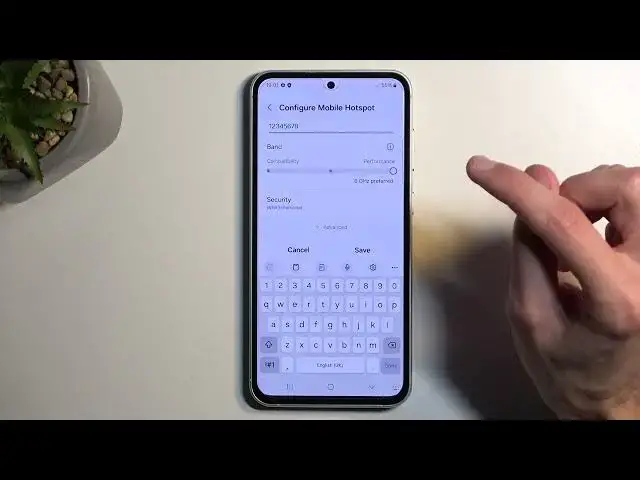0:00
Welcome. In front of me is a Samsung Galaxy S23 FE, and today I'll show you how you can enable and also set up your portable hotspot
0:15
So to get started, you want to pull down your notifications by swiping down from the top of your screen, and then swipe down once again to extend the list of toggles
0:22
And so I'll show you this newly looking toggle panel that is very bad in any case
0:31
From here, we're looking for hotspot, so let's see if we can quickly locate it
0:37
So it's right over here, mobile hotspot. Now once you see this toggle, you can hold it, and this will take you to the settings where you can customize it
0:46
So we're going to click right here where it says password, and what I recommend doing is completely removing this password because it is arguably bad
0:56
It is randomly generated, so it's going to be hard to type and remember
1:01
All you need to do is get rid of it, and then set up your own, which will need to have at least 8 characters in length
1:06
That can be letters or numbers or both, it doesn't really matter
1:09
Next option is the AP band, so we have the default setting as the 2.4, but you can make it either 5 or 6
1:19
Now the way I recommend choosing this is based on your other device that you'll be connecting to this hotspot with
1:26
And if this device is relatively new, you should be able to get away with 5 or 6
1:33
But if you don't know, what you could do is just enable the highest one. If you don't see the Wi-Fi, drop it
1:39
If you don't see the Wi-Fi again, drop it even lower. And that's about it. It's as complicated as it gets
1:44
Now if you're wondering why would you go to the hassle if you know that the 2.4 will work for every device
1:51
it's because the 5GHz and 6GHz will be faster and more stable the higher you go
1:58
It also does have a little bit of a drawback that at longer distances it won't work as well, but in short distance it is going to be better
2:06
And obviously this is a hotspot, so you most likely will have your phone in your pocket next to the device that you'll be using
2:13
So obviously that's pretty beneficial. So I'd recommend checking it out, whichever one works for you, and go with that one
2:22
And from there, all you need to do is just save the settings, toggle it on from here, mobile hotspot shares your Wi-Fi network
2:29
so we're going to enable it, and that's it. Now, you don't have to go into the settings to enable or disable it, all you need to do is just find the toggle
2:38
and this time around all you do is just press on it to turn it on or off
2:42
And that's it. So, with that being said, hopefully you found this video helpful, and if you did, don't forget to hit like, subscribe, and thanks for watching